PLEASE REFER TO R1 NETWORK CLOUD RELEASE DOCUMENTATION
NC Family Documentation - Release 1
THIS DOCUMENTATION WILL BE ARCHIVED
This document describes the steps to create a single and multi-node edge sites.
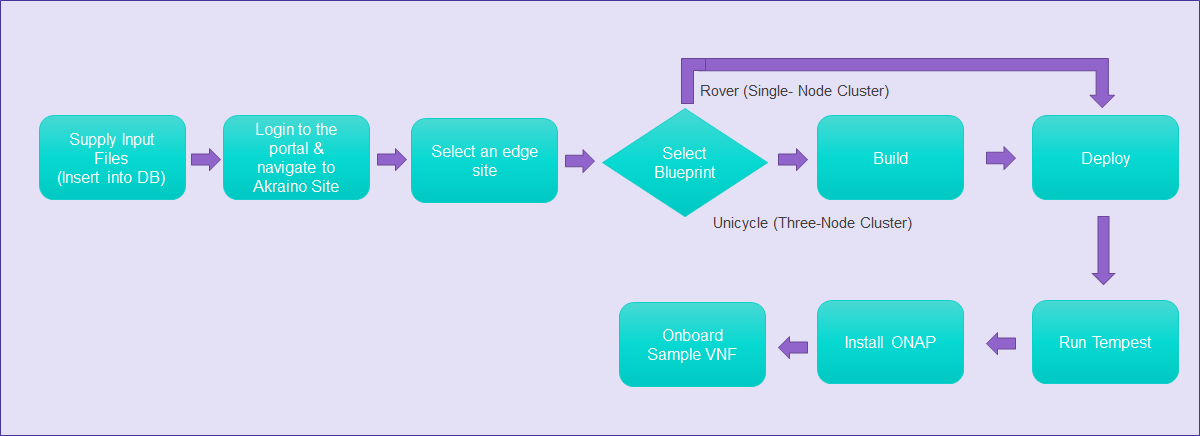
Unicycle (Three-Node Cluster) - Supported in the future release |
Visit the portal URL http://REGIONAL_NODE_IP:8080/AECPortalMgmt/ where REGIONAL_NODE_IP is the Portal IP.
Use the following credentials:
Upon successful login, the Akraino Portal home page will appear.
From the Portal home page:
Host username
Host password.
Click on Browse button, select the input file for Blueprint - Rover (Single-Node Cluster).
The input file is a property file that stores information in key-value format. Sample input file used for ‘Rover’ deploy:
Copy and paste the below contents in to a file, and save it as rover.txt. Use this file for uploading as mentioned in step 4.d above. Verify the configuration details as applicable to your environment. For more details refer to Appendix - Edge Site Configuration |
# Copyright 2018 AT&T Intellectual Property. All other rights reserved. # # Licensed under the Apache License, Version 2.0 (the "License"); # you may not use this file except in compliance with the License. # You may obtain a copy of the License at # # http://www.apache.org/licenses/LICENSE-2.0 # # Unless required by applicable law or agreed to in writing, software # distributed under the License is distributed on an "AS IS" BASIS, # WITHOUT WARRANTIES OR CONDITIONS OF ANY KIND, either express or implied. # See the License for the specific language governing permissions and # limitations under the License. # Add proxy settings if required for your environment # export http_proxy=http://your.proxy.com:8080/ # export https_proxy=http://your.proxy.com:8080/ # # host name for server SRV_NAME=aknode45 # server oem - Dell or HPE (case sensitive) SRV_OEM=Dell # out of band interface information for server (idrac/ilo/etc) SRV_OOB_IP=192.168.41.45 SRV_OOB_USR=root SRV_OOB_PWD=calvin # mac address of server to be used during the build - not required for Dell servers # SRV_MAC=3c:fd:fe:b8:10:60 # name of network interface used during build when ipxe.efi is booted and when os is booted # ipxe numbers ports from 0-n in pci bus order. # the netx value will depend on how many nics are in the server # and which pci device number is assigned to the slot SRV_IPXE_INF=net8 # the build interface is the nic used by the Ubuntu installed to load the OS SRV_BLD_INF=enp135s0f0 # the boot device is the device name on which the OS will be loaded SRV_BOOT_DEVICE=sdg # ipxe script to use - based on the os version and kernel to install # valid options are script-hwe-16.04.5-amd64.ipxe or script-16.04.5-amd64.ipxe SRV_BLD_SCRIPT=script-hwe-16.04.5-amd64.ipxe # template xml file to set bios and raid configuration settings SRV_BIOS_TEMPLATE=dell_r740_g14_uefi_base.xml.template SRV_BOOT_TEMPLATE=dell_r740_g14_uefi_httpboot.xml.template SRV_HTTP_BOOT_DEV=NIC.Slot.7-1-1 # tempalte to run to configure OS after first boot # current options are: firstboot.sh.template, firstboot-genesis.sh.tempate or firstboot-airship-iab.sh.template SRV_FIRSTBOOT_TEMPLATE=firstboot.sh.template # VLAN to use during build and for final network configuration SRV_VLAN=41 # basic network information for dhcp config and final server network settings SRV_MTU=9000 SRV_IP=192.168.2.45 SRV_SUBNET=192.168.2.0 SRV_NETMASK=255.255.255.0 SRV_GATEWAY=192.168.2.200 SRV_DNS=192.168.2.85 SRV_DOMAIN=lab.akraino.org SRV_DNSSEARCH=lab.akraino.org SRV_NTP=ntp.ubuntu.org # root password for server being built SRV_PWD=akraino,d # network bond information SRV_BOND=bond0 SRV_SLAVE1=enp135s0f0 SRV_SLAVE2=enp135s0f1 |
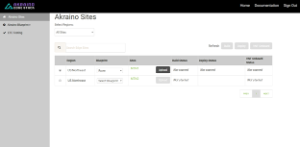
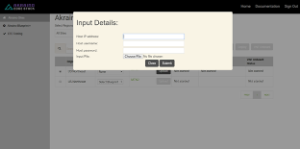
5. Click on Submit. This will upload the input file and the site details into the portal.
6. User will see the file uploaded successfully message in the sites column then Deploy button is enabled.
a. Click on Deploy to begin the deploy process.
b. This process takes about an hour.
c. User can click on Refresh (link) to update the status of the deploy on the portal.
d. The deploy status changes from ‘Not started’ to ‘In progress’ to ‘Complete’
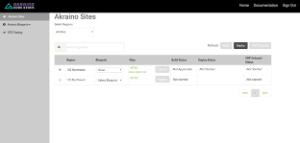
7. User can additionally check the log files to track the progress of edge site installation, by logging into the regional_node_ip via ssh, and running this command: tail -f /var/log/akraino/scriptexecutor.log
Specifics around OpenStack are beyond the scope of this guide.
Specifics around ONAP are beyond the scope of this guide.
Click on Browse button, select the input file for ONAP (parameters.env file).
The input file is a property file that stores information in key=value format. Sample input file used for ONAP:
Copy and paste the below contents in to a file, and save it as parameters.env. Use this file for uploading as mentioned in step 4 above. Verify the configuration details as applicable to your environment. For more details refer to Appendix - ONAP Configuration |
# Parameters that will be populated by camunda engine parameters: public_net_name: public public_physical_net_provider_name: bond0 provider_segmentation_id: 50 public_physical_net_type: vlan public_subnet_name: public public_subnet_cidr: 172.24.8.0/24 public_subnet_allocation_start: 172.24.8.221 public_subnet_allocation_end: 172.24.8.225 public_subnet_dns_nameserver: 8.8.8.8 public_subnet_gateway_ip: 172.24.8.1 flavor_name: m1.onap onap_vm_public_key: ssh-rsa AAAAB3NzaC1yc2EAAAADAQABAAABAQCWcbAk6SJxvYf4CM75JGWsQ38149Fhu4dUXUmnmASFWuvPJ6sCpoGyMPQdEMEt3wITCFGfS4gw6eQO39NUaS4JqWYjNN6sejernldwyqGwz42H/rn7CL0xhbCql9upWF+2bm5X46UgSwZBYcLxW0BrOh+0lxkON+2qOGZFbtEcOUeOVmRSJdBuxczyGD5i6zusITJ00scqfNTCyRLm8JiHlW9SY43iyj3Lq0cDxYQ97fKX2F+0D/JfnWPu/2v+HaJWDpfpNG/Mo/SVzNAwE997DMY1ZD9jJsoYPr8UWypQQJUMldn3P+ERaswNTXnGbmCnwRGlj7IANnmGCc7koi6t root@csoaiclab01-85 http_proxy: https_proxy: no_proxy: keystone_admin_password: password onap_tenant_password: amsterdam onap_artifacts_http_repo: |
The Sample VNF creates an Apache Traffic Server cache instance and a Locust load generator client instance in the OpenStack environment for the selected site. By default, the Sample VNF will create a heat stack name ats-demo. The heat stack will contain two instances named ats-demo-client and ats-demo-server. The default configuration of the server instance is to cache the Big Buck Bunny videos from the internet server and then serve the video to the client from its ramdisk. The heat stack will output the client and server URLs. The client URL will display the Locust load generator dashboard. The server URL will allow you to play the video in a browser.
OpenStack stack output show ats-demo --all
Field | Value |
|---|---|
| client_url | { "output_value": "http://192.168.48.223:8089/", } |
| client_ip | { "output_value": "192.168.48.223", } |
| server_url | { "output_value": "http://192.168.48.226:8080/bbb_sunflower_1080p_30fps_normal.mp4", } |
| server_ip | { "output_value": "192.168.48.226", } |
This configuration file is written as a series of shell key/value assignments.
Sample input file template with all required parameters are provided in the ‘Build or Deploy an Edge Node' section.
Key Name(s) | Notes | Example |
|---|---|---|
| Server hostname | SRV_NAME=aknode45 |
| Out-of-band interface information for the server (iDRAC, ilo, etc.) | SRV_OOB_IP=192.168.41.45 |
| MAC address of the server used during the build | SRV_MAC=3c:fd:fe:b8:02:90 |
| Server OEM: Dell or HPE (case sensitive) | SRV_OEM=Dell |
| Network interface used during the build when ipxe.efi and the OS are booted | SRV_IPXE_INF=net8 |
| ipxe script based on the OS version and target kernel. Valid values are | SRV_BLD_SCRIPT=script-hwe-16.04.5-amd64.ipxe |
| XML template used to set BIOS and RAID configuration. | SRV_BIOS_TEMPLATE=dell_r740_g14_uefi_base.xml.template |
SRV_FIRSTBOOT_TEMPLATE | Template for script to run on first boot to setup the server. Current options are:
| SRV_FIRSTBOOT_TEMPLATE=firstboot.sh.template |
| VLAN to use during the build and final network configuration | SRV_VLAN=41 |
| Basic network information for DHCP configuration and final server network settings | SRV_MTU=9000 |
| Root password for the server being built | SRV_PWD=XXXXXXXX |
| Network bond information | SRV_BOND=bond0 |
The Akraino seed code comes with default two sites: MTN1, MTN2 representing two lab sites in Middletown, NJ. This step of connecting to the database and creating edge_site records are only required if the user wishes to deploy on other sites. |
To deploy a Rover (Single-Node Cluster) Edge Node, perform the following steps:
jdbc:postgresql://<IP-address-of-DB-host>:6432/postgres user name = admin password = abc123 |
| use ‘pgAdmin |||’ Postgres client tool or connect to Postgres DB using SQL interface |
edge_site_id: Any unique increment value. This is usually 1 but does not have to be.edge_site_name: Human-readable Edge Node name.region_id: Edge Node region number. Use select * from akraino.Region; to determine the appropriate value. Observe the region number associations returned from the query: Use 1 for US East, 2 for US West, and so on.> insert into akraino.edge_site(edge_site_id, edge_site_name, crt_login_id, crt_dt, upd_login_id, upd_dt, region_id) values( 1, 'Atlanta', user, now(), user, now(),1); |
This configuration file is written as a YAML dictionary named parameters.
This dictionary will be selectively inserted into the ONAP VM environment file, depending on overall configuration.
Key Name | Notes | Example |
|---|---|---|
public_net_name | The name assigned to the OpenStack network that will be created and used by the ONAP VM. An existing network may be used by referencing its name here. | public_net_name: public |
public_physical_net_provider_name | The physical provider network name for the public network. CAUTION: If the physical provider network cannot be found, the automated deployment process will terminate with an error. | # Assume vlan50 is the VLAN created |
provider_segmentation_id | The VLAN tag of the physical provider network | # Assume vlan50 |
public_physical_net_type | The physical network type. Specify VLAN or flat. NOTE:When flat is in use, provider_segmentation_id will be ignored. | public_physical_net_type: vlan |
public_subnet_name | The subnet name. An existing subnet may be used by referencing its name here. | public_subnet_name: public-subnet |
public_subnet_cidr | The subnet’s CIDR. The ONAP VM will be assigned an IP within this subnet. | public_subnet_cidr: 192.168.102.0/24 |
public_subnet_allocation_start | The allocation start of the IP pool. Together with public_subnet_allocation_end it defines the range of IPs assigned to VMs. | public_subnet_allocation_start: 192.168.102.100 |
public_subnet_allocation_end | The allocation end of the IP pool. Together with public_subnet_allocation_start it defines the range of IPs assigned to VMs. | public_subnet_allocation_end: 192.168.102.200 |
public_subnet_dns_nameserver | The subnet's DNS server | public_subnet_dns_nameserver: 8.8.8.8 |
public_subnet_gateway_ip | The subnet's Gateway IP | public_subnet_gateway_ip: 192.168.102.1 |
flavor_name | VM flavor for the ONAP VM. The installation creates m1.onap, x1.onap, xx1.onap flavors, all of which are recommended for use. | flavor_name: x1.onap |
onap_vm_public_key | The public key used to access the ONAP VM. A URL pointing to the key may be used here. | onap_vm_public_key: PUBLIC_KEY |
http_proxy | Optional http proxy URL including port. If the network is accessible without a proxy, please leave empty. | http_proxy: http://proxy.yourdomain.com:8888 |
https_proxy | Optional https proxy URL including the port. If the network is accessible without a proxy, please leave empty. | https_proxy: https://proxy.yourdomain.com:8888 |
no_proxy | Optional list of domains, IPs, and CIDRs that do not require a proxy, separated by commas. Do not use spaces. If the network is accessible without a proxy, please leave empty. | no_proxy: 127.0.0.1 |
keystone_admin_password | The keystone admin password. | keystone_admin_password: XXXXXXXX |
onap_tenant_password | The keystone password for the ONAP project (formerly known as a tenant in OpenStack parlance). | onap_tenant_password: XXXXXXXX |
onap_artifacts_http_repo | Optional HTTP repository URL for ONAP artifacts. When deploying a self-contained Edge Node without Internet access, all ONAP artifacts must be downloaded from ONAP Nexus to a HTTP server, using this URL. If HTTP is not being used to download artifacts, please leave empty. | onap_artifacts_http_repo: http://192.168.102.220/onap |