This document outlines the steps to deploy SDN-Enabled Broadband Access (SEBA) for Telco Appliance. With the exception of the installation of the SEBA application components (VOLTHA, NEM, ONOS), the installation process follows that of REC (REC Installation Guide). The production deployment of SEBA is intended to be done using the Akraino Regional Controller, but this release focuses on deploying SEBA without the Regional Controller. Instructions on how to deploy the SEBA blueprint using the Regional Controller will be covered in a future release.
The instructions below directly invoke the SEBA Deployer from the BMC, iLO or iDRAC of a physical server. The basic workflow of the SEBA deployer is to copy a base image to the first controller in the cluster and then read the contents of a configuration file (typically called user_config.yaml) to deploy the base OS and all additional software to the rest of the nodes in the cluster.
An overview and diagram of the network connectivity is available on the Radio Edge Cloud Validation Lab page.
SEBA is a fully integrated stack from the hardware up to and including the application, so for best results it is necessary to use one of the tested hardware configurations. Although SEBA is intended to run on a variety of different hardware platforms, it includes a hardware detector component that customizes each installation based on the hardware present and will need (possibly minor) changes to run on additional hardware configurations. The primary focus of Akraino Release 2 self-certification testing for the SEBA blueprint is the Nokia Open Edge servers, so some issues may be encountered with other server types.
The specific recommended configuration as of the Release 2 time frame is the Open Edge configuration for a single cluster documented in the Radio Edge Cloud Validation Lab, with only three server blades populated (instead of five server blades for REC).
As of Akraino Release 2, the Telco Appliance blueprint family does not yet include automatic configuration for a pre-boot environment. The following versions were manually loaded on the Open Edge servers in the SEBA Blueprint Validation Lab (note: this may be facilitated with the same script utilized by REC for Akraino Release 1). In the future, automatic configuration of the pre-boot environment is expected to be a function of the Regional Controller under the direction of the SEBA pod create workflow script.
The SEBA cluster requires the following segmented (VLAN), routed networks accessible by all nodes in the cluster:
The SEBA installer will configure NTP and DNS using the parameters entered in the user_config.yaml. However, the network must be configured for the SEBA cluster to be able to access the NTP and DNS servers prior to the install.
The user_config.yaml file contains details for your SEBA cluster such as required network CIDRs, usernames, passwords, DNS and NTP server ip addresses, etc. The SEBA configuration is flexible, but there are dependencies: e.g., using DPDK requires a networking profile with ovs-dpdk type, a performance profile with CPU pinning & hugepages and performance profile links on the compute node(s). All values in the user_config.yaml should be updated to match the environment for your deployment.
The following link points to the latest user_config template with descriptions and examples for every available parameter: user_config.yaml template |
Note: the version number listed in the user_config.yaml needs to follow closely the version from the template. There is a strict version checking during deployment for the first two part of the version number. The following rules apply to the yaml's version parameter: ### Version numbering: ### X.0.0 ### - Major structural changes compared to the previous version. ### - Requires all users to update their user configuration to ### the new template ### a.X.0 ### - Significant changes in the template within current structure ### (e.g. new mandatory attributes) ### - Requires all users to update their user configuration according ### to the new template (e.g. add new mandatory attributes) ### a.b.X ### - Minor changes in template (e.g. new optional attributes or ### changes in possible values, value ranges or default values) ### - Backwards compatible |
---
version: 2.0.0
name: seba-foundry
description: SEBA Deployment on OpenEdge
time:
ntp_servers: [216.239.35.4, 216.239.35.5]
zone: America/New_York
users:
admin_user_name: cloudadmin
admin_user_password: "$6$XXXXXXX$C3fvJHW8o1383ZTb.vQ86wfjK7VxI7N7KwE0PxQrPdDRpotJMY8wcB2XHUQCheuHf44KGrg.AMGoI3d37IHua/"
initial_user_name: myadmin
initial_user_password: XXXXXXXX
admin_password: XXXXXXXX
networking:
dns: [ 8.8.8.8, 8.8.4.4 ]
mtu: 9000
infra_external:
mtu: 1500
network_domains:
rack-1:
cidr: 10.65.1.0/24
gateway: 10.65.1.1
vlan: 751
ip_range_start: 10.65.1.50
ip_range_end: 10.65.1.60
#routes:
# - {to: 10.99.99.0/24, via: 10.65.1.250}
infra_storage_cluster:
network_domains:
rack-1:
cidr: 192.168.11.0/24
ip_range_start: 192.168.11.51
ip_range_end: 192.168.11.60
vlan: 3911
infra_internal:
network_domains:
rack-1:
cidr: 192.168.12.0/24
ip_range_start: 192.168.12.51
ip_range_end: 192.168.12.60
vlan: 3912
caas:
docker_size_quota: 2G
helm_operation_timeout: 900
docker0_cidr: 172.17.0.1/16
instantiation_timeout: 60
helm_parameters: { "registry_url": "registry.kube-system.svc.nokia.net" }
encrypted_ca: ["U2FsdGVkX1+iaWyYk3W01IFpfVdughR5aDKo2NpcBw2UStYnepHlr5IJD3euo1lS\n7agR5K2My8zYdWFTYYqZncVfYZt7Tc8zB2yzATEIHEV8PQuZRHqPdR+/OrwqjwA6\ni/R+4Ec3Kko6eS0VWvwDfdhhK/nwczNNVFOtWXCwz/w7AnI9egiXnlHOq2P/tsO6\np3e9J6ly5ZLp9WbDk2ddAXChnJyC6PlF7ou/UpFOvTEXRgWrWZV6SUAgdxg5Evam\ndmmwqjRubAcxSo7Y8djHtspsB2HqYs90BCBtINHrEj5WnRDNMR/kWryw1+S7zL1G\nwrpDykBRbq/5jRQjqO/Ct98yNDdGSWZ+kqMDfLriH4pQoOzMcicT4KRplQNX2q9O\nT/7CXKmmB3uBxM7a9k2LS22Ljszyd2vxth4jA+SLNOB5IT8FmfDY3PvNnvKaDGQ4\nuWPASyjpPjms3LwsKeu+T8RcKcJJPoZMNZGLm/5jVqm3RXbMvtI0oEaHWsVaSuwX\nnMgGQHNHop+LK+5a0InYn4ZJo9sbvrHp9Vz4Vo+AzqTVXwA4NEHfqMvpphG+aRCb\ncPJggJqnF6s5CAPDRvwXzqjjVQy2P1/AhJugW7HZw3dtux4xe3RZ+AMS2YW+fSi1\nIxAGlsLL28KJMc5ACxX5cuSB/nO19afpf6zyOPIk0ZVh8+bxmB4YBRzGLTSnFNr3\ndauT9/gCU85ThE93rIfPW6PRyp9juEBLjgTpqDQPn5APoJIIW1ZQWr6tvSlT04Hc\nw0HZ7EcAC7EmmaQYTyL6iifHiZHop9g2clXA0MU9USQggMOKxFrxEyF4iWdsCCXP\nfTA3bgzvlvqfk9p2Cu9DOmRHGLby2YSj+oghsFDCfhfM1v2Ip2YGPdJM6y7kNX19\nkBpV4Rfcw0NCg2hhXbHZ7LtejlQ1ht8HnmY5/AnJ/HRdnPb+fcdgS9ZFcGsAH2ze\nSe7hb+MNp80JsuX4A+jOjBacjwL+KbX5RDJp//5dEmqJDkbfMctL1KukBaDrbpci\np/TeVmLhwlQogeVuF/Y5vCokq6M5+f28jFJ+R+P2oBY3fAvBhmd+ZmGbUWXxmMF+\nV3mpFkYqXWS+mtVh8Fs0nhrCkqRLTmBj5UNhsMcZ4vGfiu+dPMQi62wa6GoGVjus\nIj/Upal9RYwthSykUKcWu0KEB929/e4Sz0Y6s3Pzy1+xdmKDPtaBUH9UT3LjMVvY\nordeL0UjKYqWcvpb7Vfma3UD0tz6n/CyHNDVhA/FioadEy6iJvL316Kf3to69cN+\nvKWav/IeazxdhBSbatPKN3qwESkzr3el2yrdZL4qehflRMp0rFuzZfRB69UFPbgq\nkTQlJHb0OaJTt6er/XfjtMZoctW7xtYf58CqMJ06QxK5kLKc5Yib73cVyzhmmIz4\nEtUs10QCA5AihHgVES8ZrgZKWDhR+pmFPG3eVitJoUeDNEe9vVEEX8TiWu+H1OHG\n8UyCKFyyPCj5OwVbwGSgQg=="]
encrypted_ca_key: ["U2FsdGVkX1+WlNST+WkysFUHYAPfViWe01tCCQsXPsWsUskB4oNNC78bXdEv33+3\ncDlubc9F0ZiHxkng70LKCFV5KQneHfg6c3lPaM4zwaJ34UCf80riIoYVozxqnK/S\nTAs0i0rJmzRz4hkTre4xV0I2ZucW3gquP4/s1yUK3IJF84SDfEi26uPsBOrUpU9Q\nIBxY2rldK+yZUZUFehQb82dvin0CSiXDY63cYLJMYEwWBfJEeY+RGMuZuuGp3qgy\nyVfByZ5/kwF9qa6+ToYw2zXiokGFfBqiAFnXU7Q6Wcu2qndMQoiy3jFU2DjEQi6N\nVgZHzrPUUUrmQGALyA5blVvNHVQyq4rmMmsTEI02xclz8m7Yzd/HEFo/C5z5x+My\n2SOIBIRCy6bTSpzU7iixl5U6r5/XfrfQoJ+OwRq1/P2QmJ2swqzcLOUpDlquDeuP\nd46ceWMO8nlimRps4cX5nQRI1SLaypH1rRiQpnIP7q+jrHEco6wStc458rzX1WxW\nhPMjnnlVhH4sJNqh5c5/1BvzSBdnx0qIBcFA6fR8XfL//DmRFsAfRaxVVWadpusc\nXfh4LNNqR9HmoNH6yfBpd66yBYsjFbWip0WKMwdhNBqN1a94OFvRS4+iUfskjC2w\n4w4YjPluRBxI5t9eT4wX8D328ikgP4ZQrPdUZoDpLThhRZ62pTOknOeVj+C7799O\nEbopqGg+6BIXZHakmzB6I/fyjthoLBbxpyqNvKlGGamMNI3d7wq1vwTHch5QLO+w\n5fuRqoIRUtGscSQXp8EOb4kiaxhXXJLkVJw7auOdqxqxQbIf+dt2ViwdyFNjdHz8\ngPFcAom0GO+T7xHMF1H6xqUXkB4QzTK934pMVoIwu5MezBlz8bxj5+EeF7Ptkdnj\nq4rwihGY7aEhPrXVoq19tsbMYwDGZQvbTKtWDOxrD6ruTDTwZxVZcEOAX5KCF0Oq\nqRcrCBcLNERm4FSAgUK90v71TNQoMpVea3/01Ec8GbHJfozvrmAVqBpbF0ajlM1/\nZvGrnmVrJEk/PelCEu+Ni9zrn7DxGZqJ7lbcDU7Nq/18KNvOQah4Ryh9aDKVSD4r\nvgZKzIHPRgKoHTxTZ2uP1LBgK2Ux1RjhlAcZFAmWYxg/qluxnHKCimZ04rIjI0if\nN0wSI7uh8TsyidZv+iKpG+JqW5oe7R8xLlU3ceFllkghAGVRn/UyirGXYPzxXbfB\naphYFBuj6FbtdisM7euX2A9F2OUM2reditR/z6q1Ety1xX9aNudQJ1YcL6yr7pGI\nIX3NANlp2Ra9Fr95ne9aEnwdMmGsQ5DjxHczEc3EcDEbFuH6C/XDzYqtOGyFe/pI\nZgPSiys157GB/GzSfOsErvA+EVWKmU8PiLl461s/OV25m0thG5+03yXKRsymX371\nXAg+hHqe2x5PRjwuUDmruEM/P3LHQeMb4YdhI3DfFyUExtJ/Q/38GgB1XNAuDu0R\n3EyV01Umm6IrYDQWpngjGGmiimOdpLFHkQbxDNiRr8QX5eshAbVlI19DINCiRl/u\njh4TqRZMl6YI4oQZDYqCrBrqZLljm/DBhgvr2jnq9ed3dIKlHbrkw3sjBuwINZjw\naduL3U+WTUvUCY/VtlxJZdU1kVLwSnkDh+8HK/eZ7AuHWjQjD9JzArCo5CCMMFJL\noY0IKxzhhP+4BmaMabwcuooxMjWR3fu3T0sgcTEZtG61wcSUDW0gw6c5QAxmq7It\nqzP2b1eNPp05oMJ6ALIe+8MQMM94HigbSiLB3/rFS8KkhZcdJliBc+Ig6TBFx9QW\nS0Jh4WgJn0B5laiI7DRp0E9bUUnLLEFTdA9P9T1DcIwngPuv6IYNQdzYluaX6cvy\nNhCH+XdbaFkA9KOsp69uZWqzweoejAo24Cj71J9H4yMzBDWi7/fL4YQqjS6zC9JY\ny3zhk8VGi9SYtMB1bPdmxBlCyLElZ6qf/cyjsWN89oTTITCYbSuIrB4piJH35t17\nd7eFZ7QXMampJzCQyAcKsxTDVdeKhHjVxsnSWuvmlR31Hmrxw3yQQH2pbGLcHBWJ\ngz+/xpgxh5x0dGzqOKqgfGOtBOSpzHFMuuoXToYbcAIwMVRcTPnVR7B1kOm2OiLG\nhuOxX29DypSM9HjsmoeffJaUoZ2wvBK4QZNpe5Jb80An/aO+8/oKmtaZgJqectsM\nfrVSLZtdPnH62lPy1i5CnoFI6JkX7oficJw8YQqswRp2z5HL9cSEAiR3MOr/Yco+\njJu5IidT3u5+hUlIdZtEtA=="]
storage:
backends:
lvm:
enabled: false
ceph:
osd_pool_default_size: 2
enabled: true
network_profiles:
controller_network:
linux_bonding_options: "mode=lacp"
ovs_bonding_options: "mode=lacp"
bonding_interfaces:
bond0: [ens11f0,ens11f1]
interface_net_mapping:
bond0: [infra_internal, infra_external, infra_storage_cluster]
performance_profiles:
caas_cpu_profile:
caas_cpu_pools:
exclusive_pool_percentage: 25
shared_pool_percentage: 75
storage_profiles:
caas_worker_docker_profile:
lvm_instance_storage_partitions: ["1"]
mount_dir: /var/lib/docker
mount_options: noatime,nodiratime,logbufs=8,pquota
backend: bare_lvm
lv_name: docker
ceph_backend_profile:
backend: ceph
nr_of_ceph_osd_disks: 2
ceph_pg_openstack_caas_share_ratio: "0:1"
hosts:
controller-1:
service_profiles: [ caas_master, storage ]
network_profiles: [ controller_network ]
storage_profiles: [ ceph_backend_profile ]
performance_profiles: [ caas_cpu_profile ]
network_domain: rack-1
hwmgmt:
address: 10.65.3.57
user: admin
password: XXXXXXXX
controller-2:
service_profiles: [ caas_master, storage ]
network_profiles: [ controller_network ]
storage_profiles: [ ceph_backend_profile ]
performance_profiles: [ caas_cpu_profile ]
network_domain: rack-1
hwmgmt:
address: 10.65.3.56
user: admin
password: XXXXXXXX
controller-3:
service_profiles: [ caas_master, storage ]
network_profiles: [ controller_network ]
storage_profiles: [ ceph_backend_profile ]
performance_profiles: [ caas_cpu_profile ]
network_domain: rack-1
hwmgmt:
address: 10.65.3.55
user: admin
password: XXXXXXXX
host_os:
lockout_time: 300
failed_login_attempts: 5
... |
Note: You have a better chance at creating a working YAML by editing an existing file or using the template rather than starting from scratch.
Recent builds can be obtained from the Akraino Nexus server. Choose either "latest" or a specific build number from the release images directory and download the file install.iso. Build number 185 is the Akraino Release 1 image from the 4th of October, 2019 and was used for the initial validation of the SEBA blueprint. Options for booting the ISO on your target hardware include NFS, HTTP, or USB memory stick. You must place the ISO in a suitable location (e.g., NFS server, HTTP(S) server or USB memory stick) before starting the boot process. The file bootcd.iso, which is also in the same directory, is used only when deploying via the Akraino Regional Controller using the Telco Appliance Remote Installer. You can ignore bootcd.iso when following the manual procedure below.
|
After rebooting, the installation will bring up the Akraino Edge Stack screen.

The first step is to clean all the drives discovered before installing the ISO image.
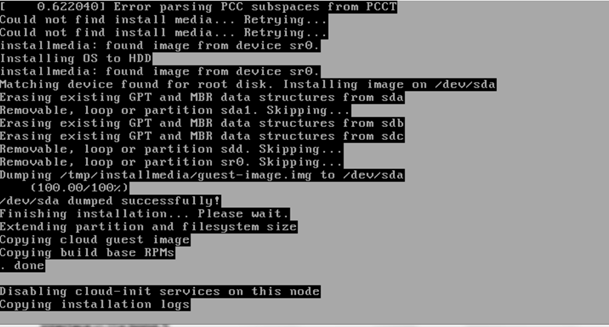
Select, 0 Set external network at the Installation window, press OK.
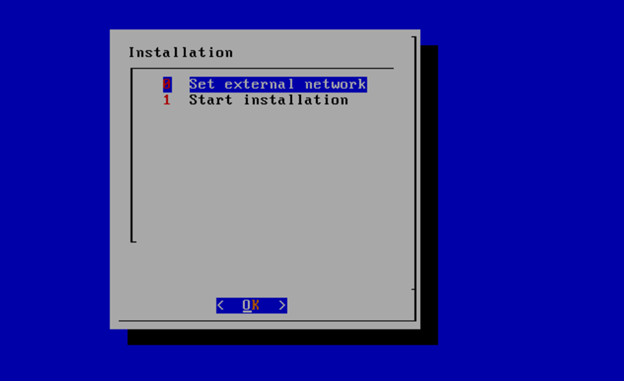
Arrow down to and press the spacebar to select the network interface to be used for the external network.
If using bonded nics, select the first interface in the bond.

Enter the external ip address with CIDR for controller-1: 172.28.15.211/24
Enter the gateway ip address for the external ip address just entered: 172.28.15.1
Enter the VLAN number: 141
The installation will check the link and connectivity of the IP addresses entered.
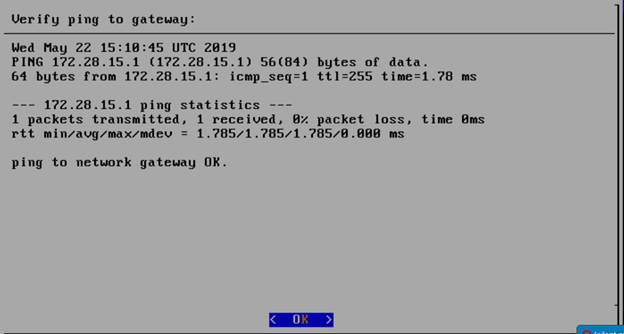
If the connectivity test passed, then Installation window will return.
Go to your RC or jump server and scp (or sftp) your user_config.yaml to controller-1’s /etc/userconfig directory.
initial credentials: root/root.
scp user_config.yaml root@<controller-1 ip address>/etc/userconfig/
Select, 1 Start installation and OK.
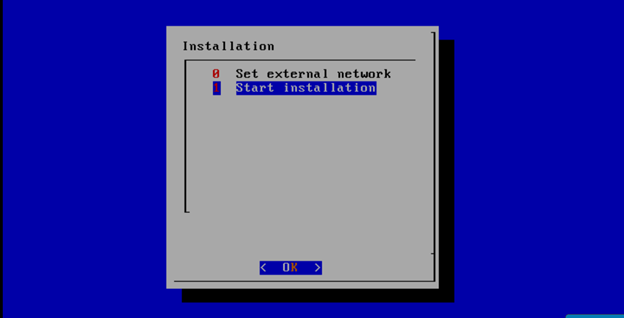
After selecting Start Installation, the installation should start automatically, and the content of /srv/deployment/log/bootstrap.log should be displayed on the remote console.
You can monitor the SEBA deployment by checking the remote console screen or by tailing the logs on controller-1 node's /srv/deployment/log/ directory.
There are two log files:
bootstrap.log: deployment status log
cm.log: ansible execution log
tail -f /srv/deployment/log/cm.log
tail -f /srv/deployment/log/bootstrap.log
Note: When the deployment to all the nodes has completed, “controller-1” will reboot automatically.
A post-installation verification is required to ensure that all nodes and services were properly deployed.
You need to establish an ssh connection to the controller’s VIP address and login with administrative rights.
tail /srv/deployment/log/bootstrap.log
You should see: Installation complete, Installation Succeeded.
Go to SEBA Blueprint Test Document and follow the steps outlined there to ensure that all nodes and services were properly deployed.
Sometimes failures happen, usually due to misconfigurations or incorrect addresses.
There are two options for redeploying. (Execute as root)
Note: In some cases modifications to the user_config.yaml may be necessary to resolve a failure.
If re-deployment is not possible, then the deployment will need to be started from booting to the REC.iso,
Kubernetes 1.14 deprecates several legacy APIs and Kubernetes 1.16 disables them by default. For deployment of SEBA, it is necessary to manually enable these legacy Kubernetes APIs since they are not supported by Telco Appliance. The deprecated APIs will be removed in Kubernetes 1.18. |
The following commands will install the SEBA software on the cluster.
Enable legacy APIs by adding --runtime-config option to the command section of /etc/kubernetes/manifests/apiserver.yml on each node in the cluster. Connect to each node using ssh and edit the file to match the example below.
ssh cloudadmin@10.65.1.51 sudo vi /etc/kubernetes/manifests/apiserver.yml |
---
apiVersion: v1
kind: Pod
metadata:
name: kube-apiserver
namespace: kube-system
spec:
hostNetwork: true
containers:
- name: kube-apiserver
image: registry.kube-system.svc.rec.io:5555/caas/hyperkube:1.16.0-5
securityContext:
runAsUser: 144
command:
- "/kube-apiserver"
- --admission-control=DefaultStorageClass,LimitRanger,MutatingAdmissionWebhook,NamespaceExists,NamespaceLifecycle,NodeRestriction,PodSecurityPolicy,ResourceQuota,ServiceAccount,ValidatingAdmissionWebhook
- --advertise-address=192.168.12.51
- --allow-privileged=true
- --anonymous-auth=false
- --apiserver-count=3
- --audit-policy-file=/var/lib/caas/policies/audit-policy.yaml
- --audit-log-format=json
- --audit-log-maxsize=100
- --audit-log-maxbackup=88
- --audit-log-path=/var/log/audit/kube_apiserver/kube-apiserver-audit.log
- --authorization-mode=Node,RBAC
- --bind-address=192.168.12.51
- --client-ca-file=/etc/openssl/ca.pem
- --enable-bootstrap-token-auth=true
- --etcd-cafile=/etc/etcd/ssl/ca.pem
- --etcd-certfile=/etc/etcd/ssl/etcd1.pem
- --etcd-keyfile=/etc/etcd/ssl/etcd1-key.pem
- --etcd-servers=https://192.168.12.51:4111,https://192.168.12.52:4111,https://192.168.12.53:4111
- --experimental-encryption-provider-config=/etc/kubernetes/ssl/secrets.conf
- --feature-gates=SCTPSupport=True,CPUManager=False,TokenRequest=True,DevicePlugins=True
- --insecure-port=0
- --kubelet-certificate-authority=/etc/openssl/ca.pem
- --kubelet-client-certificate=/etc/kubernetes/ssl/kubelet-server.pem
- --kubelet-client-key=/etc/kubernetes/ssl/kubelet-server-key.pem
- --kubelet-https=true
- --max-requests-inflight=1000
- --proxy-client-cert-file=/etc/kubernetes/ssl/metrics.crt
- --proxy-client-key-file=/etc/kubernetes/ssl/metrics.key
- --requestheader-client-ca-file=/etc/openssl/ca.pem
- --requestheader-extra-headers-prefix=X-Remote-Extra-
- --requestheader-group-headers=X-Remote-Group
- --requestheader-username-headers=X-Remote-User
- --secure-port=6443
- --service-account-key-file=/etc/kubernetes/ssl/service-account.pem
- --service-account-lookup=true
- --service-cluster-ip-range=10.254.0.0/16
- --tls-cert-file=/etc/kubernetes/ssl/tls-cert.pem
- --tls-private-key-file=/etc/kubernetes/ssl/apiserver1-key.pem
- --token-auth-file=/etc/kubernetes/ssl/tokens.csv
- --runtime-config=apps/v1beta1=true,apps/v1beta2=true,extensions/v1beta1/daemonsets=true,extensions/v1beta1/deployments=true,extensions/v1beta1/replicasets=true,extensions/v1beta1/networkpolicies=true,extensions/v1beta1/podsecuritypolicies=true
resources:
requests:
cpu: "50m"
volumeMounts:
- name: time-mount
mountPath: /etc/localtime
readOnly: true
- name: secret-kubernetes
mountPath: /etc/kubernetes/ssl
readOnly: true
- name: secret-root-ca
mountPath: /etc/openssl/ca.pem
readOnly: true
- name: secret-etcd
mountPath: /etc/etcd/ssl
readOnly: true
- name: audit-kube-apiserver
mountPath: /var/log/audit/kube_apiserver/
readOnly: false
- name: audit-policy-dir
mountPath: /var/lib/caas/policies
readOnly: true
volumes:
- name: time-mount
hostPath:
path: /etc/localtime
- name: secret-kubernetes
hostPath:
path: /etc/kubernetes/ssl
- name: secret-root-ca
hostPath:
path: /etc/openssl/ca.pem
- name: secret-etcd
hostPath:
path: /etc/etcd/ssl
- name: audit-kube-apiserver
hostPath:
path: /var/log/audit/kube_apiserver/
- name: audit-policy-dir
hostPath:
path: /var/lib/caas/policies |
Connect to the first controller in the cluster to run the remaining commands.
ssh cloudadmin@10.65.1.51 |
Delete the kube-apiserver pods and wait for the pods to be recreated.
kubectl delete pod -n kube-system kube-apiserver-192.168.12.51 kubectl delete pod -n kube-system kube-apiserver-192.168.12.52 kubectl delete pod -n kube-system kube-apiserver-192.168.12.53 |
Add cluster-admin rights to to the tiller service account.
kubectl create clusterrolebinding tiller-cluster-admin --clusterrole=cluster-admin --serviceaccount=kube-system:tiller |
Add the CORD repository and updated indexes.
helm repo add cord https://charts.opencord.org helm repo update |
Install the CORD platform.
helm install -n cord-platform --version 6.1.0 cord/cord-platform |
Wait until all 3 etcd CRDs are present in Kubernetes
kubectl get crd | grep -i etcd | wc -l |
Install the SEBA profile.
helm install -n seba --version 1.0.0 cord/seba |
Install the AT&T workflow
helm install -n att-workflow --version 1.0.2 cord/att-workflow |
Wait for all pods to reach Completed or Running status.
kubectl get pods |
NAME READY STATUS RESTARTS AGE IP NODE NOMINATED NODE READINESS GATES att-workflow-att-workflow-driver-6487d77db-rdwgk 1/1 Running 0 2m1s 10.244.0.27 192.168.12.52 <none> <none> att-workflow-tosca-loader-7btvq 0/1 Completed 4 2m1s 10.244.1.37 192.168.12.51 <none> <none> cord-platform-etcd-operator-etcd-backup-operator-84dfbc689vqsj9 1/1 Running 0 4m9s 10.244.2.13 192.168.12.53 <none> <none> cord-platform-etcd-operator-etcd-operator-8b6c64548-nnj2r 1/1 Running 0 4m9s 10.244.2.14 192.168.12.53 <none> <none> cord-platform-etcd-operator-etcd-restore-operator-7f5f5b95sdxw5 1/1 Running 0 4m9s 10.244.0.13 192.168.12.52 <none> <none> cord-platform-grafana-74c589b6db-jqnpv 2/2 Running 0 4m9s 10.244.1.24 192.168.12.51 <none> <none> cord-platform-kafka-0 1/1 Running 1 4m9s 10.244.1.25 192.168.12.51 <none> <none> cord-platform-kafka-1 1/1 Running 0 2m31s 10.244.0.26 192.168.12.52 <none> <none> cord-platform-kafka-2 1/1 Running 0 96s 10.244.2.29 192.168.12.53 <none> <none> cord-platform-kibana-7459967f55-z7sk8 1/1 Running 0 4m9s 10.244.2.18 192.168.12.53 <none> <none> cord-platform-logstash-0 1/1 Running 0 4m9s 10.244.0.15 192.168.12.52 <none> <none> cord-platform-onos-5b95b8f489-9s56b 2/2 Running 0 4m8s 10.244.0.19 192.168.12.52 <none> <none> cord-platform-prometheus-alertmanager-7df4f44f4d-tbfcl 2/2 Running 0 4m9s 10.244.2.15 192.168.12.53 <none> <none> cord-platform-prometheus-kube-state-metrics-76c8565f87-wslpw 1/1 Running 0 4m9s 10.244.0.14 192.168.12.52 <none> <none> cord-platform-prometheus-pushgateway-849c597464-pxhrf 1/1 Running 0 4m9s 10.244.1.26 192.168.12.51 <none> <none> cord-platform-prometheus-server-555b77dcd9-brtfk 2/2 Running 0 4m9s 10.244.2.17 192.168.12.53 <none> <none> cord-platform-zookeeper-0 1/1 Running 0 4m9s 10.244.0.16 192.168.12.52 <none> <none> cord-platform-zookeeper-1 1/1 Running 0 3m35s 10.244.1.31 192.168.12.51 <none> <none> cord-platform-zookeeper-2 1/1 Running 0 2m47s 10.244.2.27 192.168.12.53 <none> <none> etcd-cluster-4btz528zxt 1/1 Running 0 2m38s 10.244.0.25 192.168.12.52 <none> <none> etcd-cluster-qpjdpn9wdl 1/1 Running 0 3m2s 10.244.1.35 192.168.12.51 <none> <none> etcd-cluster-vg7v7rcdtn 1/1 Running 0 2m22s 10.244.2.28 192.168.12.53 <none> <none> kpi-exporter-9b9f87bd5-7xfcw 1/1 Running 3 4m8s 10.244.2.16 192.168.12.53 <none> <none> kpi-exporter-9b9f87bd5-gbzpm 1/1 Running 2 4m8s 10.244.0.17 192.168.12.52 <none> <none> sadis-server-6c6f649bb4-bfg4m 1/1 Running 1 3m2s 10.244.2.21 192.168.12.53 <none> <none> seba-base-kubernetes-tosca-loader-gsdwx 0/1 Completed 2 3m2s 10.244.2.22 192.168.12.53 <none> <none> seba-fabric-6879cd6dc9-dd2xt 1/1 Running 0 3m2s 10.244.2.19 192.168.12.53 <none> <none> seba-fabric-crossconnect-c684c6df5-wvpjp 1/1 Running 0 3m2s 10.244.0.21 192.168.12.52 <none> <none> seba-kubernetes-bb4fcd749-z4nr8 1/1 Running 0 3m2s 10.244.1.32 192.168.12.51 <none> <none> seba-onos-service-86697c97bf-sd2gz 1/1 Running 0 3m2s 10.244.0.22 192.168.12.52 <none> <none> seba-rcord-6975778bf6-brxvb 1/1 Running 0 3m2s 10.244.2.20 192.168.12.53 <none> <none> seba-seba-services-tosca-loader-ddnkz 0/1 Completed 4 3m2s 10.244.1.34 192.168.12.51 <none> <none> seba-volt-f6549c677-qqfcg 1/1 Running 0 3m2s 10.244.1.33 192.168.12.51 <none> <none> xos-chameleon-645f89cb68-5hvld 1/1 Running 0 4m7s 10.244.1.29 192.168.12.51 <none> <none> xos-core-868868885d-x9tjx 1/1 Running 0 4m7s 10.244.1.30 192.168.12.51 <none> <none> xos-db-7445f8dcb7-6867w 1/1 Running 0 4m8s 10.244.0.18 192.168.12.52 <none> <none> xos-gui-858b98bc9f-pc2b5 1/1 Running 0 4m8s 10.244.1.27 192.168.12.51 <none> <none> xos-tosca-fdbbc894b-2v264 1/1 Running 0 4m7s 10.244.0.20 192.168.12.52 <none> <none> xos-ws-6c76444b89-kj8q7 1/1 Running 0 4m8s 10.244.1.28 192.168.12.51 <none> <none> |