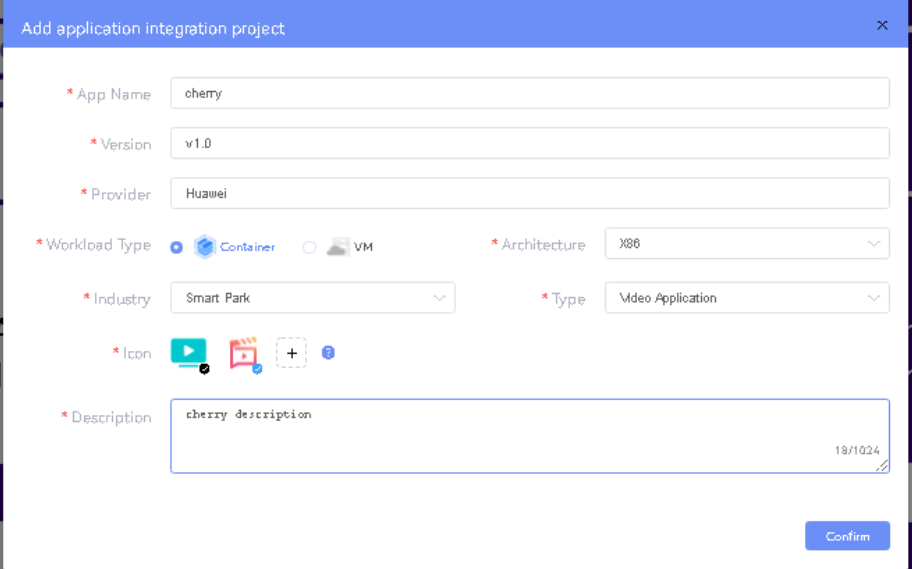...
UploadConfig File: upload sandbox env kubeconfig file
1.2 2 Click on Workspace -> Create Project -> Application Integration -> Start
- Provide App Name, Version, Provider, Workload Type, Architecture, Industry, Type.
- Upload Icon, provide Description. And click on confirm.
1.3. Now click on Deployment Test.
- Upload Docker images directly from portal by clicking on Upload App Image
Or, directly push Docker images to Harbor repo (takes lesser time, preferred)
- Click next, upload deployment yaml file now.
- After config upload, click next and click start deployment
- After Deployment is success, click on Release Recourses
Note:
- While Deployment test if any error happens, open ATP portal (https://ip:30094) in another tab of browser, sing in, come back to developer portal and re run deployment test
- gitee.com/edgegallery/applications repo provides, A lot of applications with their logo, deployment yaml & user guides
1.4. Now click on Application Release
Upload file for Application Description
Click save config, click Next Step, click Start Test, scroll down to find & click Start Test button, click Next Step, click publish to publish application to appstore.
Developer Guide and Troubleshooting
...