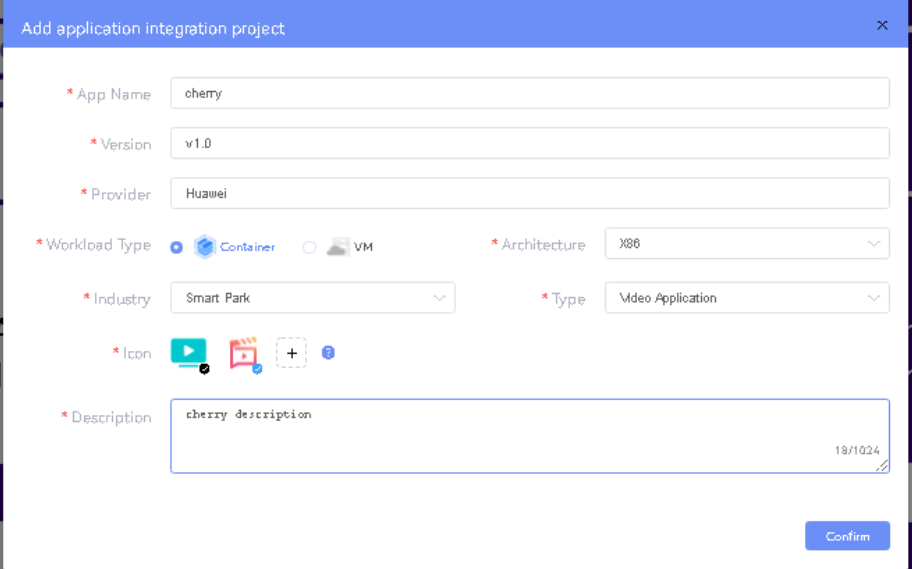...
Components and Services running ELIOT IotGateway/ Edge Node
Deploy Application in ELIOT
- Login to
...
- MECM Portal https://ip:
...
1.1
...
click on Systems ->App LCM ->New Registration
Click System -> Host Management -> Add Host
Name: Applcm(any general name)
Name: general name IP: applcm"public ip"
System: k8s Port: Lcmip: sandbox ip(for testing purpose can provide edge ip, if no sandbox env)30204
mecHost: sandbox ip(for testing purpose can provide edge ip, if no sandbox env) 1.2. Click on Systems ->App Rule -> New Registration
Port: 31252 Name: Apprule(any general name)
Protocol: https Architecture: X86 IP: applcm"public ip"
Status: Normal Port Range: leave as it is: 30206
Address: Bangalore 1.3. click on Systems ->App Store ->New Registration
UploadConfig File: upload sandbox env kubeconfig file App Store Name: appstore(any general name)
1.2 Click on Workspace -> Create Project -> Application Integration -> Start - Provide App Name, Version, Provider, Workload Type, Architecture, Industry, Type. IP: Appstore public ip
- Upload Icon, provide Description. And click on confirm.
1.3. Now click on Deployment Test.
Port: 30099
Appstore Repo: {HarborIP:443}(192.168.1.1:443)
- Upload Docker images directly from portal by clicking on Upload App Image Repo Name: appstore(any general name)
Or, directly push Docker images to Harbor repo (takes lesser time, Repo Username: admin(harbor user name)
preferred) - Click next, upload deployment yaml file now. Repo Password: Harbor12345(harbor password)
- After config upload, click next and click start deployment Vendor: vendor(any general name)
2. Login to Developer Portal https://ip:30092
- After Deployment 2.1. Add sandbox env to deploy application before publish
is success, click on Release Recourses Note: Click System ->Host Management ->Add Host
Name: general name
- While Deployment test if any error happens, open ATP portal (https://ip:30094) in another tab of browser, sing in, come back to developer portal and re run deployment test - gitee.com/edgegallery/applications repo provides, A lot of applications with their logo, deployment yaml & user guides System: k8s
Lcmip: sandbox ip(for testing purpose can provide edge ip, if no sandbox env) 1.4. Now click on Application Release
Upload file for Application Description mecHost: sandbox ip(for testing purpose can provide edge ip, if no sandbox env)
Click save config, click Next Step, click Start Test, scroll down to find & click Start Test button, click Next Step, click publish to publish application to appstore. Port: 31252
Protocol: https2. Login to MECM Portal https://ip:30093
2.1 click on Systems -> MEPM -> New Registration Architecture: X86
Name Status: ApplcmNormal
IP: applcm “public ip” Port Range: leave as it is
Address: Bangalore
Port: 31252
UploadConfig File: upload sandboxenvkubeconfig file
2. 2.2 click Click on SystemsWorkspace -> App Store Create Project -> Application Integration -> Start
New Registration - Provide App Store Name: appstore(any general name)Name, Version, Provider, Workload Type, Architecture, Industry, Type.
IP: Appstore public ip
Port: 30099
- Upload Icon, provide Description. And click on confirm.
2.3. Now click on Deployment Test.
Appstore Repo: {HarborIP:443}- Upload Docker images directly from portal by clicking on Upload App Image
Repo Name: appstore(any general name) Or, directly push Docker images to Harbor repo (takes lesser time, preferred)
Repo Username: admin(harbor user name)- Click next, upload deployment yaml file now.
- After config upload, click next Repo Password: (harbor password)and click start deployment
Vendor: vendor(any general name) - After Deployment is success, click on Release Recourses
Note:
- While Deployment test if any error happens, open ATP portal (https://ip:30094) in another tab of browser, sing in, come back to developer portal and re run deployment test
- gitee.com/edgegallery/applications repo provides, A lot of applications with their logo, deployment yaml & user guides
2.34. Add k8s node: Now click on Application Release
Click on Edge Nodes -> New Registration
VM: k8s
Upload file for Application Description
Click save config, click Next Step, click Start Test, scroll down to find & click Start Test button, click Next Step, click publish to publish application to appstore.
3. Login to MECM Portal https://ip:30093
3.1. Add k8s node: Name: edge1
IP: edge public ip Location: select from drop down Click on Edge Nodes ->New Rgistration
Address: yanta Coordinates: 116.39 VM: k8s
,39.90 Architecture: x86 Capabilities: select none Name: edge1
MEPM: select applcm node from dropdown
2.4. Download /root/.kube/config file from edge node. IP: edge public ip
And click on Upload config file to upload.
Location: select from drop down
2.5. Sync applications from AppStore Address: yanta
Click on APP Management -> Package Management -> Synchronize From App Store Coordinates: 116.39,39.90
Select check boxes of applications to be synced and click confirm. 2.6. Distribute and Deploy app. Architecture: x86
Click on APP Management Capabilities: select none
After deciding the application to be deployed, find and click on Distribute button on the application row. Select the edge node check box and click confirm MEPM: select applcm node from dropdown
Now click on Deploy button. 3.2. Download /root/.kube/config file from edge node
Enter APP Name and APP Description click confirm
...
And click on Upload config file to upload.
Developer Guide and Troubleshooting
...