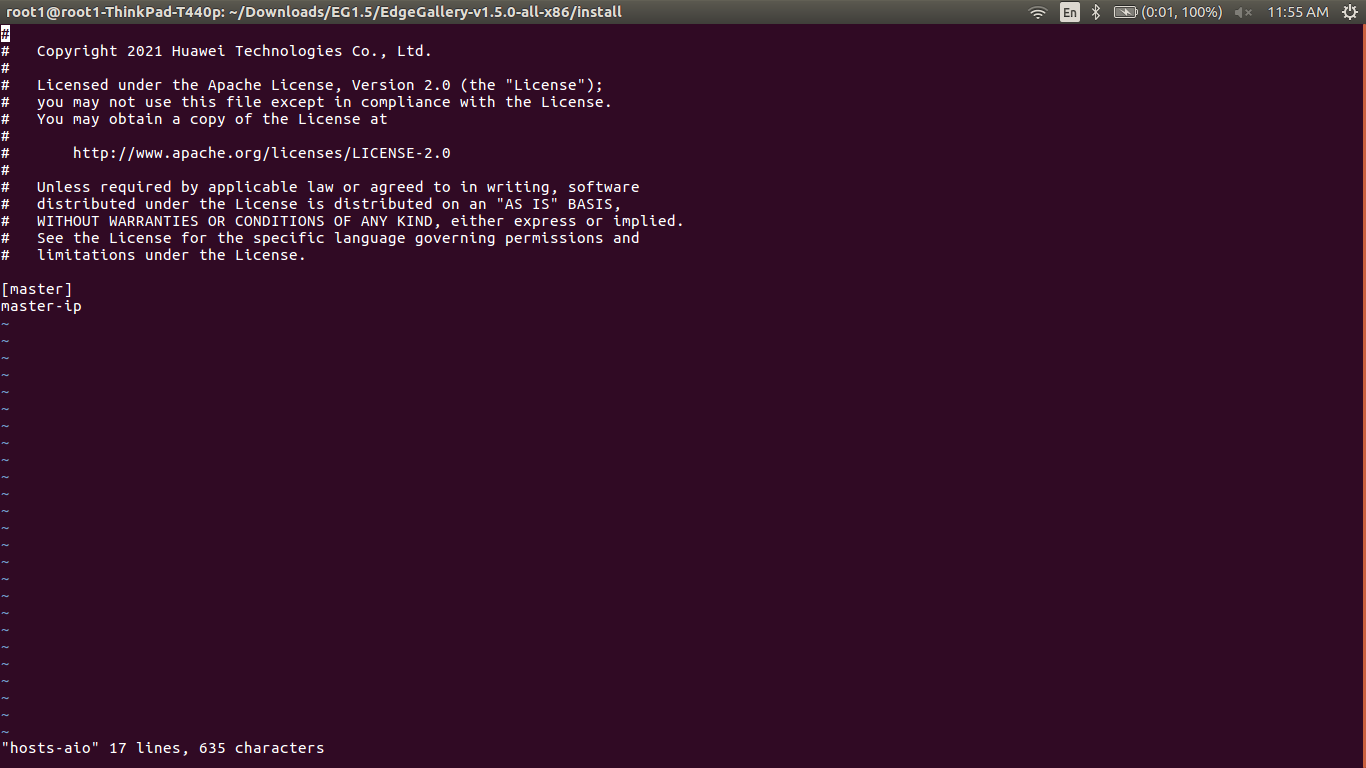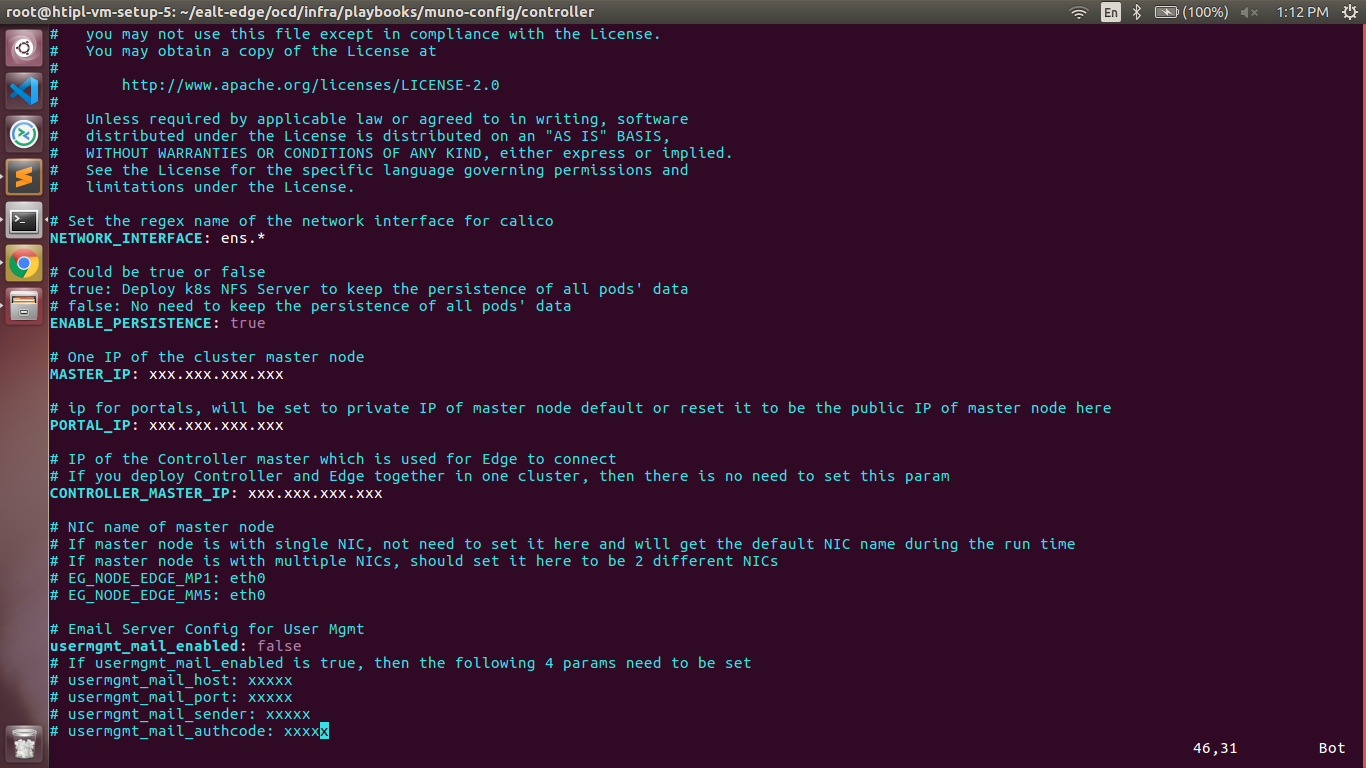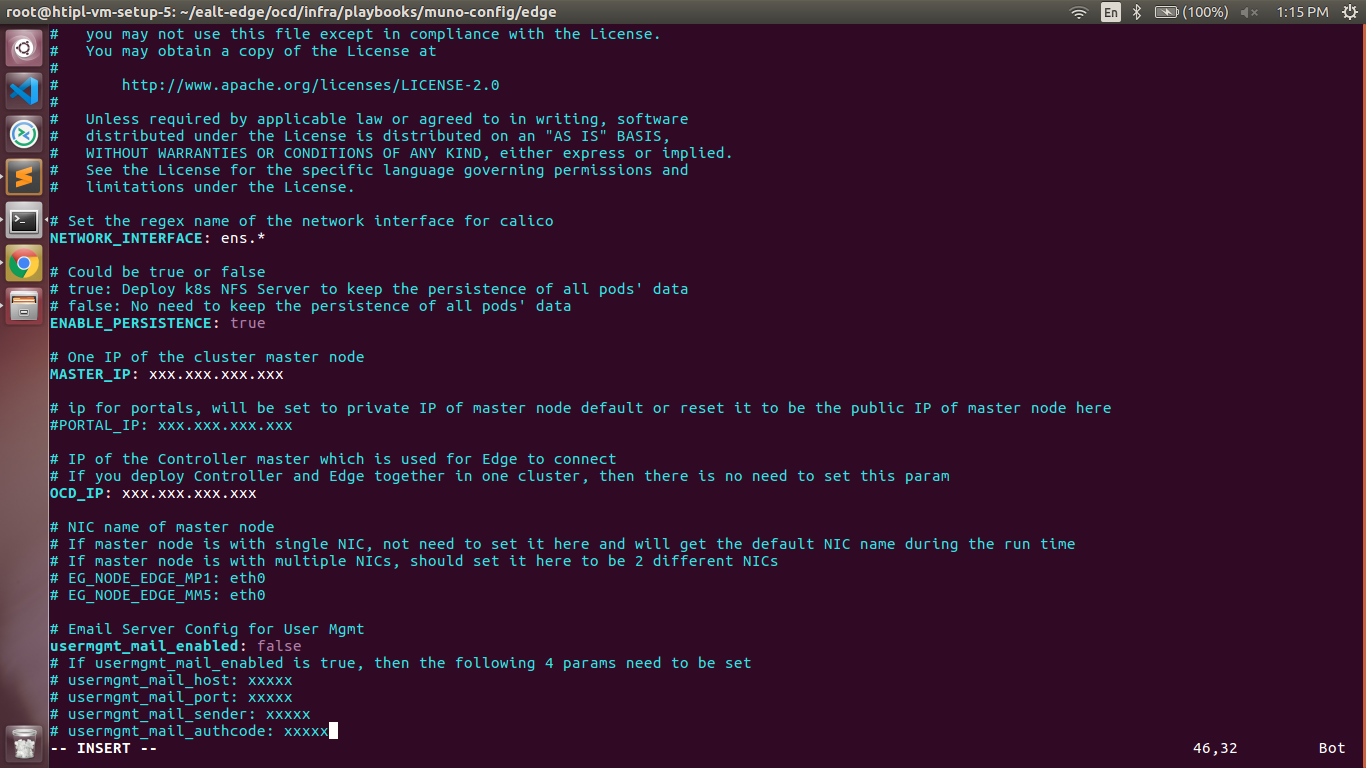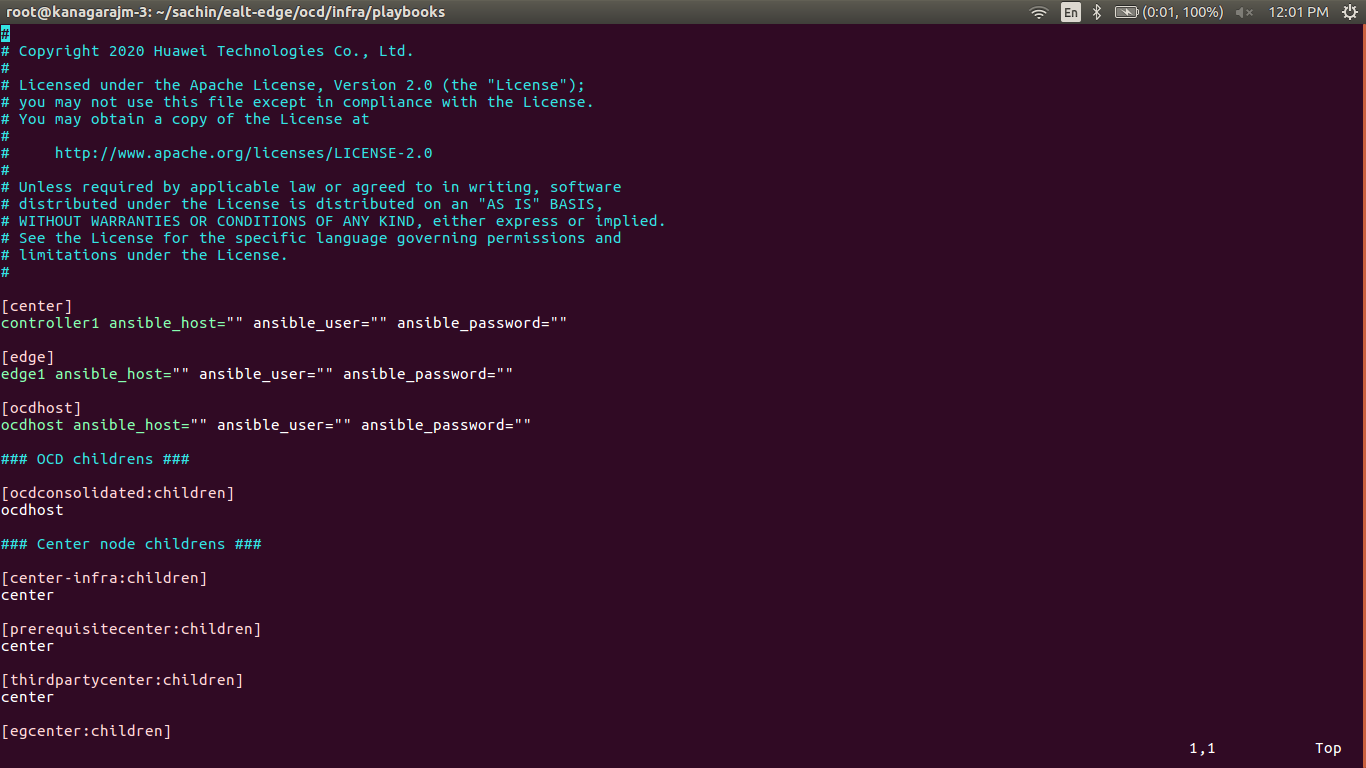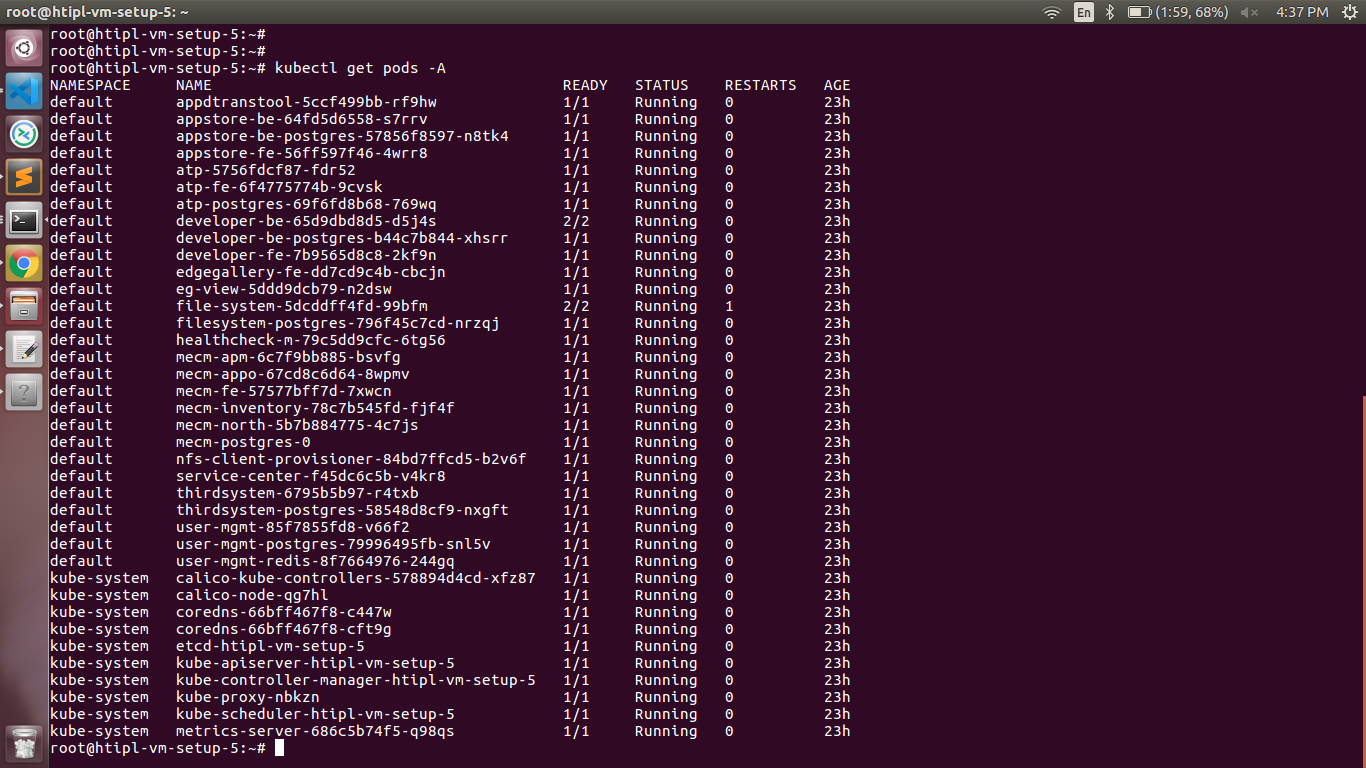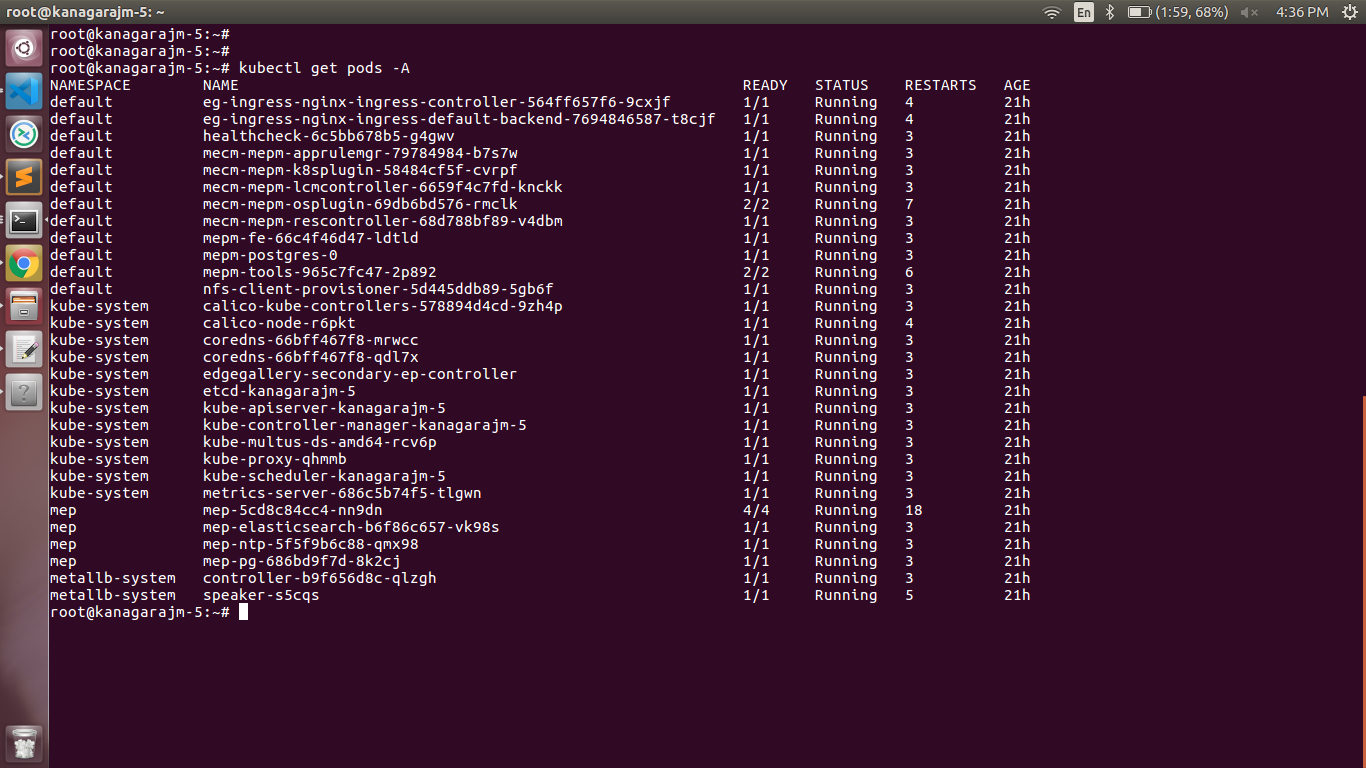...
Note: EALTEdge Blueprint Deployment has been tested on Cloud VM and is not tested on Bare-Metal Environment. Though, theoretically deployment should work in bare metal, provided hardware and software prerequisites are met. Kindly refer R5 R6 - Test Documentation of Enterprise Applications on Lightweight 5G Telco Edge (EALTEdge) to get details on the tested deployment.
...
- Here user can use the private IP as of a master IPnode
ealt-edge/ocd/infra/playbooks/var.yml
- NETWORK_INTERFACE: regex for network interface on the VM. (user can be check ineterrface name by ifconfig and provide inerface name accordingly for example like eth.* )
- MASTER_IP: Here user can use the private IP as of a MASTER_IPnode
- PORTAL_IP: If portal need to be access over internet then uncomment the PORTAL_IP and use public IP as a PORTAL_IP otherwise portal will be accessible only on private IP default.
...
- NETWORK_INTERFACE: regex for network interface on the VM. (user can be check ineterrface name by ifconfig and provide inerface name accordingly for example like eth.* )
- MASTER_IP: Here user can use the private IP as a MASTER_IP of a controller node
- PORTAL_IP: If portal need to be access over internet then uncomment the PORTAL_IP and use public IP of a controller node as a PORTAL_IP otherwise portal will be accessible only on private IP default.
CONTROLLER_MASTER_IP: Private IP of the Controller master which is used for Edge to connectnode.
ealt-edge/ocd/infra/playbooks/muno-config/edge/hosts-muno-edge
...
- NETWORK_INTERFACE: regex for network interface on the VM. (user can be check ineterrface name by ifconfig and provide inerface name accordingly for example like eth.* )
- MASTER_IP: Here user can use the private IP as a MASTER_IP
- PORTAL_IP: If portal need to be access over internet then uncomment the PORTAL_IP and use public IP as a PORTAL_IP otherwise portal will be accessible only on private IP default.
- of a edge node
- OCD_IP: Here user can use the private IP of a Controller Node which is used for Edge to connectOCD_IP: Here user can use the private IP od a Controller Node
ealt-edge/ocd/infra/playbooks/password-var.yml
...
* Here user can put the public IP in center, edge, ocdhost node.
Installing Mode : EALTEdge using Ansible-Playbooks
...
Currently the verification is manually done.
In muno mode
1- Login to the Center Node and check whether K8S cluster is installed.
Components and Services running in CENTER Controller Node
Components and Services running EDGE Node
2- Login to the Center Node and check whether K8S cluster is installed in muno mode.
Components and Services running EDGE Node
Deploy Application in EALTEdge
...
UploadConfig File: upload sandboxenvkubeconfig file
4.2 Click on Workspace -> Create Project -> Application Integration -> Start
Demonstration of application Development & Deployment
- Go to Application Integration
Application Development
- Provide App Name, Version, Provider, Workload Type, Architecture, Industry, Type. - Upload Icon, provide Description. And click on confirm.
4.3. Now click on Deployment Test.
- Upload Docker images directly from the portal by clicking on Upload App Image.
- docker save -o <path-to-save>/<repo-name>.tar <repo-name>:<tag>
After that you can take tar file from path and upload image.
Or, directly push Docker images to Harbor repo (takes lesser time, preferred). Following command for pushing an image in Harbor:
...
link - https://www.youtube.com/watch?v=AjQNG5d3p84&t=23s
Application Deployment
link - https://www.youtube.com/watch?v=PbxKpslVnmc&t=31s
- Click next, upload deployment yaml file now.
- After config upload, click next and click start deployment
- After Deployment is successful, click on Release Recourses
Note:
- While Deployment test if any error happens, open ATP portal (https://ip:30094) in another tab of the browser, sign in, come back to the developer portal and re run deployment test
- gitee.com/edgegallery/applications repo provides A lot of applications with their logo, deployment YAML & user guides
3.4. Now click on Application Release
Upload file for Application Description
Click save config
Click Next Step, click Start Test, scroll down to find & click the Start Test button, then confirm. Once the testing is complete click on Next Step
click publish to publish an application to AppStore. Go to https://<IP>:30091 and App Warehouse to confirm that the application is successfully ported.
Developer Guide and Troubleshooting
...
| S. No | Software | Type | Version | License Information | Remarks |
| 1. | Docker | CRI | 18.09 | Apache 2.0 license | No code modifications done |
| 2. | K8s | Orchestration | 1.18.7 | Apache 2.0 license | No code modifications done |
| 3. | Edge Gallery | Opensource MEC platform | 1.1.1 | Apache 2.0 license | Open Source MEC Platform |
References
Demonstration of application Development & Deployment
Application Development
link - https://www.youtube.com/watch?v=AjQNG5d3p84&t=23s
...
Definitions, acronyms and abbreviations
...