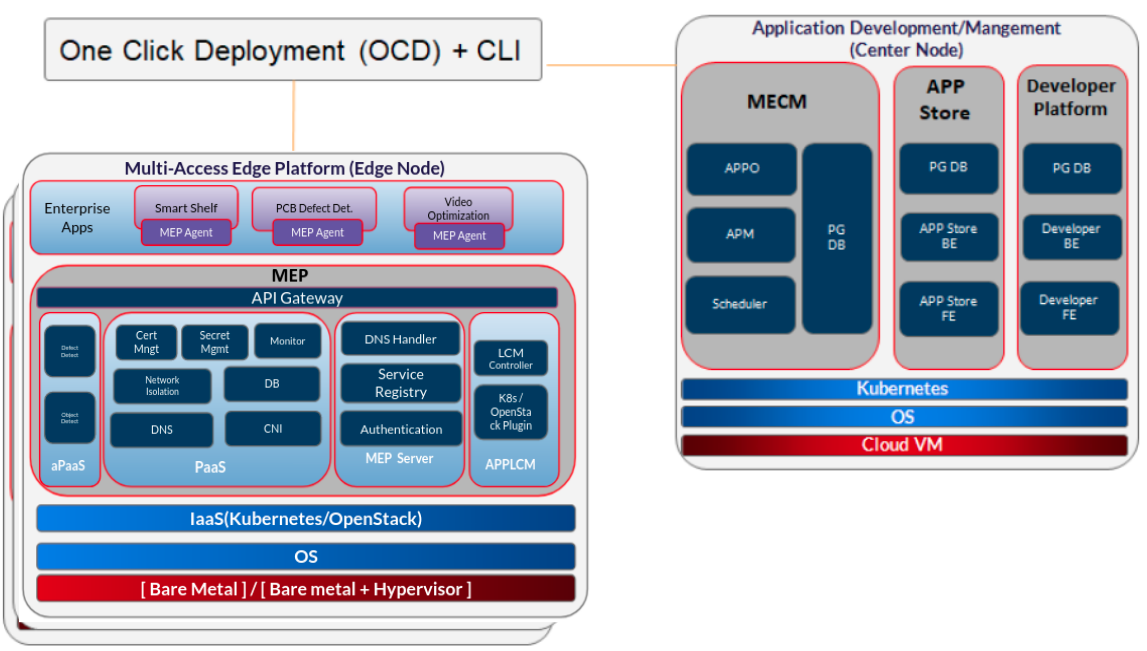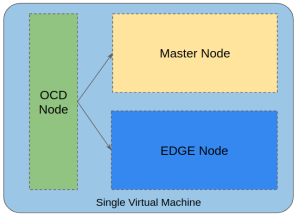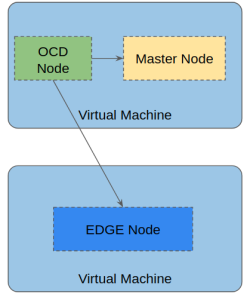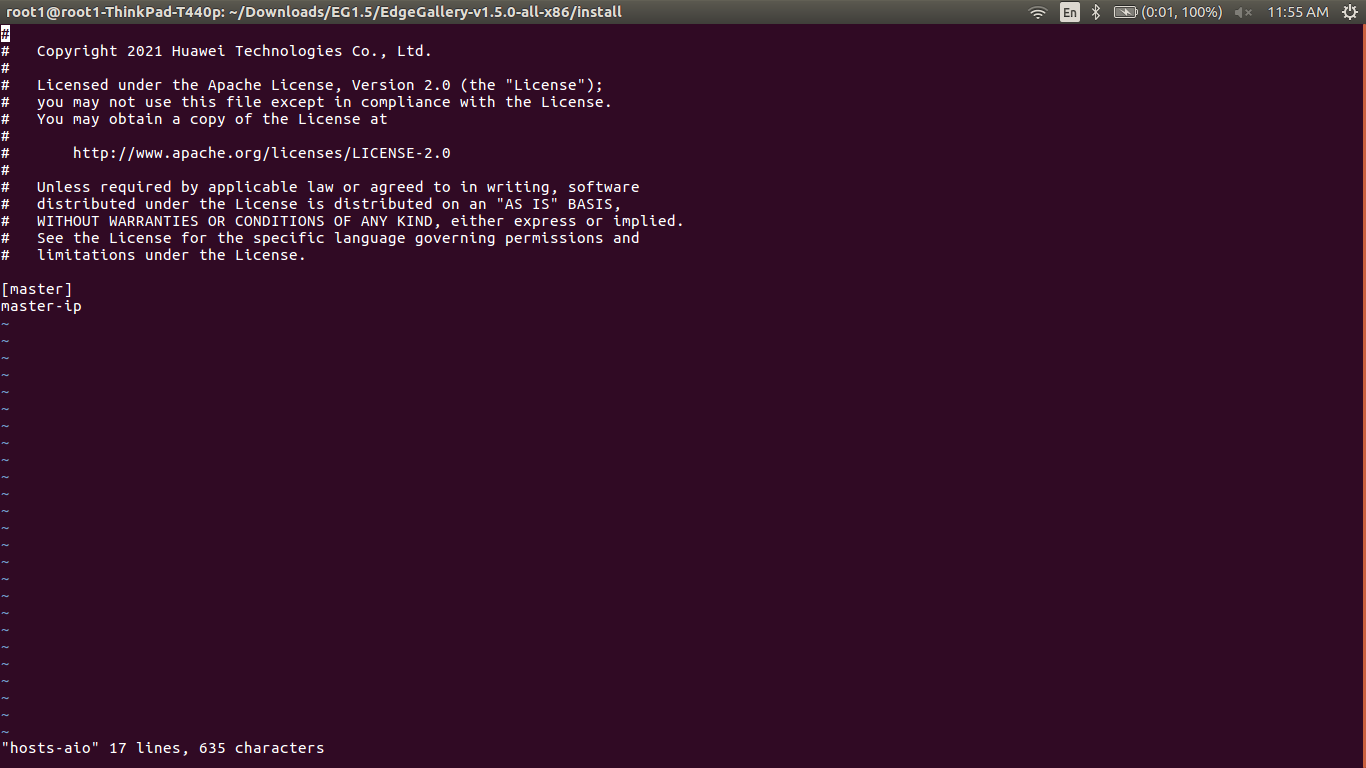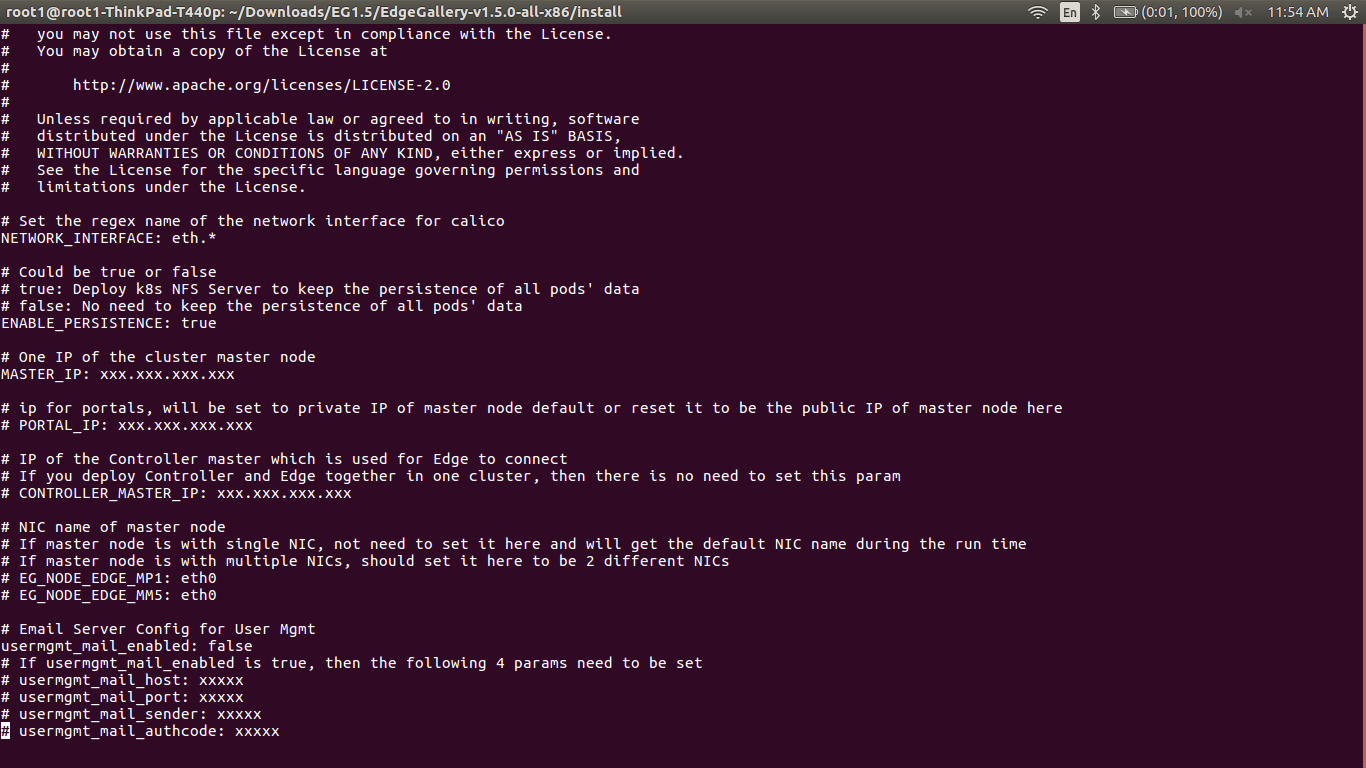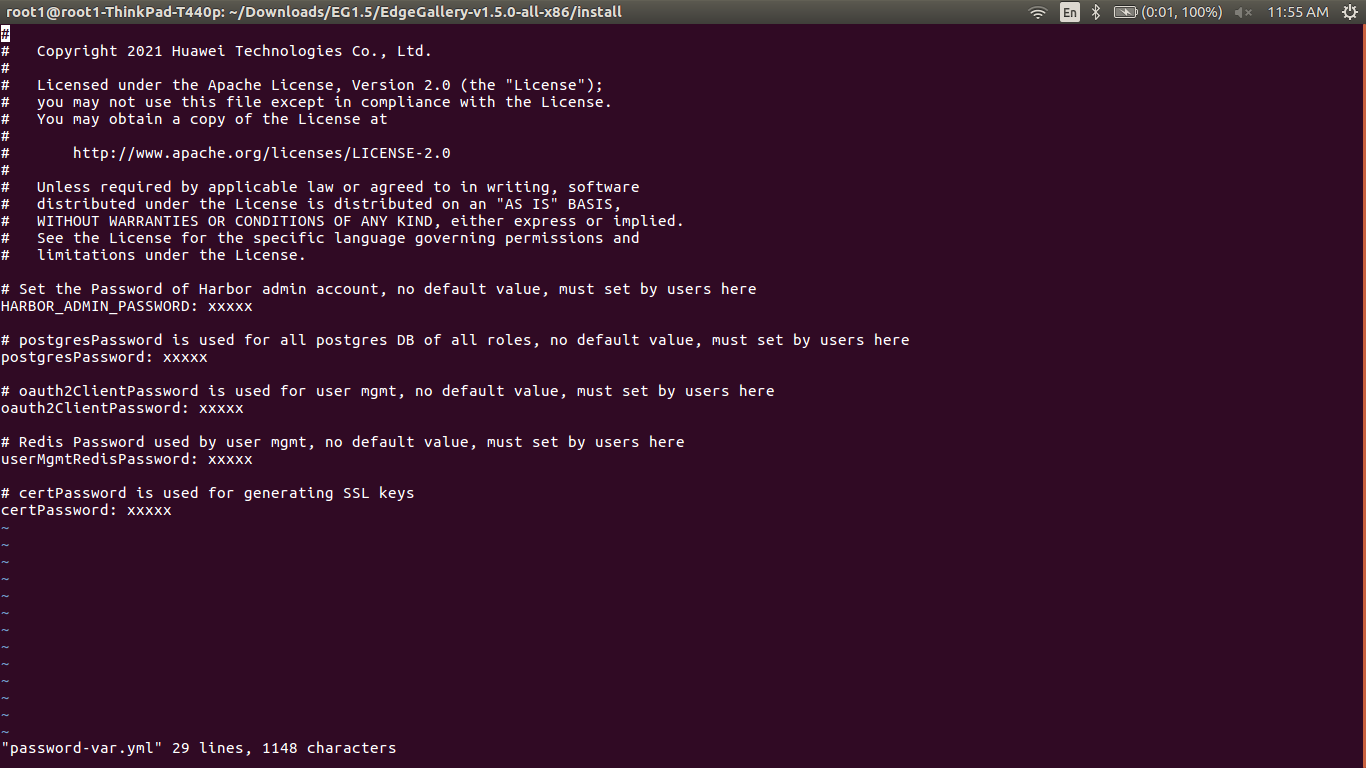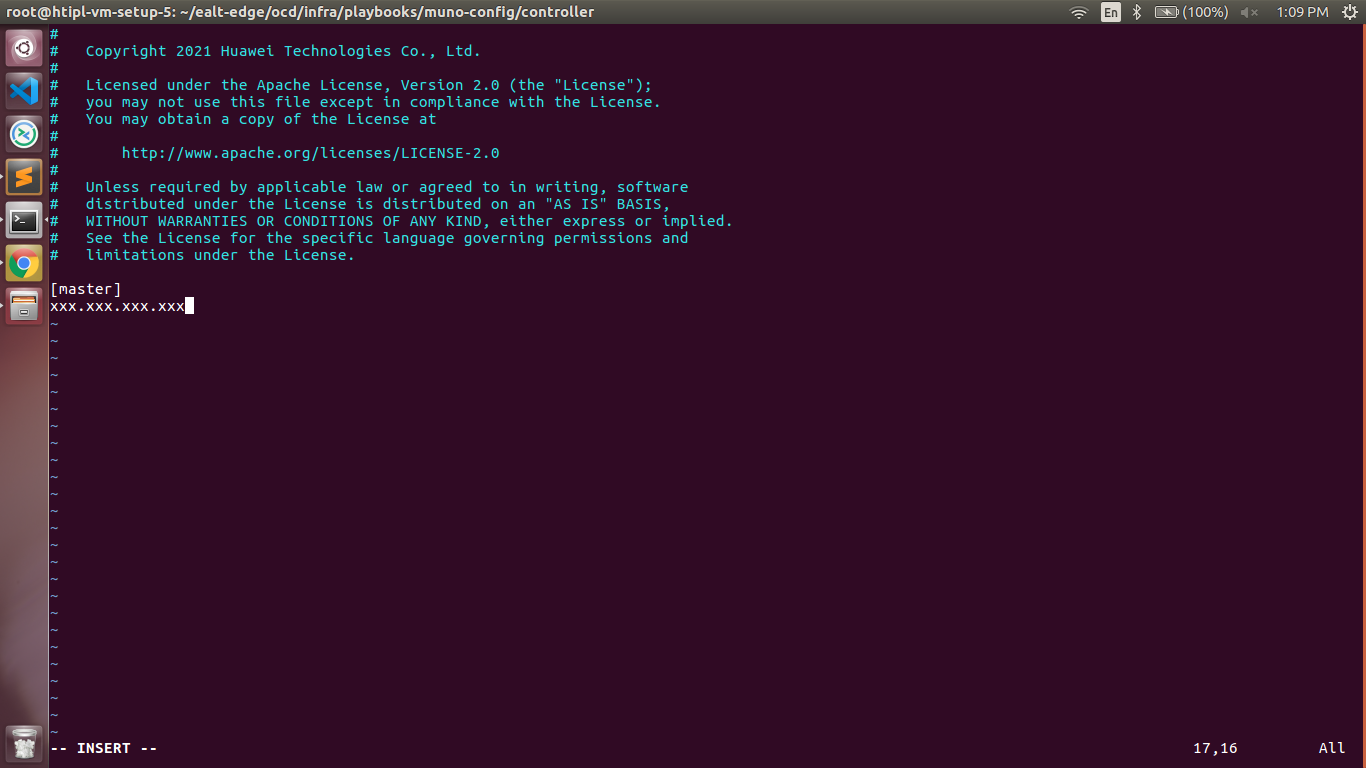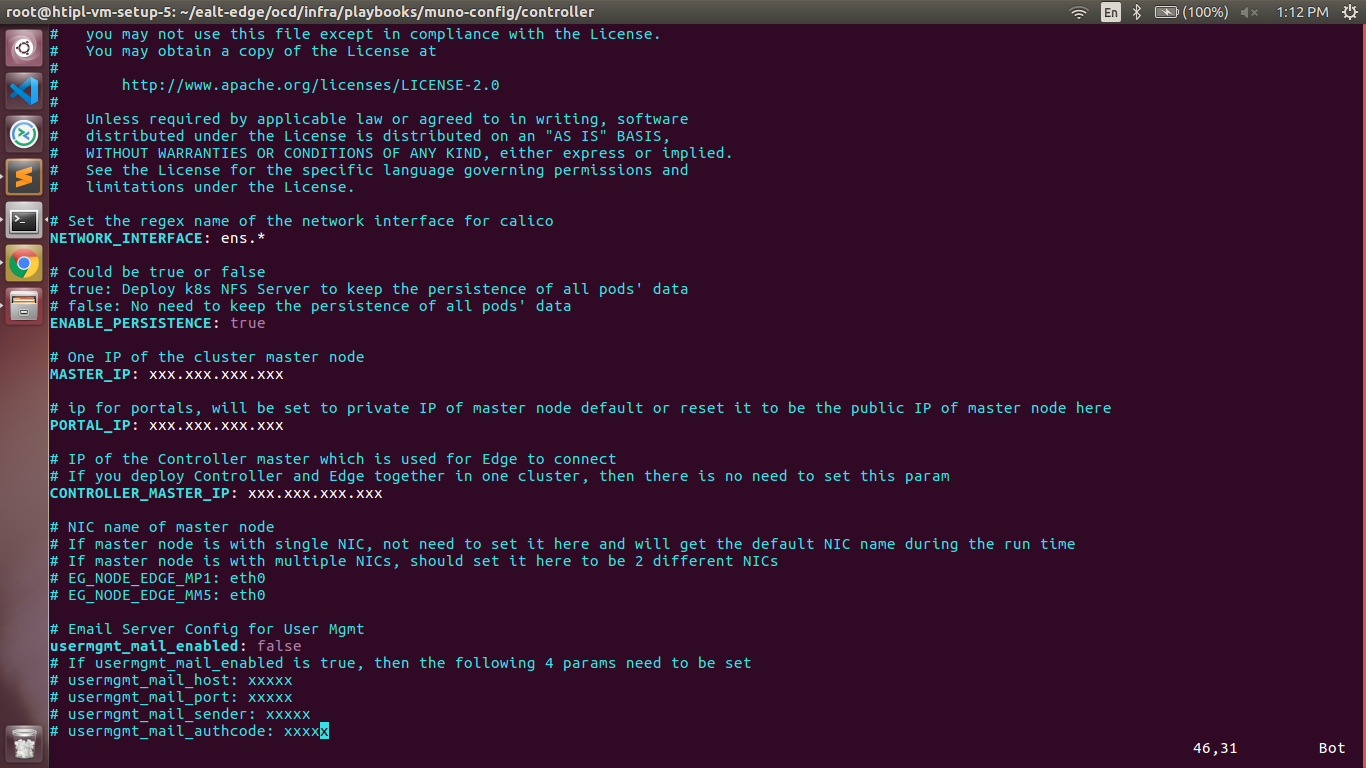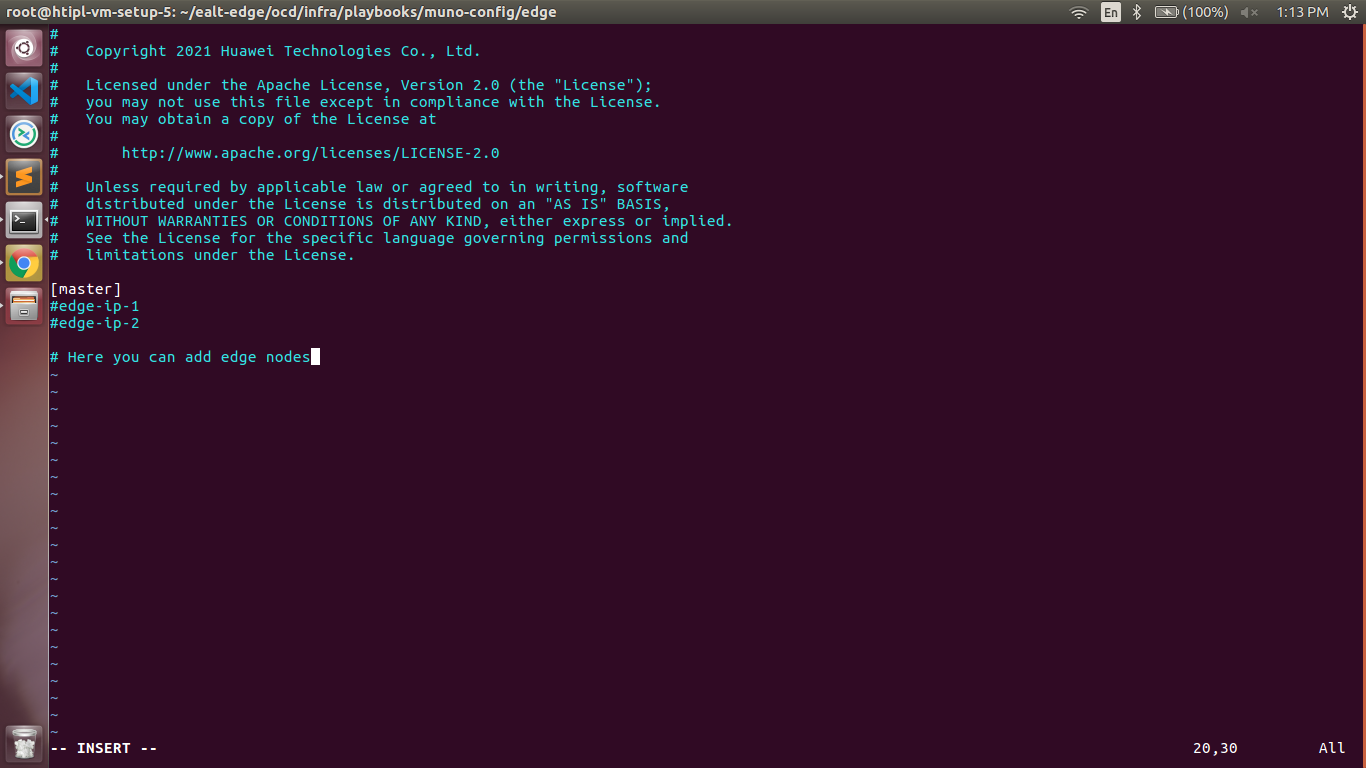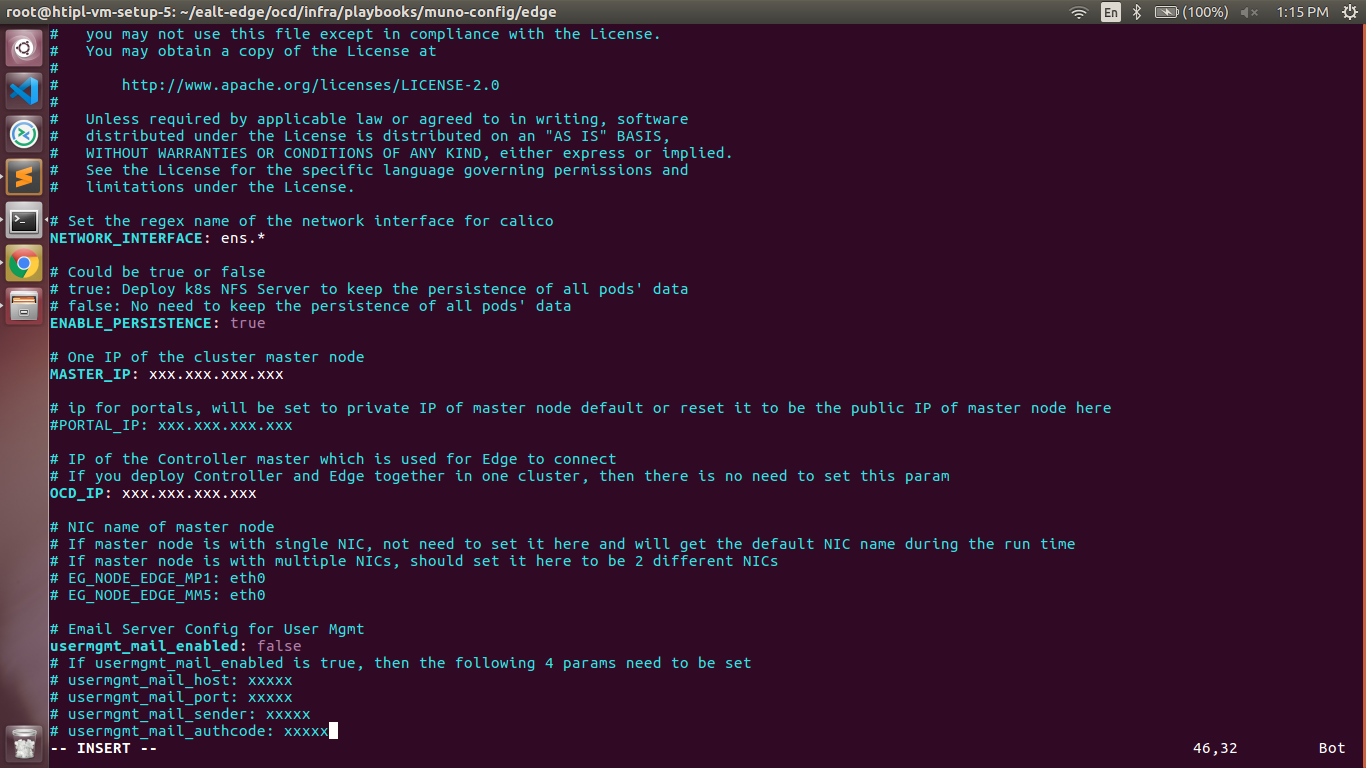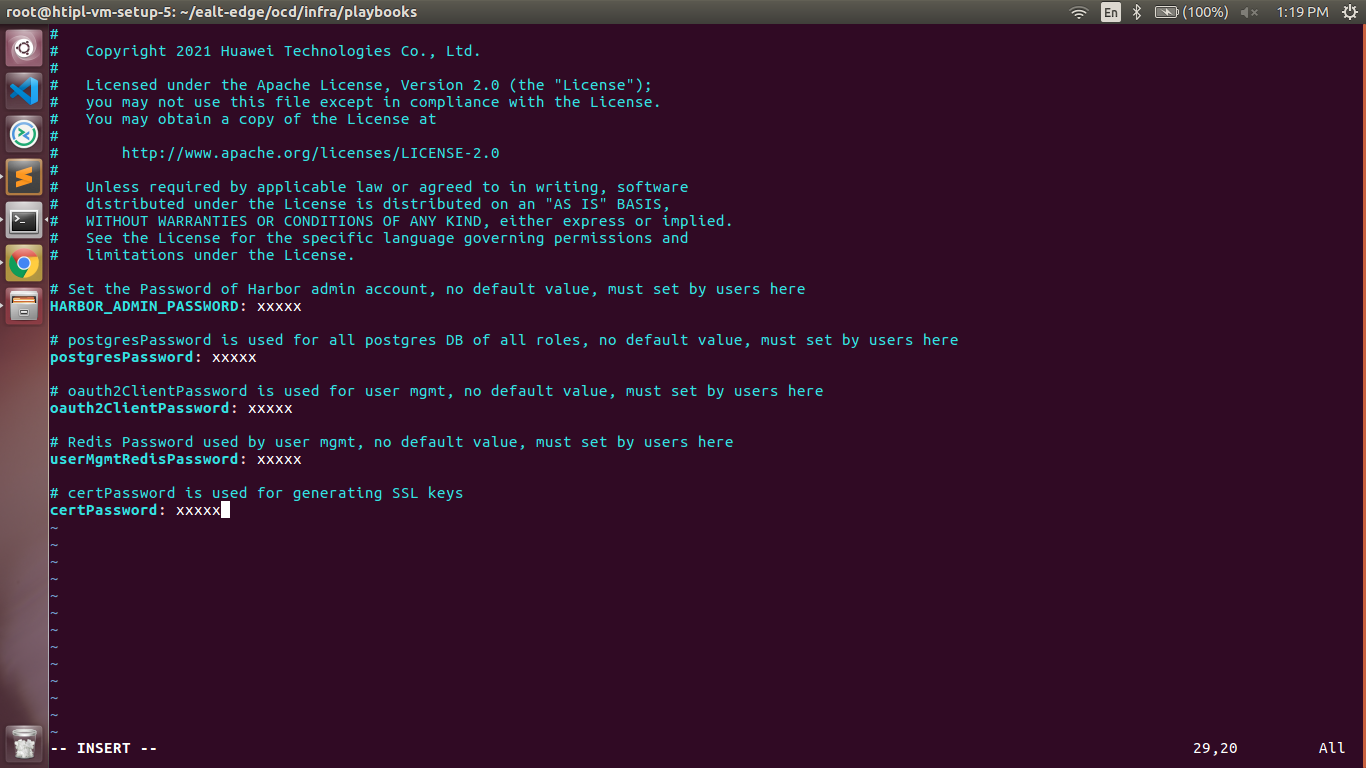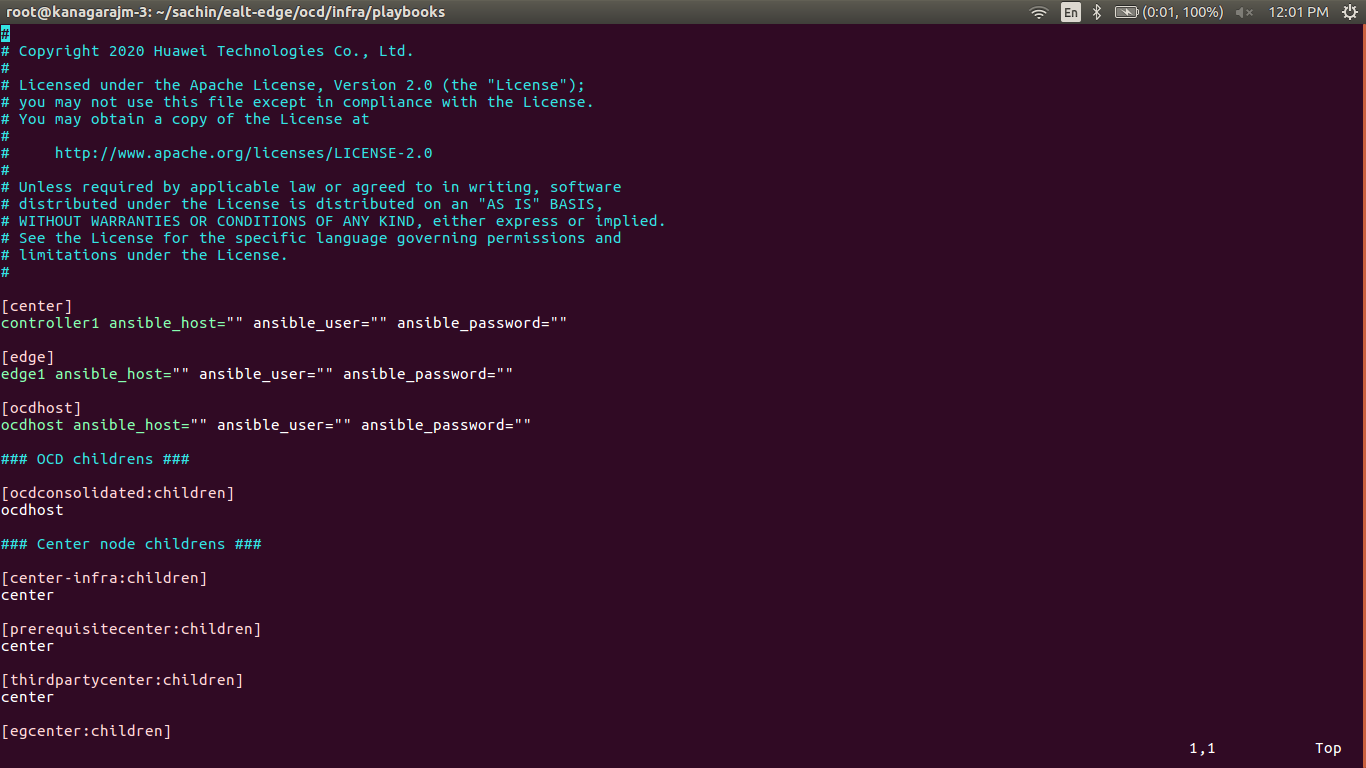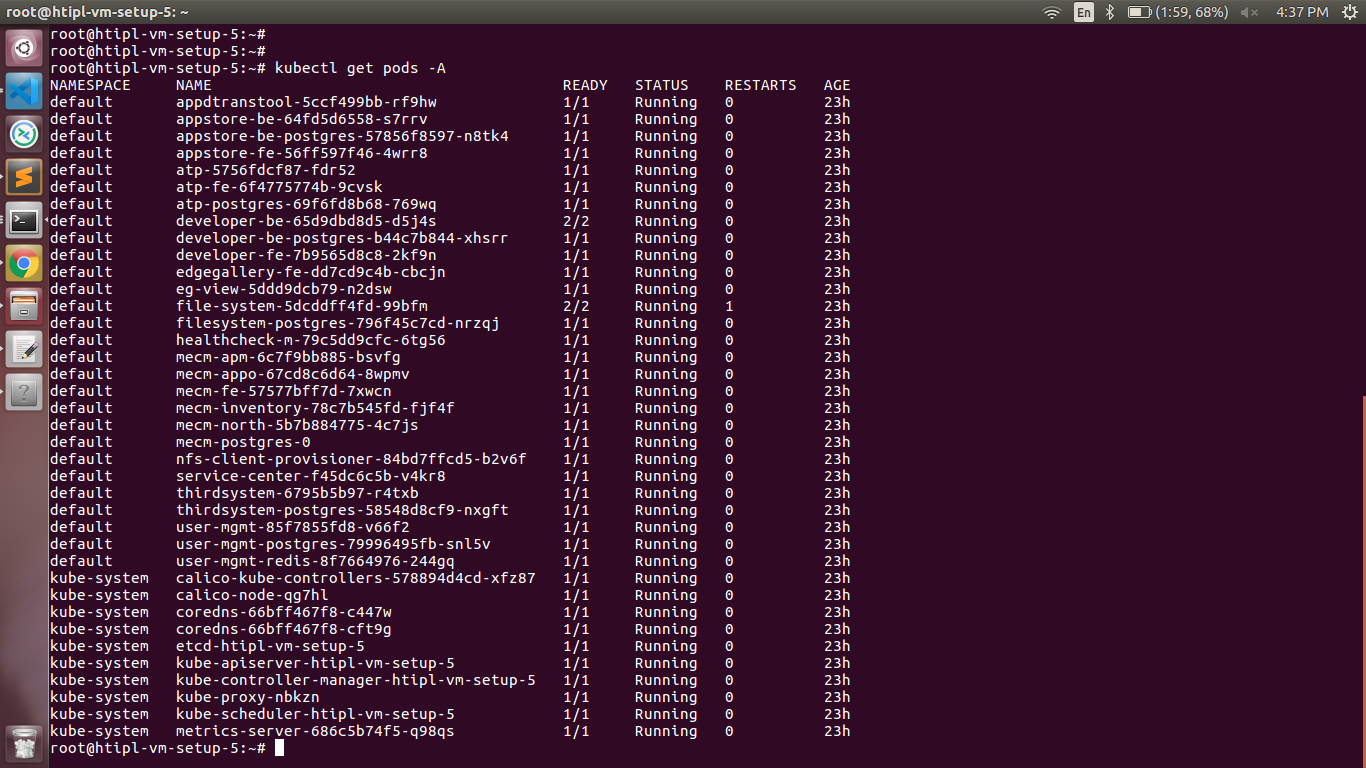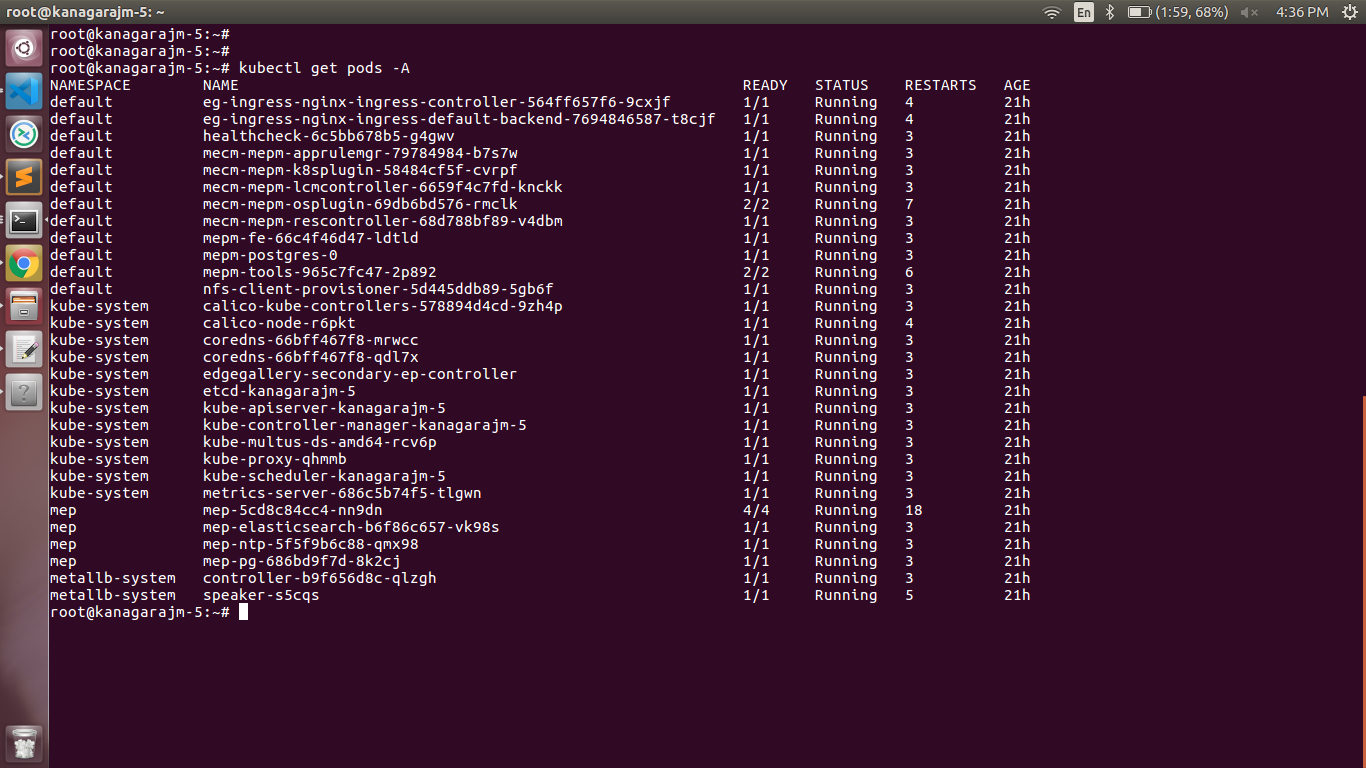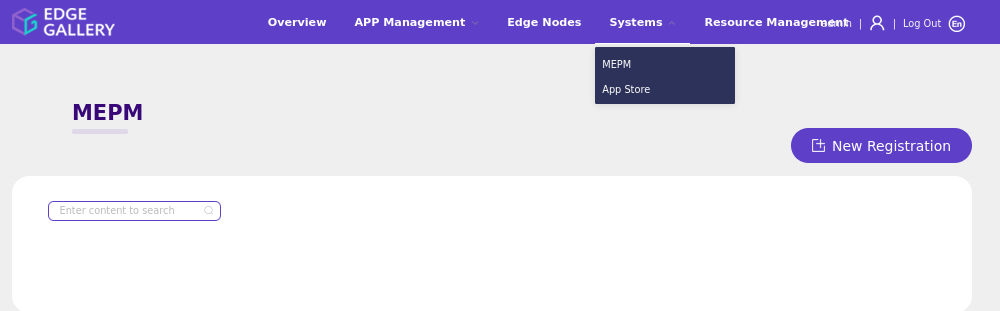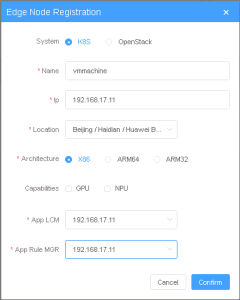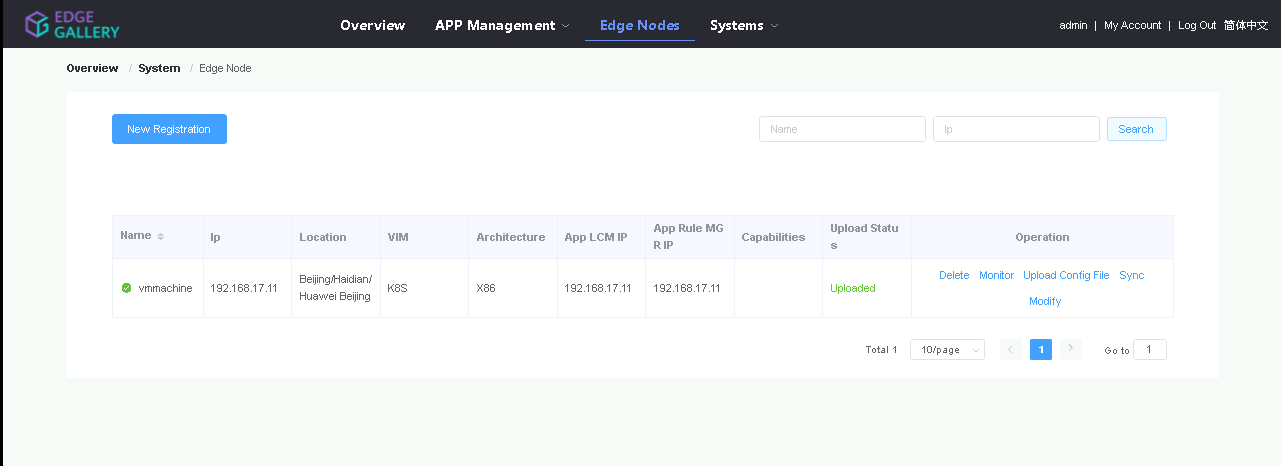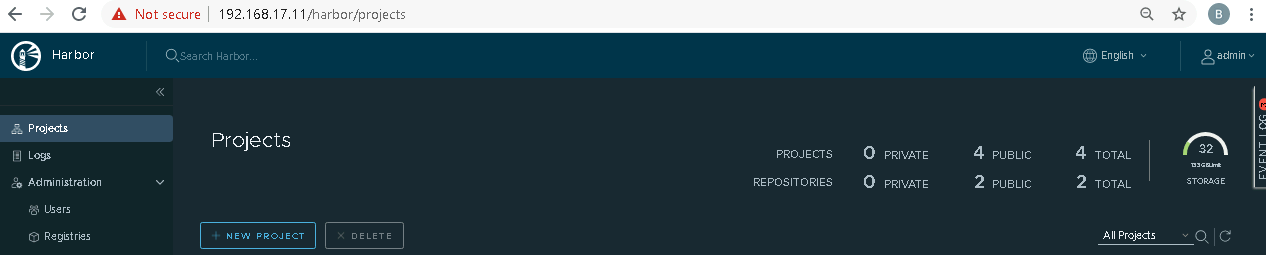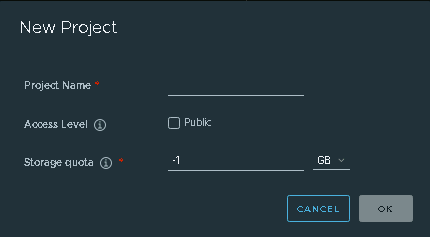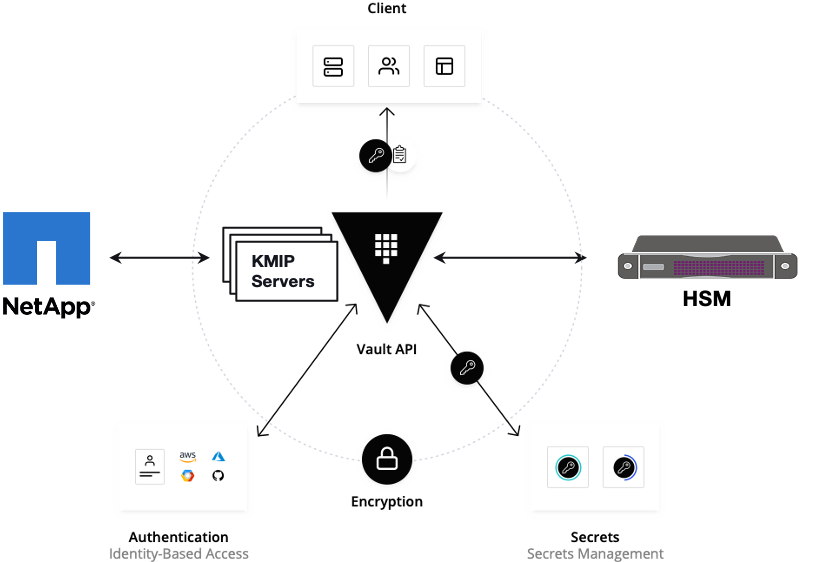Table of Contents
Introduction
The guide covers the installation details which are related to Enterprise Applications on Lightweight 5G Telco Edge (EALTEdge) Blueprint.
This guide covers detailed information of the various types of deployments, detailed steps and what are the various components it will install. In addition, the guide provides information on hardware requirements, prerequisite software and minimum hardware requirements. On successful deployment, Center and Edge Nodes will be installed. The number of nodes in Center cluster and Edge node in the cluster is configurable.
The CENTER Node is a K8s Cluster and EDGE Node is a K8s Cluster.
How to use this document
The document includes details of prerequisites /pre-installation, installation and uninstalls steps.
The prerequisites and pre-installation software and hardware should be ready before executing the installation steps.
In BP first release Two types of installation mechanisms are provided, as below
- Ansible-Playbook single command
- Command Line Interface (CLI)
Deployment Architecture
The Deployment Architecture consists of the following nodes
- One-Click Deployment Node
- Center Node
- Edge Node
Note: For Development environment two nodes is sufficient, where one node plays a dual role of One-Click Deployment Node and MECM Node with other as MEC Host.
Figure: EALTEdge Deployment Architecture
Note: EALTEdge EALTEdge Blueprint Deployment has been tested on Cloud VM and is not tested on Bare-Metal Environment. Though, theoretically deployment should work in bare metal, provided hardware and software prerequisites are met. Kindly refer R5 refer R6 - Test Documentation of Enterprise Applications on Lightweight 5G Telco Edge (EALTEdge) to to get details on the tested deployment.
Pre-Installation Requirements
Hardware Requirements
The number of Hardware requirements depends mainly on the Use Case Scenario and the enterprise scale. A use case can have one MECM Cluster with one or multiple MEC Host clusters.
The minimum number of nodes minimum number of logical nodes(all 3 nodes can be depployed on single VM or on multiple VMs ) required for a complete EALTEdge Topology is three. (Bare-Metal or Virtual Machines)
1) Deployment Node
2) Center Node
3) Edge Node
Note: The Hardware details provided are of Virtual Machine configurations.
Minimum Hardware Requirements
CENTER Node | |
|---|---|
| HW Aspect | Requirements |
| # of Node(s) | A virtual machine hosted in any Cloud Provider having internet connectivity. |
| # of CPU | 8 |
| Architecture | x86_AMD64 or ARM64. |
| RAM | 8 GB |
| Disk | 120 GB ~ 512GB |
| Networks | 1 |
EDGE Node(s) | |
|---|---|
| HW Aspect | Requirements |
| # of Node(s) | 1 MEC Host |
# of CPU | 4 |
| Architecture | x86_AMD64 or ARM64. |
| RAM | 4 GB |
| Disk | 20 GB ~ 256 GB |
| Network | 1 |
Note: The above specifications are given considering the EALTEdge CI / CD environment. User can try lower configuration considering lightweight components being used.
Recommended Hardware Requirements
CENTER Node | |
|---|---|
| HW Aspect | Requirements |
| # of Node(s) | A virtual machine hosted in any Cloud Provider having internet connectivity. |
| # of CPU | 8 |
| Architecture | x86_AMD64 or ARM64. |
| RAM | 8 GB |
| Disk | 120 GB ~ 512GB |
| Networks | 1 |
EDGE Node(s) | |
|---|---|
| HW Aspect | Requirements |
| # of Node(s) | 1 MEC Host |
# of CPU | 4 |
| Architecture | x86_AMD64 or ARM64. |
| RAM | 4 GB |
| Disk | 20 GB ~ 256 GB |
| Network | 1 |
Software Prerequisites
- Virtual Machines preinstalled with Ubuntu 18.04 for MECM Node.
- Virtual Machines preinstalled with Ubuntu 18.04 for MEC Host Nodes
- root user created in the Deployment Node, MEC Node and MEC Host Node.
- SSH Server running in all the Nodes.
- Ansible > 2.10.7 installed in One Click Deployment Node (Jump Host)
- git installed in Jump Host.
Database Prerequisites
Schema scripts
N/A
Other Installation Requirements
Jump Host Requirements
Network Requirements
- Internet connectivity in OCD Host, CENTER and EDGE Nodes.
- The CENTER Node and EDGE Node should be able to ping each other.
Bare Metal Node Requirements
N/A
Execution Requirements (Bare Metal Only)
N/A
Installation High-Level Overview
The blueprint provides one click deployment and command-line interface for installing the EALTEdge blueprint components.
Bare Metal Deployment Guide
Install Bare Metal Jump Host
Note: EALTEdge Blueprint Deployment has been tested on Huawei Cloud Virtual Machines and is not tested on Bare-Metal Environment.
Though theoretically deployment should run successfully in bare metal too provided hardware and software prerequisites are met.
Creating a Node Inventory File
N/A
Creating the Settings Files
N/A
Running
N/A
Virtual Deployment Guide
For Virtual Deployment minimum 2 Virtual machines(OCD and Center node can be deploy on same VM or in different VMs), following are the virtual machines and their usage
No
Usage
1
One Click Deployment Node
2
CENTER Node
3 EDGE Node
...
Standard Deployment Overview
Jump Host Software Installations:
Login to the Jump Host and perform the below steps:
...
EALTEdge Installation Mode:
EALTEdge supports 2 Mode of installation: Multi Node and All-In-One (AIO) Node deployment.
AIO(All in One) mode:
In this mode, all 3 nodes (OCD which is deployment node, Center node and Edge node) are deployed on single VM.
The logical deployment topology can be seen here.
MUNO(Multi Node) Mode:
In this mode, all 3 nodes (OCD which is deployment node, Center node and Edge node) can be deployed on multiple VM.
This mode can have a OCD node deployed on a VM, Center node deployed on same OCD VM or on different VM and EDGE node deployed on different VM.
The logical deployment topology can be seen here.
Bare Metal Deployment Guide
Install Bare Metal Jump Host
Note: EALTEdge Blueprint Deployment has been tested on Huawei Cloud Virtual Machines and is not tested on Bare-Metal Environment.
Though theoretically deployment should run successfully in bare metal too provided hardware and software prerequisites are met.
Creating a Node Inventory File
N/A
Creating the Settings Files
N/A
Running
N/A
Virtual Deployment Guide
For Virtual Deployment minimum 2 Virtual machines(OCD and Center node can be deploy on same VM or in different VMs), following are the virtual machines and their usage
No | Usage |
|---|---|
| 1 | One Click Deployment Node |
| 2 | CENTER Node |
| 3 | EDGE Node |
All the nodes should have internet connectivity , network interface and network connectivity between the VM's.
Standard Deployment Overview
Jump Host Software Installations:
Login to the Jump Host and perform the below configuration steps (:
- Install Ansible > 2.10.7 [ https://docs.ansible.com/ansible/latest/installation_guide/intro_installation.html]
- Install git
- Install python3 and pip3
Jump Host Pre-Configurations for Center Components Installation
Login to the Jump Host and perform the below configuration steps (Steps : Steps : as below-
1. Generate public key : #ssh
ssh-keygen -t rsa
2. Setup password-less login from ocd to center and ocd to edge.
sshpass -p <password> ssh-copy-id -p <ssh-port> -o StrictHostKeyChecking=no root@<node_ip>
3. Review and Change Parameters
For EdgeGallery MUNO Mode
ealt-edge/ocd/infra/playbooks/muno-config/controller/hosts-muno-controller
ealt-edge/ocd/infra/playbooks/muno-config/controller/var.yml
ealt-edge/ocd/infra/playbooks/muno-config/edge/hosts-muno-edge
ealt-edge/ocd/infra/playbooks/muno-config/edge/var.yml
For EdgeGallery AIO Mode
ealt-edge/ocd/infra/playbooks/hosts-aio
ealt-edge/ocd/infra/playbooks/var.yml
For EALT-EDGE stack:
ealt-edge/ocd/infra/playbooks/ealt-inventory.ini
Installing Mode : EALTEdge using Ansible-Playbooks
1. git clone the ealt-edge repo, to download the software to install the EALTEdge Environment.
root@akraino-mec-0001:~# git clone "https://gerrit.akraino.org/r/ealt-edge"
2. go to the below directory
root@akraino-mec-0001:~# cd ealt-edge/ocd/infra/playbooks
3. Modify the Configuration File :
ealt-inventory.ini with the details of CENTER and EDGE Nodes.
For Edge Gallery installation:
MUNO-Mode:
Execute the below command:
cd ealt-edge/ocd/infra/playbooks
ansible-playbook -i muno-config/controller/hosts-muno-controller ealt-eg-muno-controller.yml --extra-vars "operation=install" -e "ansible_user=root"
ansible-playbook -i muno-config/edge/hosts-muno-edge ealt-eg-muno-edge.yml --extra-vars "operation=install" -e "ansible_user=root"
For AIO mode:
Execute the below command
cd ealt-edge/ocd/infra/playbooks
ansible-playbook ealt-eg-aio-latest.yml -i hosts-aio --extra-vars "operation=install" -e ansible_user=root"
Installation of ealt-edge stack:
ansible-playbook ealt-all.yml -i ealt-inventory.ini --extra-vars "operation=install"
Once the execution is completed in console will see prompt "EALTEdge Environment Installed , Components Install CENTER and EDGE Nodes Successfully"
Snapshot Deployment Overview
N/A
Special Requirements for Virtual Deployments
N/A
Install Jump Host
N/A
Verifying the Setup - VM's
N/A
Upstream Deployment Guide
Upstream Deployment Key Features
N/A
Special Requirements for Upstream Deployments
N/A
Scenarios and Deploy Settings for Upstream Deployments
N/A
Including Upstream Patches with Deployment
N/A
Running
N/A
Interacting with Containerized Overcloud
N/A
Verifying the Setup
Verifying EALTEdge Deployment
Currently the verification is manually done.
Login to the Center Node and check whether K8S cluster is installed.
...
-
- If you get authentication issue you can change the permission
# Open file: vi /etc/ssh/sshd_config
- PermitRootLogin yes
- PasswordAuthentication yes
# Restart ssh service:
- sudo systemctl restart ssh.service
For EdgeGallery AIO mode:
Login from ocd to center and ocd to edge in a single node.
- sshpass -p <password> ssh-copy-id -p <ssh-port> -o StrictHostKeyChecking=no root@<node_ip>
For EdgeGallery Muno mode:
Login from ocd to center in a controller node
- sshpass -p <password> ssh-copy-id -p <ssh-port> -o StrictHostKeyChecking=no root@<controller-node_ip>
- sshpass -p <password> ssh-copy-id -p <ssh-port> -o StrictHostKeyChecking=no root@<edge-node_ip>
Login from ocd to edge in a edge node
- sshpass -p <password> ssh-copy-id -p <ssh-port> -o StrictHostKeyChecking=no root@<controller-node_ip>
- sshpass -p <password> ssh-copy-id -p <ssh-port> -o StrictHostKeyChecking=no root@<edge-node_ip>
3. These command are require in both AIO and MUNO(Controller and Edge Node ) mode.
cp -p /etc/passwd /etc/passwd.bkp
cp -p /etc/group /etc/group.bkp
id ubuntu
groupmod -g 600 ubuntu
id ubuntu
4. Review and Change Parameters
For EdgeGallery AIO Mode:
ealt-edge/ocd/infra/playbooks/hosts-aio
- Here user can use the private IP of a node
ealt-edge/ocd/infra/playbooks/var.yml
- NETWORK_INTERFACE: regex for network interface on the VM. (user can be check ineterrface name by ifconfig and provide inerface name accordingly for example like eth.* )
- MASTER_IP: Here user can use the private IP of a node
- PORTAL_IP: If portal need to be access over internet then uncomment the PORTAL_IP and use public IP as a PORTAL_IP otherwise portal will be accessible only on private IP default.
ealt-edge/ocd/infra/playbooks/password-var.yml
- All passwords must include capital letters, lowercase letters, numbers and special characters and whose length must be no less than 8 characters. Also there should be no special characters
&in it. Otherwise, the deployment will failed because of these simple passwords. - A sample password could be "Harbor@12345"
For EdgeGallery MUNO Mode:
ealt-edge/ocd/infra/playbooks/muno-config/controller/hosts-muno-controller
- Here user can use the private IP as a master IP of a Controller node
ealt-edge/ocd/infra/playbooks/muno-config/controller/var.yml
- NETWORK_INTERFACE: regex for network interface on the VM. (user can be check ineterrface name by ifconfig and provide inerface name accordingly for example like eth.* )
- MASTER_IP: Here user can use the private IP of a controller node
- PORTAL_IP: If portal need to be access over internet then uncomment the PORTAL_IP and use public IP of a controller node as a PORTAL_IP otherwise portal will be accessible only on private IP default.
CONTROLLER_MASTER_IP: Private IP of the Controller node.
ealt-edge/ocd/infra/playbooks/muno-config/edge/hosts-muno-edge
- Here user can use the private IP as a master IP of a Edge node
ealt-edge/ocd/infra/playbooks/muno-config/edge/var.yml
- NETWORK_INTERFACE: regex for network interface on the VM. (user can be check ineterrface name by ifconfig and provide inerface name accordingly for example like eth.* )
- MASTER_IP: Here user can use the private IP of a edge node
- OCD_IP: Here user can use the private IP of a Controller Node which is used for Edge to connect
ealt-edge/ocd/infra/playbooks/password-var.yml
- All passwords must include capital letters, lowercase letters, numbers and special characters and whose length must be no less than 8 characters. Also there should be no special characters
&in it. Otherwise, the deployment will failed because of these simple passwords. - A sample password could be "Harbor@12345"
For EALT-EDGE stack:
ealt-edge/ocd/infra/playbooks/ealt-inventory.ini
* Here user can put the public IP in center, edge, ocdhost node.
Installing Mode : EALTEdge using Ansible-Playbooks
1. git clone the ealt-edge repo, to download the software to install the EALTEdge Environment.
root@akraino-mec-0001:~# git clone "https://gerrit.akraino.org/r/ealt-edge"
2. go to the below directory
root@akraino-mec-0001:~# cd ealt-edge/ocd/infra/playbooks
3. Modify the Configuration File :
ealt-inventory.ini with the details of CENTER and EDGE Nodes.
For Edge Gallery installation:
MUNO-Mode:
Execute the below command:
cd ealt-edge/ocd/infra/playbooks
ansible-playbook -i muno-config/controller/hosts-muno-controller ealt-eg-muno-controller.yml --extra-vars "operation=install" -e "ansible_user=root"
ansible-playbook -i muno-config/edge/hosts-muno-edge ealt-eg-muno-edge.yml --extra-vars "operation=install" -e "ansible_user=root"
For AIO mode:
Execute the below command
cd ealt-edge/ocd/infra/playbooks
ansible-playbook ealt-eg-aio-latest.yml -i hosts-aio --extra-vars "operation=install" -e "ansible_user=root"
Installation of ealt-edge stack:
ansible-playbook ealt-all.yml -i ealt-inventory.ini --extra-vars "operation=install"
Once the execution is completed in console will see prompt "EALTEdge Environment Installed , Components Install CENTER and EDGE Nodes Successfully"
Snapshot Deployment Overview
N/A
Special Requirements for Virtual Deployments
N/A
Install Jump Host
N/A
Verifying the Setup - VM's
N/A
Upstream Deployment Guide
Upstream Deployment Key Features
N/A
Special Requirements for Upstream Deployments
N/A
Scenarios and Deploy Settings for Upstream Deployments
N/A
Including Upstream Patches with Deployment
N/A
Running
N/A
Interacting with Containerized Overcloud
N/A
Verifying the Setup
Verifying EALTEdge Deployment
Currently the verification is manually done.
In muno mode
1- Login to the Center Node and check whether K8S cluster is installed.
Components and Services running in Controller Node
Components and Services running EDGE Node
Deploy Application in EALTEdge
- Login to MECM Portal https://ip:30093
1.1 click on Systems ->App LCM ->New Registration
Components and Services running EDGE Node
Deploy Application in EALTEdge
Login to MECM Portal https://ip:30093
1.1 click on Systems ->App LCM ->New Registration
Name: Applcm(any general name)
IP: applcm"public ip"
Port: 30204
1.2. click on Systems ->App Rule -> New Registration
Name: Apprule(any general name)
IP: applcm"public ip"
Port: 30206
1.3. click on Systems ->App Store ->New Registration
App Store Name: appstore(any general name)
IP: Appstore public ip
Port: 30099
Appstore Repo: {HarborIP:443}(192.168.1.1:443)
Repo Name: appstore(any general name)
Repo Username: admin(harbor user name)
Repo Password: Harbor@edge(harbor password)
Vendor: vendor(any general name)
2. log in to MECM Portal https://ip:30093
2.1. Add k8s node:
Click on Edge Nodes ->New Rgistration
System: k8s
Name: edge1 Applcm(any general name)
IP: edge public IP applcm"public ip"
Location: Select from the drop-down Port: 30204
1.2. click on Systems ->App Store ->New Registration
Architecture: x86 App Store Name: appstore(any general name)
Capabilities: select none IP: Appstore public ip
App LCM: Select edge IP from the drop-down box Port: 30099
App Rule MGR: Select edge IP from the drop-down box Appstore Repo: {HarborIP:443}(192.168.1.1:443)
2.2. Download /root/.kube/config file from edge node Repo Name: appstore(any general name)
And click on Upload config file to upload.3. log in to harbor Portal https://ip:443 Repo Username: admin(harbor user name)
3.1. Add three new projects 3.2. Those three projects' names are appstore, developer, and mecm. And select access level to the public. Repo Password: Harbor@edge(harbor password)
3.3. Final page will look like the below screenshot. Vendor: vendor(any general name)
2 4. log in to Developer Portal MECM Portal https://ip:3009230093
4 2.1. Add sandbox env to deploy application before publishing Add k8s node:
Click on Edge Nodes ->New Rgistration
Click System ->Host Management ->Add Host System: k8s
Name: edge1(any general name)
. Name: general name IP: edge public IP
System: k8s Location: Select from the drop-down
Lcmip: sandbox ip(for testing purpose can provide edge ip, if no sandbox env) Architecture: x86
mecHost: sandbox ip(for testing purpose can provide edge ip, if no sandbox env) Capabilities: select none
Port: 30204 App LCM: Select edge IP from the drop-down box
Protocol: https Architecture: X86 App Rule MGR: Select edge IP from the drop-down box
Status: Normal 2.2. Download /root/.kube/config file from edge node
Port Range: leave as it is Address: BangaloreAnd click on Upload config file to upload.
3. log in to harbor Portal https://ip:443
UploadConfig File: upload sandboxenvkubeconfig file 3.1. Add three new projects
4.2 Click on Workspace -> Create Project -> Application Integration -> Start
- Go to Application Integration 3.2. Those three projects' names are appstore, developer, and mecm. And select access level to the public.
- Provide App Name, Version, Provider, Workload Type, Architecture, Industry, Type. 3.3. Final page will look like the below screenshot.
4. log in to Developer Portal https://ip:30092
- Upload Icon, provide Description. And click on confirm. 4.1. Add sandbox env to deploy application before publishing
4.3. Now click on Deployment Test. - Upload Docker images directly from the portal by clicking on Upload App Click System ->Host Management ->Add Host
Image. docker save -o <path-to-save>/<repo-name>.tar <repo-name>:<tag>
After that you can take tar file from path and upload image. .
Name: general name
Or, directly push Docker images to Harbor repo (takes lesser time, preferred). Following command for pushing an image in Harbor: cat /etc/docker/daemon.json (execute this command in Edge gallery installed machine, to get an IP)
docker tag <repo-name>:<tag> <IP>/developer/<repo-name>:<tag>
docker push <IP>/developer/<repo-name>:<tag> System: k8s
Lcmip: sandbox ip(for testing purpose can provide edge ip, if no sandbox env)
mecHost: sandbox ip(for testing purpose can provide edge ip, if no sandbox env)
Port: 30204
Protocol: https
Architecture: X86 - Click next, upload deployment yaml file now.
- Status: Normal
After config upload, click next and click start deployment Port Range: leave as it is
- After Deployment is successful, click on Release Recourses Address: Bangalore
Note: UploadConfig File: upload sandboxenvkubeconfig file
- While Deployment test if any error happens, open ATP portal (https://ip:30094) in another tab of the browser, sign in, come back to the developer portal and re run deployment test 4.2 Demonstration of application Development & Deployment
- gitee.com/edgegallery/applications repo provides A lot of applications with their logo, deployment YAML & user guides Application Development
3.4. Now click on Application Release Upload file for Application Description link - https://www.youtube.com/watch?v=AjQNG5d3p84&t=23s
Click save config Click Next Step, click Start Test, scroll down to find & click the Start Test button, then confirm. Once the testing is complete click on Next Step Application Deployment
click publish to publish an application to AppStore. Go to link - https://<IP>:30091 and App Warehouse to confirm that the application is successfully ported.www.youtube.com/watch?v=PbxKpslVnmc&t=31s
Developer Guide and Troubleshooting
Uninstall Guide
Using Ansible Playbooks
For EALT-EDGE stack
root@akraino-mec-0001:~#ansible-playbook ealt-all-uninstall.yml -i ealt-inventory.ini --extra-vars "operation=uninstall"
...
root@akraino-mec-0001:~#ansible-playbook -i hosts-aio ealt-eg-aio-latest.yml --extra-vars "operation=uninstall" -e "ansible_user=root"
Vault documentation
**This document explains how to generate certificate by using vault and cert manager**
##Cluster Architecture

##Make a cluster
##The Image try to put with reference to our environment, with reference to EALT Edge. Can make a picture where Vault will be running in MEC Host (as Root CA) , ##Cert Manager and Applications (App1, App2)
##1. Add helm repo
```
helm repo add hashicorp https://helm.releases.hashicorp.com
helm install vault hashicorp/vault
```
##2. Generate root token and Unseal Key
```
kubectl exec vault-0 -- vault operator init -key-shares=1 -key-threshold=1 -format=""
```
##Note: Root token we will use when we will login vault pod, Unseal Key and Root token will looks like below ex-
##Unseal Key 1: QcTX47IacKidIjFWSrkGLiQG1fwaqoInEz0SqAZ7rMs=
##Initial Root Token: s.A0SXgscZxbCeJRd1AjsVzvUU
##Generated Unseal key need to put in below command then vault will start running as a pod
```
kubectl exec -ti vault-0 -- vault operator unseal <Unseal Key>
```
##Vault is initialised as a pod
##By using below command can login in vault pod
```
kubectl exec -it vault-0 -- /bin/sh
```
##Vault Initialisation and Configuration Steps
####Once we initialize the vault pod we get unseal key and root token, need to put the root token
```
vault login <root token>
```
##Enable the PKI secrets engine
##By default, the secrets engine will mount at the name of the engine. To enable the secrets engine at a ##different path, use the -path argument.
```
vault secrets enable pki
```
##Keep the value in sync with the comment. 30 days, Increase the TTL by tuning the secrets engine. The default value of 30 days may be too short
```
vault secrets tune -default-lease-ttl=2160h -max-lease-ttl=87600h pki
```
##Configure a CA certificate and private key. It can generate ##its own self-signed root
## ## ealtedge.com is is a your common_name or base url
```
vault write pki/root/generate/internal common_name=ealtedge.com ttl ttl=8760h
```
##Update the CRL location and issuing certificates. These values can be updated in the future.
```
vault write pki/config/urls issuing_certificates="http://127.0.0.1:8200/v1/pki/ca" crl_distribution_points="http://127.0.0.1:8200/v1/pki/crl"
```
##It will allow your domain and subdomain
```
vault write pki/roles/my-role allowed_domains=ealtedge.com allow allow_subdomains=true max_ttl=8760h
```
##Generate a new credential by writing to the /issue endpoint with the name of the role
##The output will include a dynamically generated private key and certificate which corresponds to the ##given role
##The issuing CA and trust chain is also returned for automation simplicity
```
vault write pki/issue/my-role common_name=www.ealtedge.com
```
####Enabling AppRole in Vault
```
vault auth enable approle
```
...
##Now get ca certificate use below command
```
curl curl http://10.43.130.35:8200/v1/pki/ca/pem
```
##10.43.130.35 is your vault ip, need to replace with latest vault ip
Troubleshooting
N/A
Maintenance
Blueprint Package Maintenance
Software maintenance
N/A
Hardware maintenance
N/A
Blueprint Deployment Maintenance
N/A
Frequently Asked Questions
N/A
License
Any software developed by the "Akraino Enterprise Applications on Lightweight 5G Telco Edge Project is licensed under the
Apache License, Version 2.0 (the "License");
you may not use the content of this software bundle except in compliance with the License.
You may obtain a copy of the License at <https://www.apache.org/licenses/LICENSE-2.0>
Unless required by applicable law or agreed to in writing, software
distributed under the License is distributed on an "AS IS" BASIS,
WITHOUT WARRANTIES OR CONDITIONS OF ANY KIND, either express or implied.
See the License for the specific language governing permissions and
limitations under the License.
License information of EALTEdge Blueprint Components
OCD Host
CENTER Node
Center Node consists of 3 components . MECM , Appstore and Developer Portal.
Refer:
MECM Edge Gallery http://docs.edgegallery.org/zh_CN/latest/Projects/MECM/MECM.html#
| S. No | Software | Type | Version | License | Remarks |
| 1. | Docker | CRI | 18.09 | Apache 2. |
...
| 0 license | No code modifications done | |||
| 2. | Kubernetes | Orchestration | v1.18.7 | Apache 2. |
...
| 0 license | No code modifications done | |||
| 3. | Edge Gallery | Opensource MEC Platform | 1.1.1 | Apache 2. |
...
| 0 license | No code modifications done |
Edge Node
| S. No | Software | Type | Version | License Information | Remarks |
| 1. | Docker | CRI | 18.09 | Apache 2. |
...
| 0 license | No code modifications done | |||
| 2. | K8s | Orchestration | 1.18.7 | Apache 2. |
...
| 0 license | No code modifications done | |||
| 3. | Edge Gallery | Opensource MEC platform | 1.1.1 | Apache 2. |
...
| 0 license | Open Source MEC Platform |
References
Definitions, acronyms and abbreviations
Abbreviations
- EALTEdge - Enterprise Application on Lightweight 5G Telco Edge (EALTEdge).
- MECM - Multi Access Edge Computing Manager.
- MEC - Multi Access Edge Computing.
- MEP - Multi Access Edge Platform.