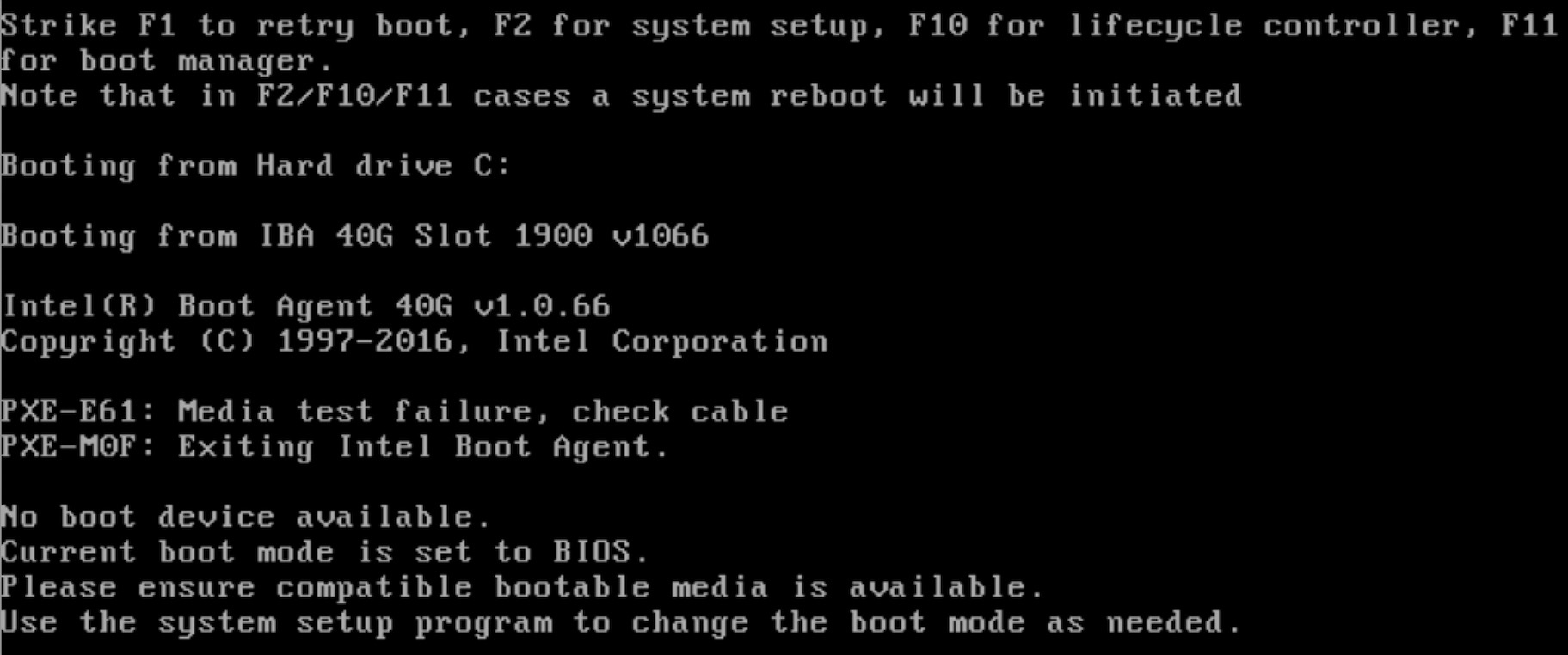...
| Section | |||||||||||||||||||||||||
|---|---|---|---|---|---|---|---|---|---|---|---|---|---|---|---|---|---|---|---|---|---|---|---|---|---|
| |||||||||||||||||||||||||
|
...
Note: When the deployment to all the nodes has completed, “controller-1” will reboot automatically.
| Note | ||
|---|---|---|
| ||
A Note on deploying on DELL severs: Currently, a manual step is required when doing an installation on Dell servers. After the networking has been set up and the deployment has started, the following message will be shown on the console screen on controller-2 and controller-3: At this point, both controller-2 and controller-3 should be set to boot from virtual CD/DVD/ISO. To do this:
Again, this needs to be done for both controller-2 and controller-3. After this, the installation should continue normally. As a reference, during this time, viewing the file /srv/deployment/log/cm.log on controller-1 will show the following: FAILED - RETRYING: Verify node provisioning state. Waiting for 60mins max. (278 retries left). FAILED - RETRYING: Verify node provisioning state. Waiting for 60mins max. (277 retries left). FAILED - RETRYING: Verify node provisioning state. Waiting for 60mins max. (276 retries left). This will continue until the above manual step is completed or a timeout happens. After the manual step, the following messages will appear: ok: [controller-2 -> localhost] ok: [controller-3 -> localhost] |
Verifying Deployment
A post-installation verification is required to ensure that all nodes and services were properly deployed.
...