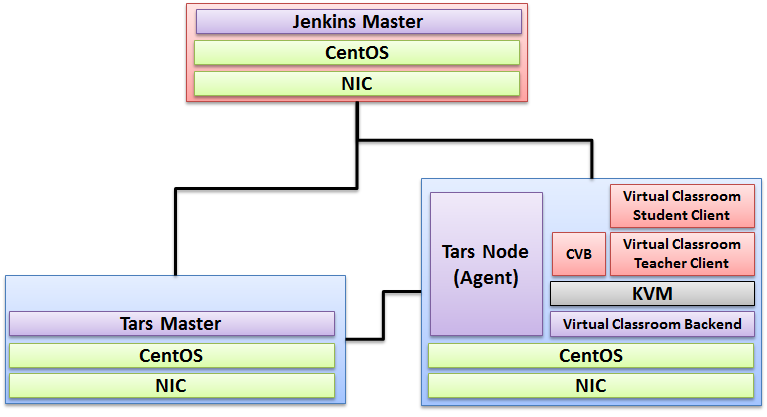...
- Teacher Side: Windows 10 with a Web Browser that supports WebSockets.
- Student Side: Windows 10 with a Web Browser that supports WebSockets.
- Server Side: CentOS 78
- Virtual Classroom (OpenVidu 2.13.0)
- Tars 2.1.0
- IEC
Installation on the Client PC side(Teacher/Student Client)
...
- Install Windows 10
- Install camera driver
- Install Firefox browser
Create two Virtual Machines in the Cloud
For Tencent Cloud, refer to the following link to apply new instance:
https://intl.cloud.tencent.com/document/product/213/9384?lang=en
For AWS A1, apply new instance, refer to the following link to apply new instance:
https://docs.aws.amazon.com/AWSEC2/latest/UserGuide/concepts.html
...
Installation for Tars Master
- Install CentOS 8, refer to https://phoenixnap.com/kb/how-to-install-centos-8
- Install IEC, refer to IEC Type1&2 Installation Guide for R2
- Install Tars, refer to https://tarscloud.github.io/TarsDocs_en/installation/source.html
1. Dependency install
yum install -y glibc-devel gcc gcc-c++ bison flex make cmake psmisc ncurses-devel zlib-devel openssl openssl-devel
## install mysql
wget -i -c http://dev.mysql.com/get/mysql57-community-release-el7-10.noarch.rpm
yum -y install mysql57-community-release-el7-10.noarch.rpm
yum -y install mysql-community-server
yum -y install mysql-devel
If you have problems to install mysql with the above step, add the new mysql repository to local server with this yum command and then re-run the previous commands.
sudo yum localinstall https://dev.mysql.com/get/mysql57-community-release-el7-10.noarch.rpm
yum install mariadb-server -y
## Configure mysql
systemctl start mariadb.service
systemctl enable mariadb.service
systemctl status mariadb.service
mysql -u root -p
grep "password" /var/log/mariadb/mariadb.log
ALTER USER 'root'@'localhost' IDENTIFIED BY '${your passwd}';
flush privileges;
2. Install develop environment for Tars
yum install -y npm
npm i -g pm2
wget -qO- https://raw.githubusercontent.com/creationix/nvm/v0.33.11/install.sh | bash
source ~/.bashrc
nvm install v8.11.3
npm install -g pm2 --registry=https://registry.npm.taobao.org
mkdir Tars
cd Tars
git clone https://github.com/TarsCloud/TarsFramework.git --recursive
cd TarsFramework/build
chmod u+x build.sh
./build.sh prepare
./build.sh all
###Recompile if needed.###
./build.sh cleanall
./build.sh all
Change to user root and create the installation directory.
cd /usr/local
mkdir tars
mkdir app
chown ${normal user}:${normal user} ./tars/
chown ${normal user}:${normal user} ./app/
cd
cd Tars/TarsFramework/build/
./build.sh install or make install
The default install path is /usr/local/tars/cpp。
If you want to install on different path:
**modify tarscpp/CMakeLists.txt**
**modify TARS_PATH in tarscpp/servant/makefile/makefile.tars**
**modify DEMO_PATH in tarscpp/servant/script/create_tars_server.sh**
3.Tars framework Installation
3.0 Firewall setup
firewall-cmd --zone=public --permanent --add-service=http
firewall-cmd --add-port 3000/tcp
firewall-cmd --add-port 3001/tcp
firewall-cmd --add-port 3306/tcp
3.1. Add user
mysql -u root -p
grant all on *.* to 'tarsAdmin'@'%' identified by 'Tars@2019' with grant option;
grant all on *.* to 'tarsAdmin'@'172.22.195.10' identified by 'Tars@2019' with grant option;
grant all on *.* to 'tarsAdmin'@'Node-1' identified by 'Tars@2019' with grant option;
flush privileges;
3.2 setup mysql privileges
mysql -u root -p
>use mysql
>select Host from user where User='root';
if shown as “localhost”,we can update as follwing command:
>update user set host = '%' where user ='root';
>FLUSH PRIVILEGES;
'%'update to the host IP,and then use mysql -u root -p --host '%ip' change back'%'
cd /Tars
git clone https://github.com/TarsCloud/TarsWeb.git
mv TarsWeb web
cp -rf web /usr/local/tars/cpp/deploy/
cd /usr/local/tars/cpp/deploy
chmod a+x linux-install.sh
./linux-install.sh MYSQL_HOST MYSQL_ROOT_PASSWORD INET REBUILD(false[default]/true) SLAVE(false[default]/true)
./linux-install.sh 192.168.1.10 our_PW eno1 false false admin 3306
Installation for Tars Agent(Jenkins Slave)
- Install CentOS 78, refer to https://phoenixnap.com/kb/how-to-install-centos-78
- Install IEC, refer to IEC Type1&2 Installation Guide for R2
- Install Tars, refer to https://github.com/TarsCloud/Tars/blob/master/Install.md
Install Virtual Classroom BackEnd
| Code Block |
|---|
0. prepare : firewall firewall-cmd --add-port 22/tcp firewall-cmd --add-port 80/tcp firewall-cmd --add-port 443/tcp firewall-cmd --add-port 3478/tcp firewall-cmd --add-port 3478/udp firewall-cmd --add-port 40000-57000/tcp firewall-cmd --add-port 40000-57000/udp firewall-cmd --add-port 57001-65535/tcp firewall-cmd --add-port 57001-65535/udp firewall-cmd --list-all 1. deployment cd / |
...
opt yum install |
...
yum install -y git
yum install -y docker
yum update -y
systemctl restart docker
sleep 3
npm install http-server -g
rm -rf openvidu-vr
...
docker-ce --nobest --allowerasing systemctl enable --now docker curl -L https://github.com |
...
cd /root/openvidu-vr/openvidu-vr-room/
...
/docker/compose/releases/download/1.25.0/docker-compose-`uname -s`-`uname -m` -o /usr/local/bin/docker-compose chmod +x /usr/local/bin/docker-compose docker-compose --version curl https://s3-eu-west-1.amazonaws.com/aws.openvidu.io/ |
...
install_ |
...
sleep 3
docker run --rm --name openvidu_server -d -p 4443:4443 -e openvidu.secret=MY_SECRET -e openvidu.publicurl=https://${Local_IP_Address}:4443/ openvidu/openvidu-server-kms
sleep 6
- Install Java for Jenkins Slave
For Slave Mode, install Java will be ok.
openvidu_2.13.0.sh | bash 2. Configuration vi /opt/openvidu/.env # add IP and admin PW OPENVIDU_DOMAIN_OR_PUBLIC_IP= $your_host_IP OPENVIDU_SECRET= $admin_PW 3. Execution cd /opt/openvidu/ ./openvidu start Available services Consume OpenVidu REST API through https://$your_host_IP/ If the application is enabled, it will also be available at https://$your_host_IP/ You can open OpenVidu Dashboard to verify everything is working as expected at https://$your_host_IP/dashboard/ with credentials: user: OPENVIDUAPP pass: $admin_PW 4. Install Java for Jenkins Slave For Slave Mode, install Java will be ok. sudo yum install -y java-1.8.0-openjdk-devel |
Install Virtual Classroom Frontend
Code Block ##http-server install npm install -g http-server-ssl ## Virtual Classroom front-end setup git clone https://github.com/OpenVidu/openvidu-vr.git cd openvidu-vr/openvidu-vr-room vi app.js modify line 163 var OPENVIDU_SERVER_URL = 'https://demos.openvidu.io'; //backend IP var OPENVIDU_SERVER_SECRET = 'MY_SECRET'; //backend password http-server-ssl -S & Run Testing: https://$your_host_IP:8080
Installation on VM2(Jenkins Master)
...