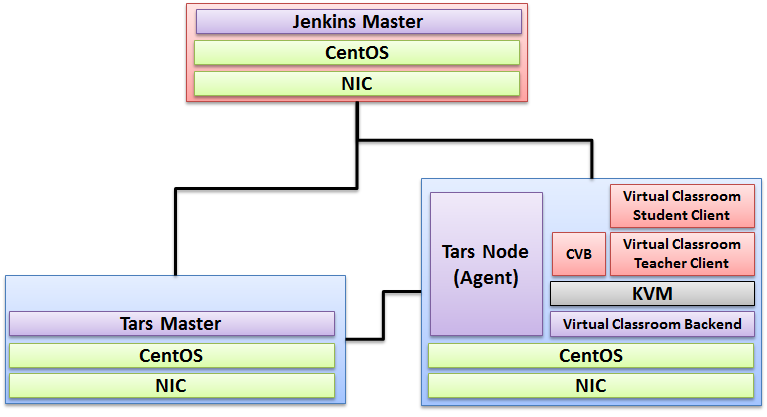| Table of Contents |
|---|
Introduction
License
Apache License - V2
How to use this document
The document includes details of prerequisites /pre-installation, installation and uninstalls steps.
The prerequisites and pre-installation software and hardware should be ready before executing the installation steps.
Deploy Architecture
To make the system deploy, the minimum deployment architecture is shown below, which consist of:
Pre-Installation Requirements
Hardware Requirements
IEC Akraino Edge Stack supports AR/VR applications. AR/VR Algorithms that requires GPU Modeling (i.e. modeling describes the process of forming the shape of an object) Compositing (e.g. Environmental Mapping, Tone Mapping) Rendering and Illumination Models Visualization of Large Volume 3D Models (e.g. Global Network Operations Center monitoring) Registration (e.g. Stitching data from distributed sources) Segmentation (e.g. Segmentation and detection for security monitoring). This IEC Type 4 AR/VR platform utilizes TARs
License
Apache License - V2
How to use this document
The document includes details of prerequisites /pre-installation, installation and uninstalls steps.
The prerequisites and pre-installation software and hardware should be ready before executing the installation steps.
Deploy Architecture
To make the system deploy, the minimum deployment architecture is shown below, which consist of:
Pre-Installation Requirements
Hardware Requirements
- Wearable Glass (Wearable Glass (Optional)
- Teacher Client-Side — Personal Computer with Camera
- Student Client-Side — Personal Computer with Camera
- Server Side — 8 Core 16G Virtual Machine on ARM or x86 Platform
...
# systemctl status jenkins
* jenkins.service - LSB: Jenkins Automation Server
Loaded: loaded (/etc/rc.d/init.d/jenkins; bad; vendor preset: disabled)
Active: active (running) since Tue 2019-10-15 11:16:26 CST; 1min 15s ago
Docs: man:systemd-sysv-generator(8)
Process: 489 ExecStart=/etc/rc.d/init.d/jenkins start (code=exited, status=0/SUCCESS)
CGroup: /system.slice/jenkins.service
`-510 /etc/alternatives/java -Dcom.sun.akuma.Daemon=daemonized -Djava.awt.headless=true -DJENKINS_HOME=/var/lib/jenkins -jar /usr/l...
Oct 15 11:16:25 VM_0_4_centos systemd[1]: Starting LSB: Jenkins Automation Server...
Oct 15 11:16:26 VM_0_4_centos runuser[491]: pam_unix(runuser:session): session opened for user jenkins by (uid=0)
Oct 15 11:16:26 VM_0_4_centos runuser[491]: pam_unix(runuser:session): session closed for user jenkins session closed for user jenkins
Oct 15 11:16:26 VM_0_4_centos jenkins[489]: Starting Jenkins [ OK ]
Oct 15 11:16:26 VM_0_4_centos jenkinssystemd[4891]: StartingStarted LSB: Jenkins [ OK ]
Oct 15 11:16:26 VM_0_4_centos systemd[1]: Started LSB: Jenkins Automation Server.
Finally enable the Jenkins service to start on system boot.
sudo systemctl enable jenkins
output
# sudo systemctl enable jenkins
jenkins.service is not a native service, redirecting to /sbin/chkconfig.
Executing /sbin/chkconfig jenkins on
Adjust the Firewall If you are installing Jenkins on a remote CentOS server that is protected by a firewall you need to port 8080.
Use the following commands to open the necessary port:
sudo firewall-cmd --permanent --zone=public --add-port=8080/tcp
sudo firewall-cmd --reload
Setting Up Jenkins To set up your new Jenkins installation, open your browser and type your domain or IP address followed by port 8080:
http://your_ip_or_domain:8080
You will see the website itemized below:
Select the left option and install the plugin later:
Verifying the Setup
N/A
Developer Guide and Troubleshooting
Uninstall Guide
Automation Server.
Finally enable the Jenkins service to start on system boot.
sudo systemctl enable jenkins
output
# sudo systemctl enable jenkins
jenkins.service is not a native service, redirecting to /sbin/chkconfig.
Executing /sbin/chkconfig jenkins on
Adjust the Firewall If you are installing Jenkins on a remote CentOS server that is protected by a firewall you need to port 8080.
Use the following commands to open the necessary port:
sudo firewall-cmd --permanent --zone=public --add-port=8080/tcp
sudo firewall-cmd --reload
Setting Up Jenkins To set up your new Jenkins installation, open your browser and type your domain or IP address followed by port 8080:
http://your_ip_or_domain:8080
You will see the website itemized below:
Select the left option and install the plugin later:
Verifying the Setup
N/A
Developer Guide and Troubleshooting
Uninstall Guide
- Stop all tars processes
/usr/local/app/tars/tars-stop.sh
2. Delete files
rm -rf /usr/local/app/tars
rm -rf /usr/local/app/patchs
rm -rf /usr/local/app/web
rm -rf /usr/local/tars
3. Delete crontab
crontab -e
**Delete this line " * * * * * /usr/local/app/tars/tarsnode/util/monitor.sh "**
...
Troubleshooting
N/A
Maintenance
...