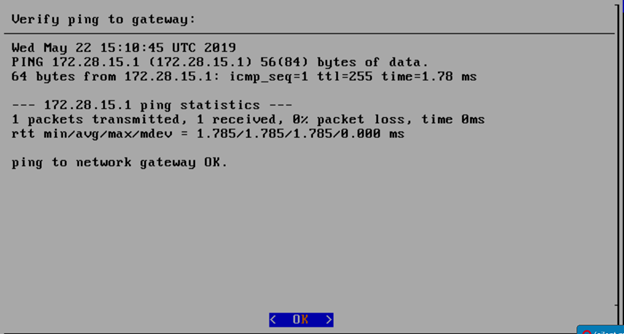...
This document outlines the steps to deploy Radio Edge Cloud (REC). REC was designed from the ground up to be a highly available, flexible, and cost-efficient system for the use and support of Cloud RAN and 5G networks. The production deployment of Radio Edge Cloud is intended to be done using the Akraino Regional Controller which has been significantly enhanced during the Akraino Release 1 timeframe, but for evaluation purposes, it is possible to deploy REC without the Regional Controller.
...
REC is a fully integrated stack from the hardware up to and including the application, so for best results, it is necessary to use one of the tested hardware configurations. Although REC is intended to run on a variety of different hardware platforms, it includes a hardware detector component that customizes each installation based on the hardware present and will need (possibly minor) changes to run on additional hardware configurations. Preliminary support is present in Akraino Release 1 of REC for HP DL380 generation 9 and 10, Dell R740xd and Nokia Open Edge servers, but the primary focus of Release 1 testing is the Nokia Open Edge servers, so some issues may be encountered with other server types.
...
- BIOS set to Legacy (Not UEFI)
- CPU Configuration/Turbo Mode Disabled
- Virtualization Enabled
- IPMI Enabled
- Boot Order set with Hard Disk listed as first in the list.
As of Release 1, Radio Edge Cloud does not yet include automatic configuration of for a pre-boot environment. The following versions were manually loaded on the Open Edge servers in the Radio Edge Cloud Validation Lab using the incomplete but functional script available here. In the future, automatic configuration of the pre-boot environment is expected to be a function of the Regional Controller under the direction of the REC pod create workflow script.
...
must be configured for the REC cluster to be able to access access the NTP and DNS servers prior to the install.
...
DNS and NTP server ip addresses, etc. The REC configuration is flexible, but there are dependencies: e.g., using DPDK
requires a networking profile with ovs-dpdk type, a performance profile with CPU pinning & hugepages and performance
profile link links on the compute node(s).
The following link points to the latest user_config template with descriptions and examples for every available parameter:
...
- The YAML files need to edited/created using Linux editors or in Windows Notepad++
- YAML files do not support TABS. You must space over to the location for the text.
Note: You have a better chance at creating a working YAML by editing an existing file or using the template rather then than starting from scratch.
Installing REC
...
Recent builds can be obtained from the Akraino Nexus server. Choose either "latest" or a specific build number from the release images directory and download the file install.iso. Options for booting the ISO on your target hardware include NFS, HTTP, or USB memory stick. You must place the ISO in a suitable location (e.g., NFS server, HTTP(S) server or USB memory stick prior to before starting the boot process.
...
| Section | ||||||
|---|---|---|---|---|---|---|
| ||||||
|
...
The installation will check the link and connectivity of the IP addresses entered.
If the connectivity test passed, then Installation window will return.
...
After selecting Start Installation, the installation should start automatically, and the content of /srv/deployment/log/bootstrap.log should be displayed on the remote console.
...
Verifying Deployment
A post-installation verification is required to ensure that all nodes and services were properly deployed.
...
There are two options for redeploying. (Execute as root)
- /opt/cmframework/scripts/bootstrap.sh --install /etc/userconfig/user_config.yaml &
- openvt -s -w /opt/start-menu/start_menu.sh &
...