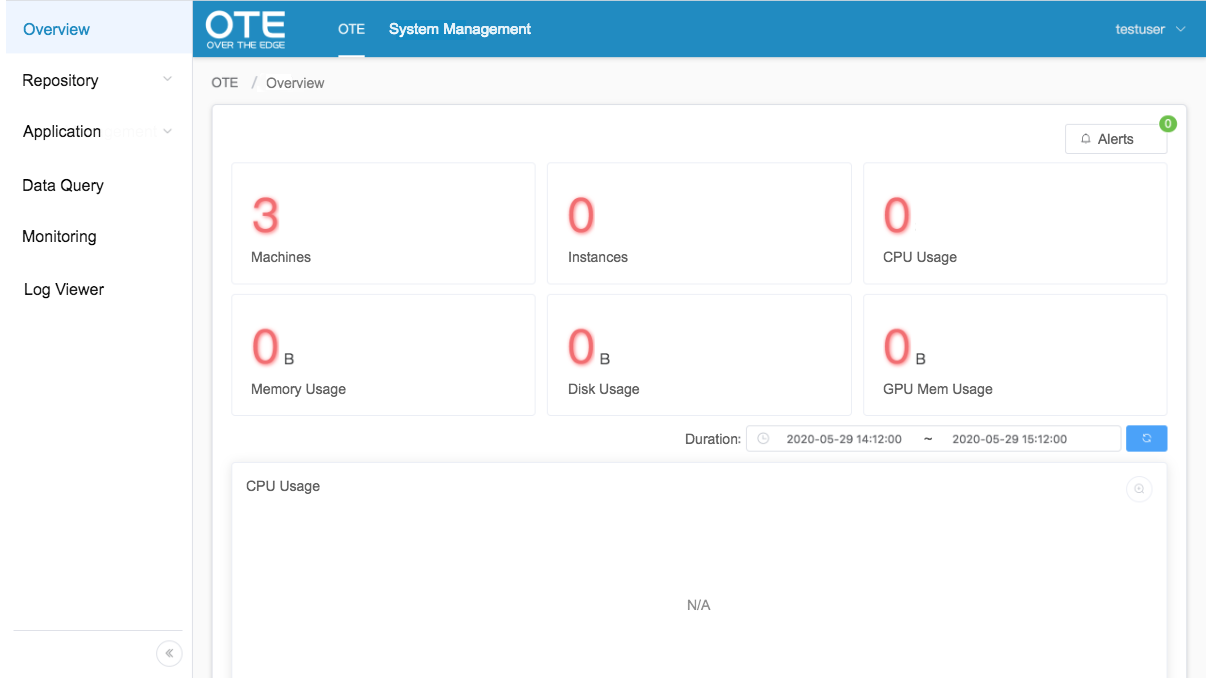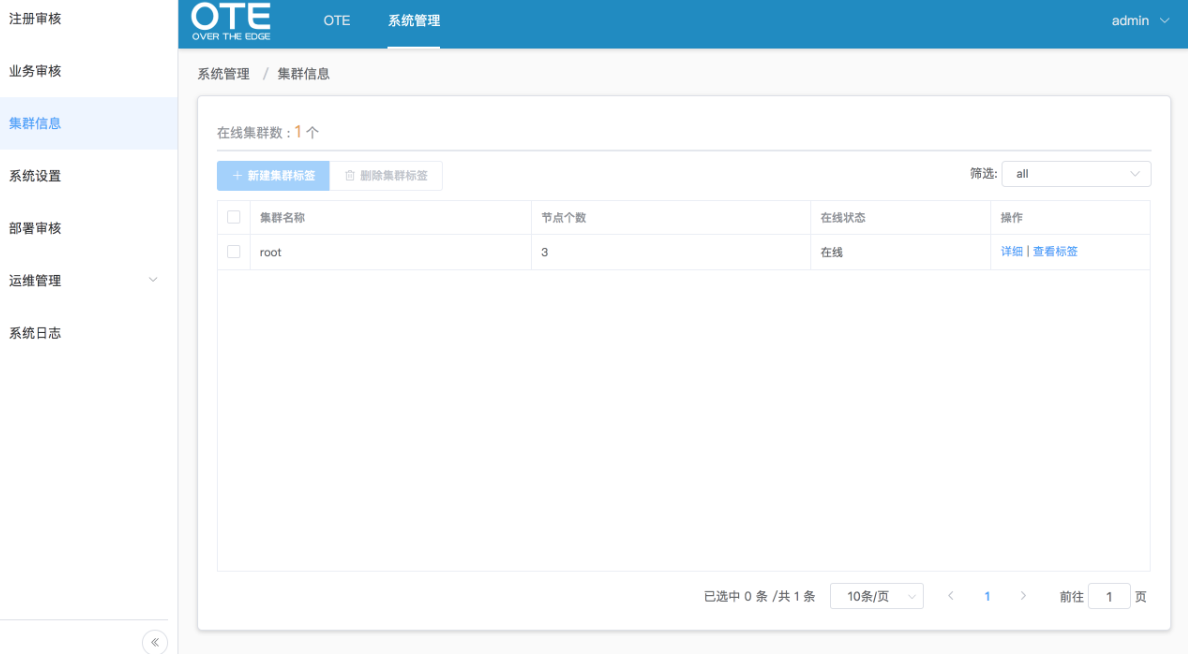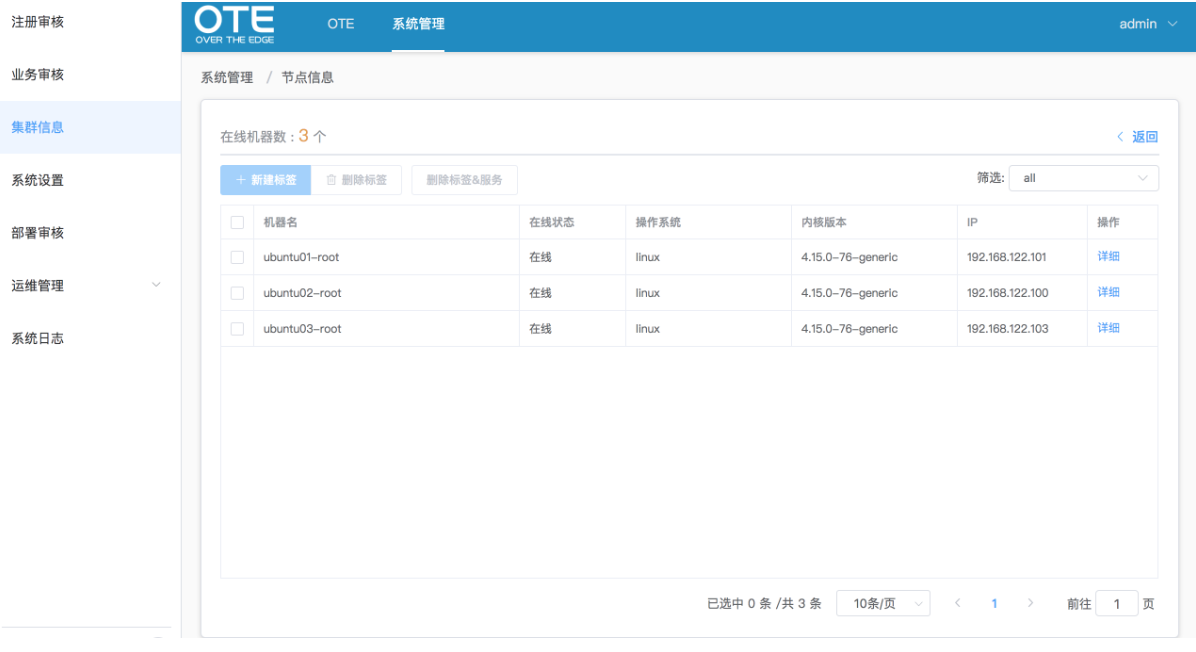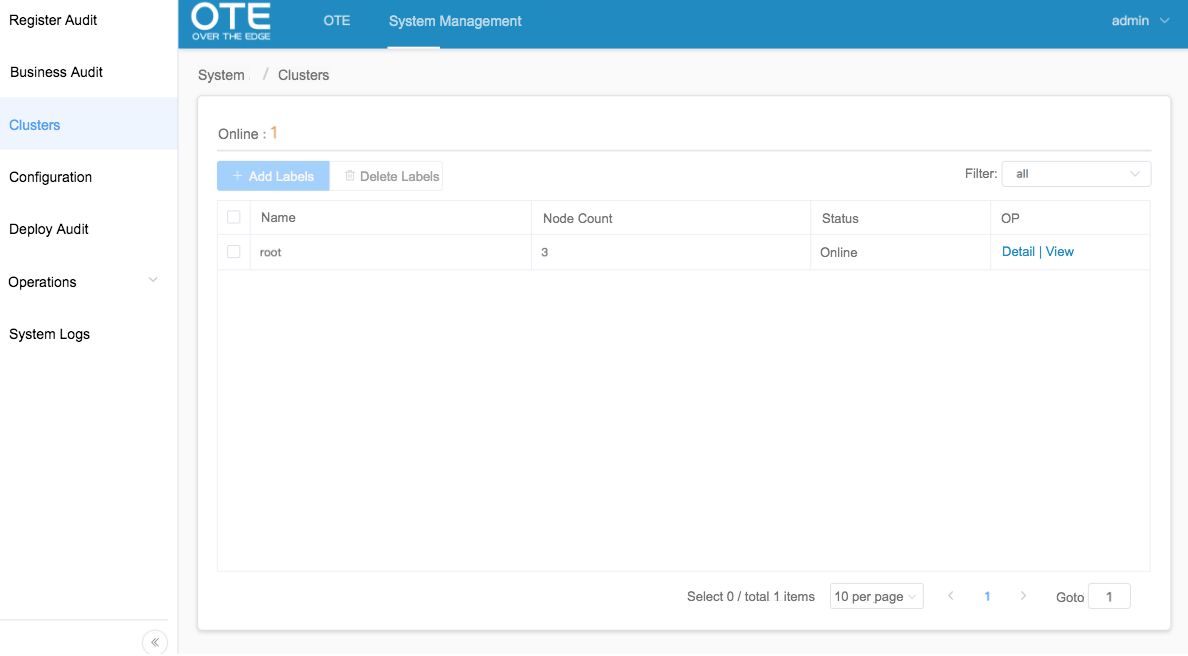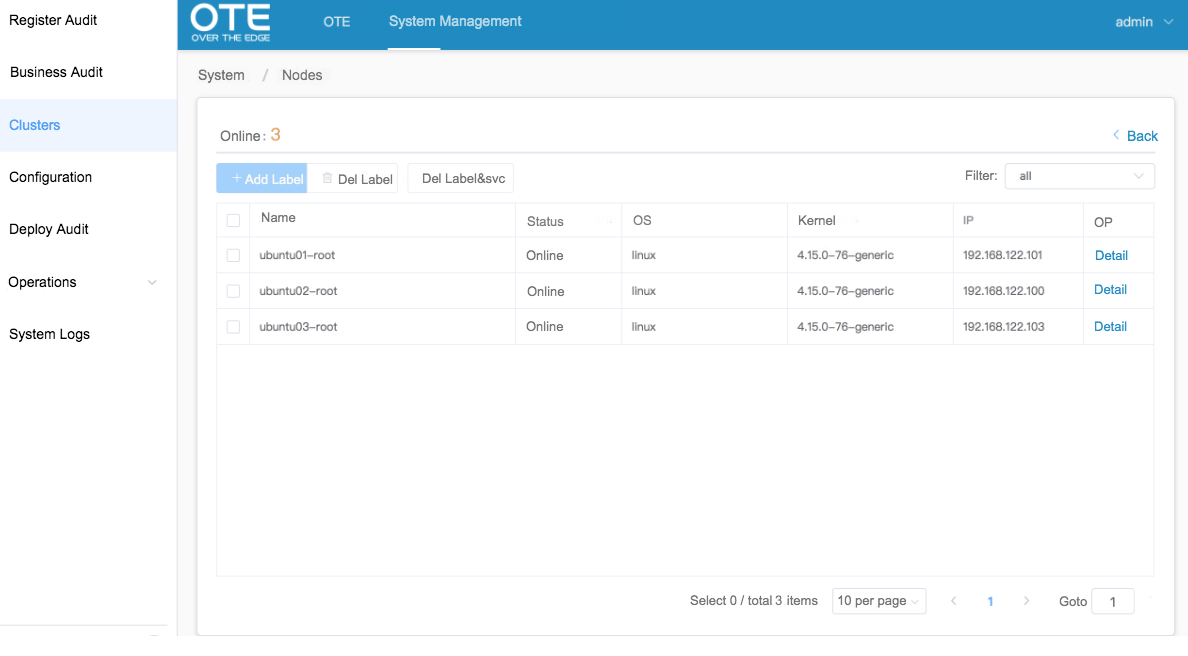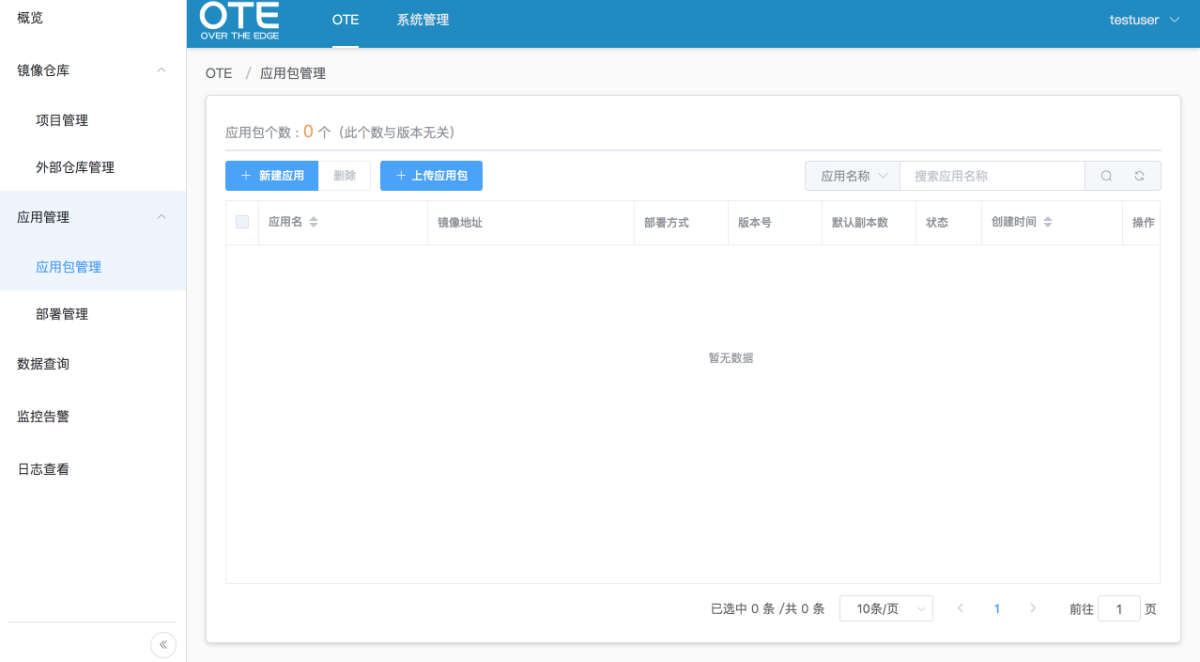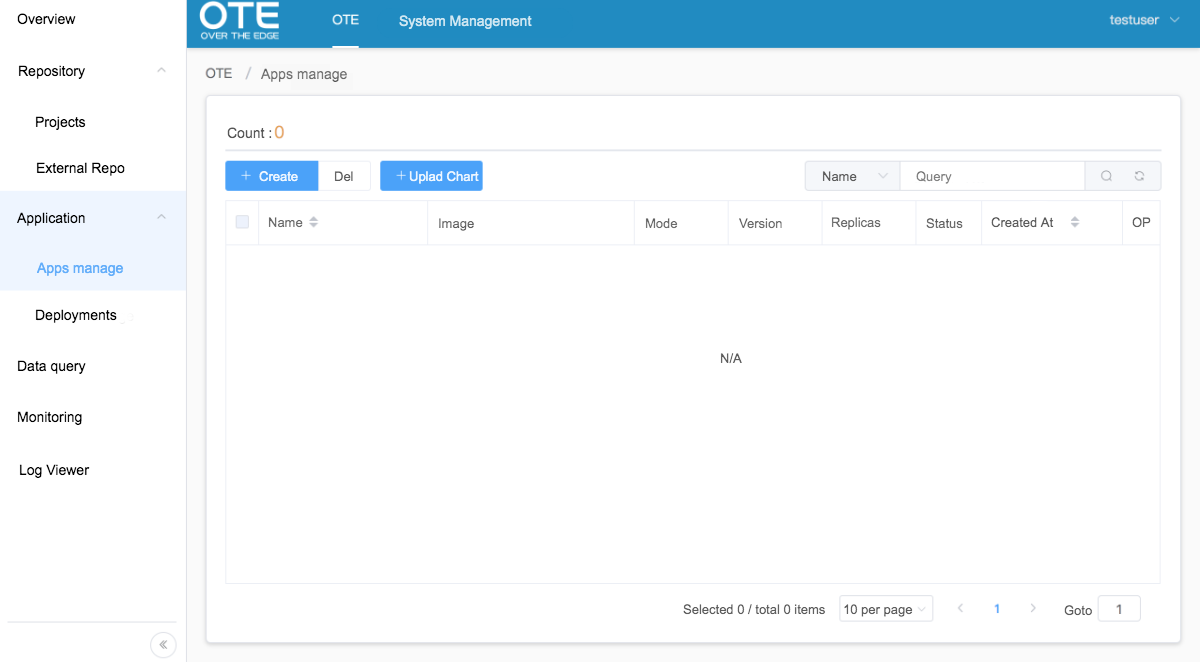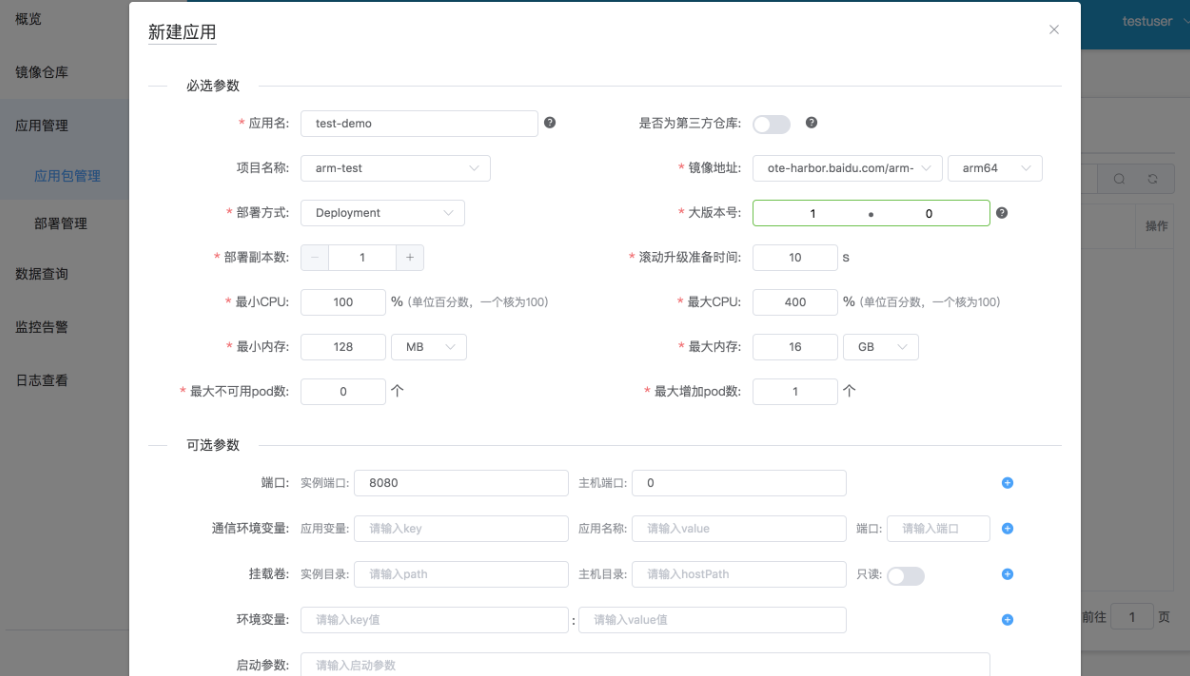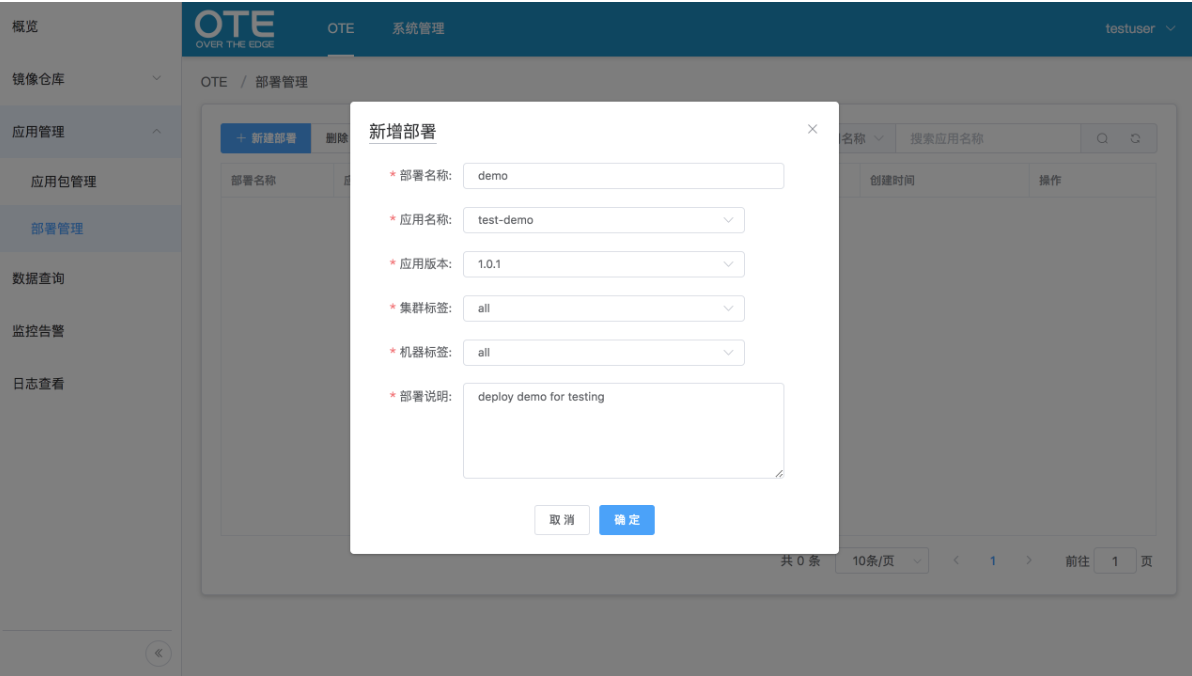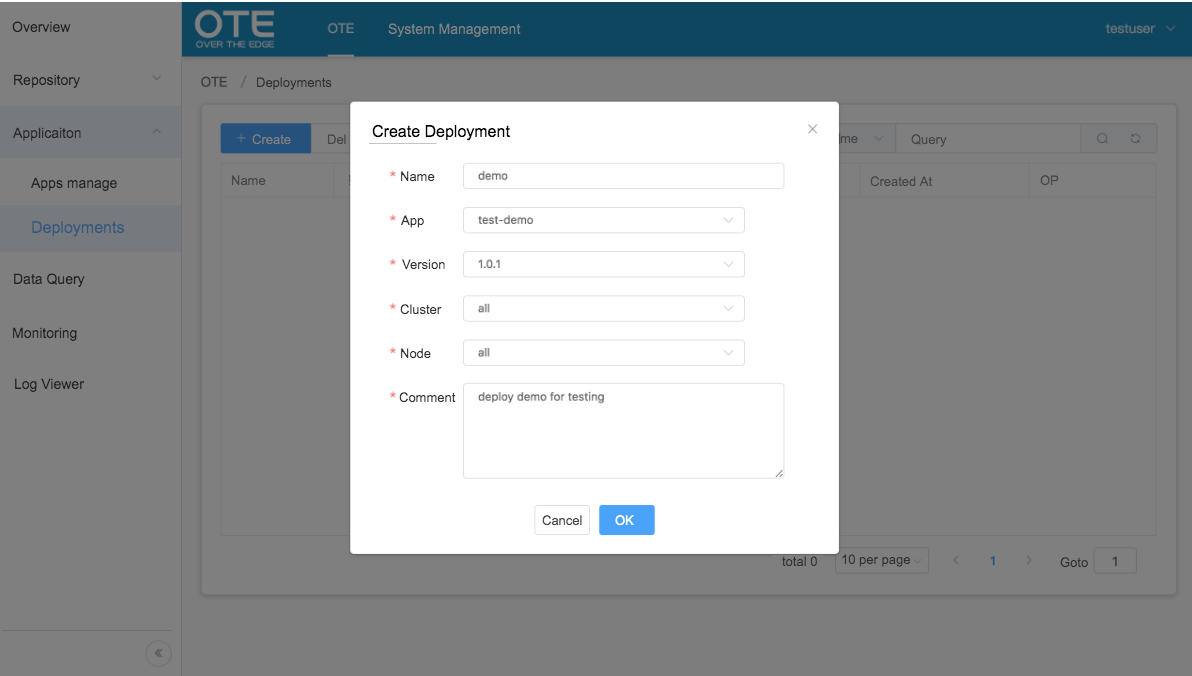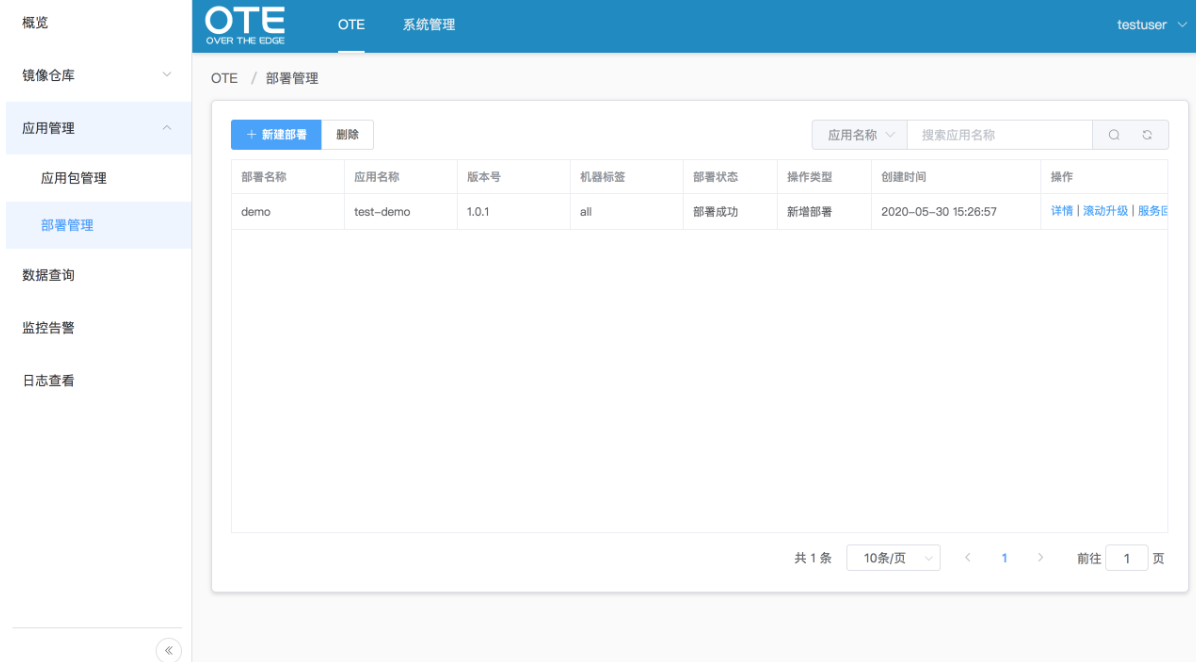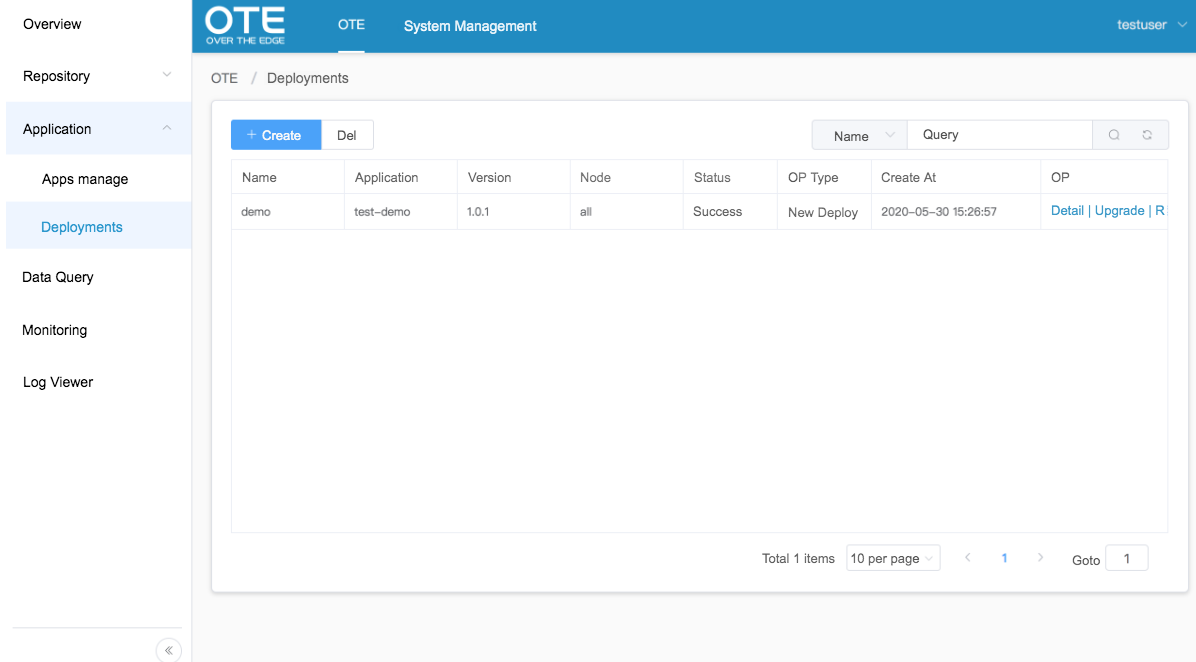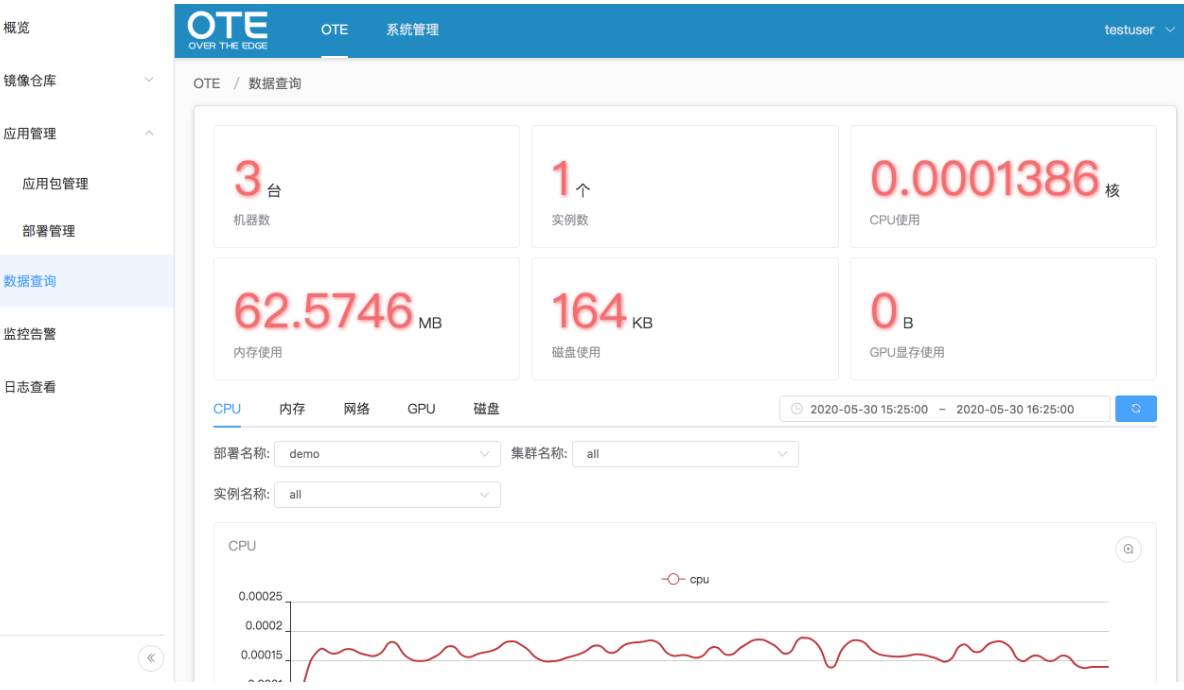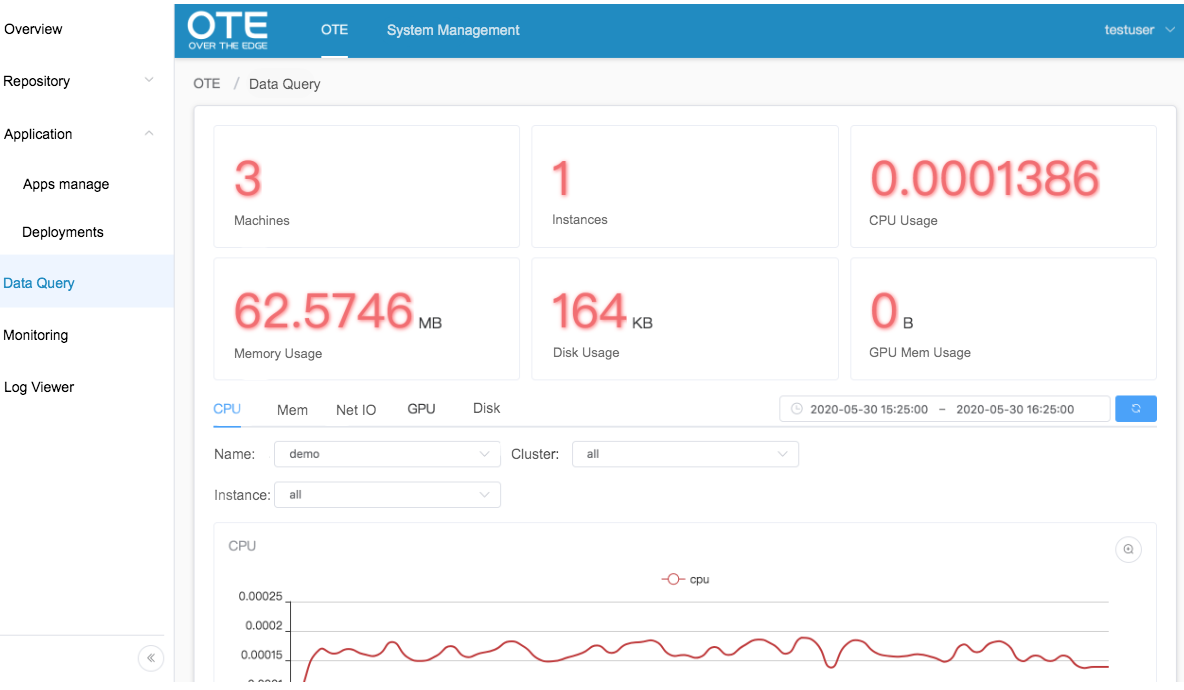...
In this test scenarios, a face recognition application will be deploy to the IEC cluster via browser. The app is a server that detects the face in an image sent by client and outputs the position of objects. The usage of the server is shown in Step 4.
Test Steps
Step 1: Run OTE web platform via your browser and create a user for testing
- After everything is installed successfully(In terms of the detail installation, refer to Video+Security+Monitory+R3+Installation+Document), open browser on PC and visit the website: IP Address + 8995(Port Number).
- Create a new user `testuser` and audit it by administrator account at system management page.
- Create a new business with the new logged-in user and audit it by administrator account too. Then, a new namespace named ns1 related to the business will be created in all cluster managed by OTE.
- And now you can browse the overview page which contains information of node and resource usage with new user.
- Furthermore, you can view more informations about edge cluster and node under the admin account.
Step 2: Create a new application and deploy it to root edge cluster
- First, create a registry account at page "Image Repository" and then add a new project "arm-test" for creating a new repository address "your_harbor_address/arm-test". The new user account will be used to log in to the harbor registry and push/pull the images from registry.
- Run docker cli in command terminal and push the prepared demo image to the registry with the user account just created.
- Open the page "Application management" and click the button "new application".
- Create new application template by fill below informations.
- Deploy above application to specified edge cluster and check the result of deployment by refreshing page.
Step 3: Check if the application have deployed
- SSH to the master node of edge cluster or copy the kubeconfig file related to edge cluster to $HOME/.kube .
- Run command `kubectl get svc,pod -n ns1` to check if the pod is running well. The below figure shows the portal of demo and we can access the demo through 10.247.22.115:8080.
- If the application have deployed, the resource usage will be collected to OTE. The page "Data query" will show the informations of the running application.
Step 4: Test the application
...