Introduction
The guide covers the installation details which are related to Enterprise Applications on Lightweight 5G Telco Edge (EALTEdge) Blueprint.
This is the first release for this blueprint, the guide covers detailed information of the various types of deployments, detailed steps and what are the various components it will install. In addition, the guide provides information on hardware requirements, prerequisite software and minimum hardware requirements. On successful deployment, MECM and MEC Hosts will be installed. The number of nodes in MECM cluster and MEC Host cluster is configurable.
The MECM is a K8s Cluster and MEC host is a K3s Cluster.
How to use this document
The document includes details of prerequisites /pre-installation, installation and uninstalls steps.
The prerequisites and pre-installation software and hardware should be ready before executing the installation steps.
In BP first release Two types of installation mechanisms are provided, as below
- Ansible-Playbook single command
- Command Line Interface (CLI)
Deployment Architecture
The Deployment Architecture consists of the following nodes
- One-Click Deployment Node
- MECM Node
- MEC Hosts Node
Note: For Development environment two nodes is sufficient, where one node plays a dual role of One-Click Deployment Node and MECM Node with other as MEC Host.
Figure: EALTEdge Deployment Architecture
Note: EALTEdge Blueprint Deployment has been tested on Cloud VM and is not tested on Bare-Metal Environment. Though, theoretically deployment should work in bare metal, provided hardware and software prerequisites are met. Kindly refer R3 - Test Documentation of Enterprise Applications on Lightweight 5G Telco Edge (EALTEdge) to get details on the tested deployment.
Pre-Installation Requirements
Hardware Requirements
The number of Hardware requirements depends mainly on the Use Case Scenario and the enterprise scale. A use case can have one MECM Cluster with one or multiple MEC Host clusters.
The minimum number of nodes required for a complete EALTEdge Topology is three. (Bare-Metal or Virtual Machines)
1) Deployment Node
2) MECM
3) MEC Host
Note: The Hardware details provided are of Virtual Machine configurations.
Minimum Hardware Requirements
MECM | |
|---|---|
| HW Aspect | Requirements |
| # of Node(s) | A virtual machine hosted in any Cloud Provider having internet connectivity. |
| # of CPU | 8 |
| Architecture | x86_AMD64 or ARM64. |
| RAM | 8 GB |
| Disk | 120 GB ~ 512GB |
| Networks | 1 |
MEC Host(s) | |
|---|---|
| HW Aspect | Requirements |
| # of Node(s) | 1 MEC Host |
# of CPU | 4 |
| Architecture | x86_AMD64 or ARM64. |
| RAM | 4 GB |
| Disk | 20 GB ~ 256 GB |
| Network | 1 |
Note: The above specifications are given considering the EALTEdge CI / CD environment. User can try lower configuration considering lightweight components being used.
Recommended Hardware Requirements
MECM | |
|---|---|
| HW Aspect | Requirements |
| # of Node(s) | A virtual machine hosted in any Cloud Provider having internet connectivity. |
| # of CPU | 8 |
| Architecture | x86_AMD64 or ARM64. |
| RAM | 8 GB |
| Disk | 120 GB ~ 512GB |
| Networks | 1 |
MEC Host(s) | |
|---|---|
| HW Aspect | Requirements |
| # of Node(s) | 1 MEC Host |
# of CPU | 4 |
| Architecture | x86_AMD64 or ARM64. |
| RAM | 4 GB |
| Disk | 20 GB ~ 256 GB |
| Network | 1 |
Software Prerequisites
- Virtual Machines preinstalled with Ubuntu 16.04 /18.04 for MECM Node.
- Virtual Machines preinstalled with Ubuntu 16.04 / 18.04 or CentOS 7.X for MEC Host Nodes
- root user created in the Deployment Node, MEC Node and MEC Host Node.
- SSH Server running in all the Nodes.
- Ansible > 2.5 installed in One Click Deployment Node (Jump Host)
- git installed in Jump Host.
- Kubespray code is downloaded (https://github.com/kubernetes-sigs/kubespray.git)
- GO Lang (version greater than 1.12) installed in Jump Host, required for CLI.
Database Prerequisites
Schema scripts
N/A
Other Installation Requirements
Jump Host Requirements
Network Requirements
- Internet connectivity in Jump Host, MECM and MEC Hosts.
- The MECM Master Node and MEP Master Node should be able to ping each other.
Bare Metal Node Requirements
N/A
Execution Requirements (Bare Metal Only)
N/A
Installation High-Level Overview
The blueprint provides one click deployment and command-line interface for installing the EALTEdge blueprint components.
Bare Metal Deployment Guide
Install Bare Metal Jump Host
Note: EALTEdge Blueprint Deployment has been tested on Huawei Cloud Virtual Machines and is not tested on Bare-Metal Environment.
Though theoretically deployment should run successfully in bare metal too provided hardware and software prerequisites are met.
Creating a Node Inventory File
N/A
Creating the Settings Files
N/A
Running
N/A
Virtual Deployment Guide
For Virtual Deployment minimum three Virtual machines, following are the virtual machines and their usage
| No | Usage |
|---|---|
| 1 | Jump Host (One Click Deployment Node) |
| 2 | MECM (Controller) |
| 3 | MEC Host (Edge Node) |
All the nodes should have internet connectivity , network interface and network connectivity between the VM's.
In this release providing two ways to install the EALTEdge environment.
i) EALTEdge Deployment using Ansible-Playbook single command.
ii) EALTEdge Deployment using CLI
Standard Deployment Overview
Jump Host Software Installations:
Login to the Jump Host and perform the below steps:
- Install Ansible > 2.5.[ https://docs.ansible.com/ansible/latest/installation_guide/intro_installation.html]
- Install git
- Install GoLang > 1.12
- Git clone the Kubespray repo. [https://github.com/kubernetes-sigs/kubespray.git]
- Install python3 and pip3
- cd kubespray && pip install -r requirements.txt
Jump Host Pre-Configurations for MECM Components Installation
Login to the Jump Host and perform the below configuration steps (Steps : as below-
1. Generate public key : #ssh-keygen
2. Copy the ssh key to all the nodes in the MECM Cluster, using ssh-copy-id. (example : #ssh-copy-id root@159.178.17.16)
3. Kubespray configuration
cd kubespray && cp -rfp inventory/sample inventory/mycluster
Update ansible inventory file provided in kubesrpay repo with MECM Cluster node IP's
Example:
declare -a IPS=(158.176.15.55 158.176.15.56 158.176.15.57)
CONFIG_FILE=inventory/mycluster/hosts.yaml python3 contrib/inventory_builder/inventory.py ${IPS[@]}
4. Review and Change Parameters under inventory/mycluster/group_vars
cat inventory/mycluster/group_vars/all/all.yml
cat inventory/mycluster/group_vars/k8s-cluster/k8s-cluster.yml
Installing Mode : EALTEdge using Ansible-Playbooks
1. git clone the ealt-edge repo, to download the software to install the EALTEdge Environment.
root@akraino-mec-0002:~# git clone "https://gerrit.akraino.org/r/ealt-edge"
2. go to the below directory
root@akraino-mec-0002:~# cd ealt/infra/playbooks
3. Modify the Configuration File : ealt-inventory.ini with the details of MECM and MEC Hosts.
root@akraino-mec-0002:~# vi ealt-inventory.ini
4. Execute the below command
**Setup develop environment -
root@akraino-mec-0002:~# ansible-playbook ealt-all.yml -i ealt-inventory.ini --extra-vars "operation=install mode=dev"
Once the execution is completed in console will see prompt "EALTEdge Environment Installed in unsecured mode , Components Install MECM and MEC Hosts Successfully"
**Setup Production environment
root@akraino-mec-0002:~# ansible-playbook ealt-all.yml -i ealt-inventory.ini --extra-vars "operation=install mode=prod"
Once the execution is completed in console will see prompt "EALTEdge Environment Installed in secured mode , Components Install MECM and MEC Hosts Successfully"
Other Options:
To Install only MECM Node
** Install in unsecured mode - Dev mode
root@akraino-mec-0002:~# ansible-playbook ealt-all.yml -i ealt-inventory.ini --tags "mecm" --extra-vars "operation=install mode=dev"
** Install in secured mode
root@akraino-mec-0002:~# ansible-playbook ealt-all.yml -i ealt-inventory.ini --tags "mecm" --extra-vars "operation=install mode=prod"
To Install only MEC Host
** Install in unsecured mode
root@akraino-mec-0002:~# ansible-playbook ealt-all.yml -i ealt-inventory.ini --tags "mep" --extra-vars "operation=install mode=dev"
** Install in secured mode
root@akraino-mec-0002:~# ansible-playbook ealt-all.yml -i ealt-inventory.ini --tags "mep" --extra-vars "operation=install mode=prod"
Installing Mode : EALTEdge using CLI
1. git clone the ealt-edge repo, to download the software to install the EALTEdge Environment.
root@akraino-mec-0002:~# git clone "https://gerrit.akraino.org/r/ealt-edge"
2. go to CLI directory
root@akraino-mec-0002:~#cd ealt/infra/cli/
root@akraino-mec-0002:~#chmod +x build _cli.sh
root@akraino-mec-0002:~#source build_cli.sh
root@akraino-mec-0002:~#cd ~/ealt-edge/ocd/infra/playbooks
Note: The CLI Commands to setup the environment should be executed only from above path.
3. Edit the Configuration File : ealt-inventory.ini with the details of MECM and MEC Hosts.
root@akraino-mec-0002:~#vi ealt-inventory.ini
4. Execute the below command to install EALTEdge Environment
In non secure mode
root@akraino-mec-0002:~#ealt init all
or
root@akraino-mec-0002:~#ealt init all --mode dev
In Secure Mode (TLS Enabled)
root@akraino-mec-0002:~#ealt init all --mode prod
Above command will install the various component. Refer the below table for detail information.
Other CLI Commands:
Command to Install only MECM Node.
root@akraino-mec-0002:~#ealt init manager
To Install MECM node in Secure Mode
root@akraino-mec-0002:~#ealt init manager -m prod
Command to Install only MEC Host (MEP Node)
root@akraino-mec-0002:~#ealt init edge
or
root@akraino-mec-0002:~#ealt init edge -m dev
MEC Host in Secure (TLS/HTTPS) Mode
root@akraino-mec-0002:~#ealt init edge -m prod
Following packages will be installed in the cluster in the respective nodes:-
MECM pkgs: Docker, Kubernetes , Helm, Grafana, Calico, PostgresSQL and AppLCM.
MEC Host pkgs: Docker, K3S, Helm, RabbitMQ, Prometheus, CAdvisor, Kong, Vault, Cert-Manager , PostgresSQL, MEP Server and MEP Agent.
Deploying Application Packages : Using CLI
Prerequisite : The EALTEdge Environment should be installed. One MECM and one MEC Host at least.
Pre-configuration : Need to set the below parameters as environment variables on the Virtual Machine / Host where EALTEdge Command Line Interface tool is being installed.
export ONBOARDPACKAGEPATH= <Path where Application CSAR Package is kept in the Node where CLI is running>
export MECMClusterIP=<IP of MECM Node> #IP of Node where MECM is installed.
export MECMClusterPort=30001 #(Node Port of applcm service running on MECM)
To enable HTTPS Mode while using CLI, additional configurations have to be done. The configurations are as follows:
export CertificateKeyFile=<Path of CA Cert>
export EALTSSLMode=1 #If need to disable https mode modify the flag to 0
export MECMClusterIP='edgegallery.org' #Map the DNS Name to the MECM IP in /etc/hosts file.
Command Supported:-
Application Package Management CLI Commands:
- Package On Boarding : root@akraino-mec-0002:~#ealt app create -f "sample_app.csar "
- Package Info Query: root@akraino-mec-0002:~#ealt app info -i "<package id number>"
- Package Delete: root@akraino-mec-0002:~#ealt app delete -i "<package id number>"
Application Life Cycle Management CLI Commands:
- Application Instance Creation on MEC Host: root@akraino-mec-0002:~#ealt applcm create -i appdid "<id>" -n "<name>" -d "<description>"
- To start the application instance on MEC Host: root@akraino-mec-0002:~#ealt applcm start -i appid "<id>" -n "<hostname>" -o "<hostip>"
- To get the application instance details : root@akraino-mec-0002:~#ealt applcm info -i appid "<id>"
- To terminate the application instance: root@akraino-mec-0002:~#ealt applcm kill -i appid "<id>"
- To delete the application on MEC Host: root@akraino-mec-0002:~#ealt applcm delete -i appid "<id>"
Snapshot Deployment Overview
Not Applicable
Special Requirements for Virtual Deployments
N/A
Install Jump Host
N/A
Verifying the Setup - VM's
N/A
Upstream Deployment Guide
Upstream Deployment Key Features
N/A
Special Requirements for Upstream Deployments
N/A
Scenarios and Deploy Settings for Upstream Deployments
N/A
Including Upstream Patches with Deployment
N/A
Running
N/A
Interacting with Containerized Overcloud
N/A
Verifying the Setup
Verifying EALTEdge Deployment
Currently the verification is manually done.
- Login to the MECM Node and check whether K8S cluster is installed.
- Check grafana and AppLCM services are running as PODS.
- Login to MEC Host and check K3S is installed.
Developer Guide and Troubleshooting
Uninstall Guide
Using Ansible Playbooks
root@akraino-mec-0002:~#ansible-playbook ealt-all-uninstall.yml -i ealt-inventory.ini --extra-vars "operation=uninstall"
root@akraino-mec-0002:~#ansible-playbook ealt-all-uninstall.yml -i ealt-inventory.ini --tags "infra" --extra-vars "operation=uninstall"
root@akraino-mec-0002:~#ansible-playbook ealt-all-uninstall.yml -i ealt-inventory.ini --tags "mecm" --extra-vars "operation=uninstall"
root@akraino-mec-0002:~#ansible-playbook ealt-all-uninstall.yml -i ealt-inventory.ini --tags "mep" --extra-vars "operation=uninstall"
Using CLI
root@akraino-mec-0002:~#ealt clean all
root@akraino-mec-0002:~#ealt clean mecm
root@akraino-mec-0002:~#ealt clean mep
Vault documentation
**This document explains how to generate certificate by using vault and cert manager**
##Cluster Architecture

##Make a cluster
##The Image try to put with reference to our environment, with reference to EALT Edge. Can make a picture where Vault will be running in MEC Host (as Root CA) , ##Cert Manager and Applications (App1, App2)
##1. Add helm repo
```
helm repo add hashicorp https://helm.releases.hashicorp.com
helm install vault hashicorp/vault
```
##2. Generate root token and Unseal Key
```
kubectl exec vault-0 -- vault operator init -key-shares=1 -key-threshold=1 -format=""
```
##Note: Root token we will use when we will login vault pod, Unseal Key and Root token will looks like below ex-
##Unseal Key 1: QcTX47IacKidIjFWSrkGLiQG1fwaqoInEz0SqAZ7rMs=
##Initial Root Token: s.A0SXgscZxbCeJRd1AjsVzvUU
##Generated Unseal key need to put in below command then vault will start running as a pod
```
kubectl exec -ti vault-0 -- vault operator unseal <Unseal Key>
```
##Vault is initialised as a pod
##By using below command can login in vault pod
```
kubectl exec -it vault-0 -- /bin/sh
```
##Vault Initialisation and Configuration Steps
####Once we initialize the vault pod we get unseal key and root token, need to put the root token
```
vault login <root token>
```
##Enable the PKI secrets engine
##By default, the secrets engine will mount at the name of the engine. To enable the secrets engine at a ##different path, use the -path argument.
```
vault secrets enable pki
```
##Keep the value in sync with the comment. 30 days, Increase the TTL by tuning the secrets engine. The default value of 30 days may be too short
```
vault secrets tune -default-lease-ttl=2160h -max-lease-ttl=87600h pki
```
##Configure a CA certificate and private key. It can generate ##its own self-signed root
## ealtedge.com is a your common_name or base url
```
vault write pki/root/generate/internal common_name=ealtedge.com ttl=8760h
```
##Update the CRL location and issuing certificates. These values can be updated in the future.
```
vault write pki/config/urls issuing_certificates="http://127.0.0.1:8200/v1/pki/ca" crl_distribution_points="http://127.0.0.1:8200/v1/pki/crl"
```
##It will allow your domain and subdomain
```
vault write pki/roles/my-role allowed_domains=ealtedge.com allow_subdomains=true max_ttl=8760h
```
##Generate a new credential by writing to the /issue endpoint with the name of the role
##The output will include a dynamically generated private key and certificate which corresponds to the ##given role
##The issuing CA and trust chain is also returned for automation simplicity
```
vault write pki/issue/my-role common_name=www.ealtedge.com
```
####Enabling AppRole in Vault
```
vault auth enable approle
```
##Writing vault policy
```
vault policy write pki-policy -<<EOF
path "pki*" { capabilities = ["create", "read", "update", "delete", "list", "sudo"]}
EOF
```
##Write Auth role
```
vault write auth/approle/role/my-role secret_id_ttl=8760h token_num_uses=0 token_ttl=2160h token_max_ttl=8760h secret_id_num_uses=0 policies=pki-policy
```
##Note:-
##my-role - is the role name
##secret_id_ttl - (Optional) The number of seconds after which any SecretID expires
##token_num_uses - (Optional) The period, if any, in number of seconds to set on the token
##token_ttl - (Optional) The incremental lifetime for generated tokens in number of seconds. Its current value will be referenced at renewal time
##token_max_ttl - (Optional) The maximum lifetime for generated tokens in number of seconds. Its current value will be referenced at renewal time
##secret_id_num_uses - (Optional) The number of times any particular SecretID can be used to fetch a token from this AppRole, after which the SecretID will expire. ##A value of zero will allow unlimited uses.
##Read Auth role
##Here it will give you role id which you need to use in vault-approle-issuer.yml
```
vault read auth/approle/role/my-role/role-id
```
##Generate secret id
```
vault write -f auth/approle/role/my-role/secret-id
```
##By using above 2 command role id and secret id you need to pass in below command
```
vault write auth/approle/login role_id=<role-id> secret_id=<secret-id>
```
###########################
##If the command successful then vault configuration and authentication via approle is completed
###########################
##YAML files to be modified
##First execute below yaml file
```
kubectl apply -f cert-manager.yaml
```
##Need to replace with the latest secret id in base64 format by using below command
##Secret id already generate when we are executing vault command, need to use same secret id here
```
echo secret-id | base64
```
##The output of above command has to be replaced in the vault-apply-secret.yml file data.secretId
```
kubectl apply -f vault-apply-secret.yml
```
##No you will get one ip where your vault is running so that ip you can get by using below command
##Copy vault ip from below command
```
kubectl get svc
```
##Now vault ip and role id need to replace in vault-approle-issuer.yml file
##Role id already generated when we are executing vault commands
```
kubectl apply -f vault-approle-issuer.yml
```
##NOTE: spec.vault.server: IP here you need to change vault ip which you will get when u ren 'kubectl get svc'
##spec.vault.auth.roleId this is you need to replace and need to put latest role id which you get in 'vault read auth/approle/role/my-role/role-id'
##Then final we need to execute below yaml file
```
kubectl apply -f vault-cert-certificate.yml
```
#######################################
Certificate generate process completed
#######################################
##Now get ca certificate use below command
```
curl http://10.43.130.35:8200/v1/pki/ca/pem
```
##10.43.130.35 is your vault ip, need to replace with latest vault ip
Kong documentation
**This document explains how to configure mep and kong**
##set up the EALT Environment. Refer the Installation Guide[Specify the installation guide wiki url]
##Mep will install as a pod
##First create setup by using below command server running in https
```
ansible-playbook ealt-all.yml -i ealt-inventory.ini --extra-vars "operation=install mode=prod"
```
##For http use below command
```
ansible-playbook ealt-all.yml -i ealt-inventory.ini --extra-vars "operation=install mode=dev"
```
##Mep will install as a pod
##MEP services will be running in the MEC Host (MEP)
##Check the mep running or not use below command
```
kubectl get po -n mep
```
##Output -

```
kubectl get svc -n mep
```
##Output -

##Configure Kong
##HTTPS Env - Rest API request Adding Services and Adding Route in Kong API Gateway
```
https://www.ealtedge.org:30012/services
https://www.ealtedge.org:30012/routes
```
##DNS mapping should be done correctly
##HTTPS Env - Rest API request deleting route and services
```
https://www.ealtedge.org:30012/services/http-mp1
https://www.ealtedge.org:30012/routes/mp1
```
##HTTP Env - Rest API request Adding Services and Adding Route in Kong API Gateway
```
http://www.ealtedge.org:30011/services
http://www.ealtedge.org:30011/routes
```
##DNS mapping should be done correctly
##HTTP Env - Rest API request deleting route and services
```
http://www.ealtedge.org:30011/services/http-mp1
http://www.ealtedge.org:30011/routes/mp1
```
##To verify the configurations done in Kong.
##Trigger the below Rest API
##In HTTP mode.
```
http://www.ealtedge.org:30010/mp1/mep/mec_service_mgmt/v1/applications/id123456/services
```
##In HTTPS Mode
```
https://www.ealtedge.org:30011/mp1/mep/mec_service_mgmt/v1/applications/id123456/services
```
##Get certificate from MEP server
##Login MEP server
```
cd /tmp/mepserver/deploy/
```
##Given path you will get all required certificates
```
ca.crt
tls.key
tls.crt
```
##ca.crt client certificate
##tls.key is a server key
##tls.crt server certificate
Troubleshooting
Error Message Guide
N/A
Maintenance
Blueprint Package Maintenance
Software maintenance
N/A
Hardware maintenance
N/A
Blueprint Deployment Maintenance
N/A
Frequently Asked Questions
N/A
License
Any software developed by the "Akraino Enterprise Applications on Lightweight 5G Telco Edge Project is licensed under the
Apache License, Version 2.0 (the "License");
you may not use the content of this software bundle except in compliance with the License.
You may obtain a copy of the License at <https://www.apache.org/licenses/LICENSE-2.0>
Unless required by applicable law or agreed to in writing, software
distributed under the License is distributed on an "AS IS" BASIS,
WITHOUT WARRANTIES OR CONDITIONS OF ANY KIND, either express or implied.
See the License for the specific language governing permissions and
limitations under the License.
License information of EALTEdge Blueprint Components
OCD Host
| S. No | Software | Type | Version | License | Remarks |
| 1. | Kubespray | K8S Tool | 2.13 | Apache 2.0 license |
MECM
| S. No | Software | Type | Version | License | Remarks |
| 1. | Docker | CRI | 18.06 | Apache 2.0 license | |
| 2. | Kubernetes | Orchestration | 1.16 | Apache 2.0 license | |
| 3. | Helm | Application Package Manager | 3.0.2 | Apache 2.0 license | |
| 4. | Grafana | Monitoring | 8-7.66.0 | Apache 2.0 license | |
| 5. | Calico | CNI Plugin | 3.14.0 | Apache 2.0 license | |
| 6. | PostgresSQL | DB | 9.6 | PostgreSQL License | |
| 7. | AppLCM | MECM-Service | 1.0 | Apache 2.0 license | Code is part of Akraino Code Repo. Includes Broker, Helm Plugin and Catalog |
MEC Host
| S. No | Software | Type | Version | License Information | Remarks |
| 1. | Docker | CRI | 19.03 | Apache 2.0 license | |
| 2. | K3S | Orchestration | 1.18.2 | Apache 2.0 license | |
| 3. | Helm | Application Package Manager | 3.0.2 | Apache 2.0 license | |
| 4. | cAdvisor | Container Metrics | v0.36.0 | Apache 2.0 license | |
| 5 | RabbitMQ | Message Broker | 3.7 | Mozilla Public License | No code modifications done. RabbitMQ image is deployed as is. |
| 6 | Prometheus | Metrics Collector | 9.3.1 | Apache 2.0 license | Internally its installing following metrics exporter NodeExporter, alertManager, kubeStateMetrics, pushgateway |
| 7 | Kong | API Gateway | 1.5.1 | Apache 2.0 license | |
| 8 | Vault | Secret Management | 0.5.0 | Mozilla Public License 2.0 | No code modifications done. Vault image is deployed as is. |
| 9 | Cert-Manager | Certificate Management | 0.15.0 | Apache 2.0 license | |
| 10. | Postgres SQL | Database | 9.6 | PostgreSQL License | |
| 10 | MEP Server | EALTEdge MEP Platform Service | 1.0 | Apache 2.0 license | Code is part of Akraino Code Repository. |
| 11 | MEP Agent | EALTEdge MEP Agent Library | 1.0 | Apache 2.0 license | Code is part of Akraino Code Repository. |
References
Definitions, acronyms and abbreviations
Abbreviations
- EALTEdge - Enterprise Application on Lightweight 5G Telco Edge (EALTEdge).
- MECM - Multi Access Edge Computing Manager.
- MEC - Multi Access Edge Computing.
- MEP - Multi Access Edge Platform.
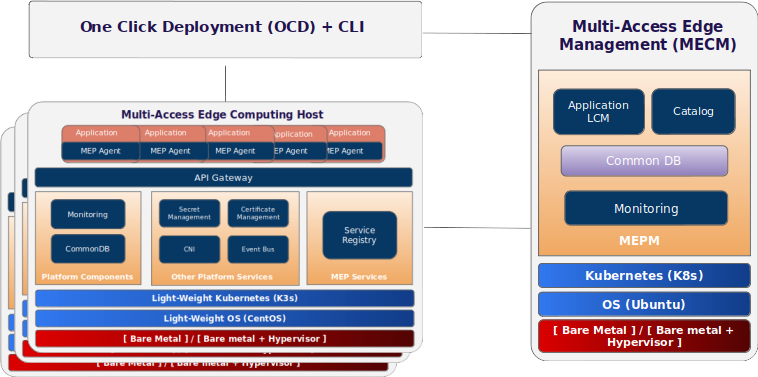
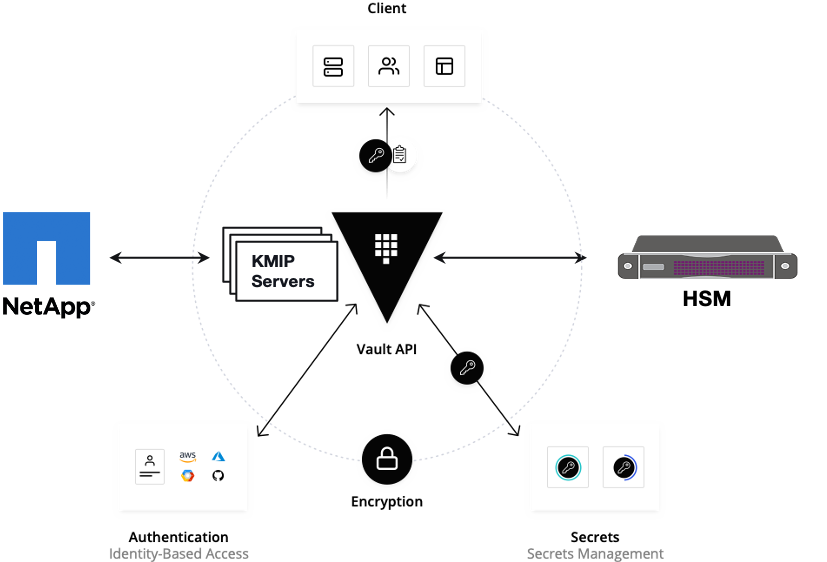
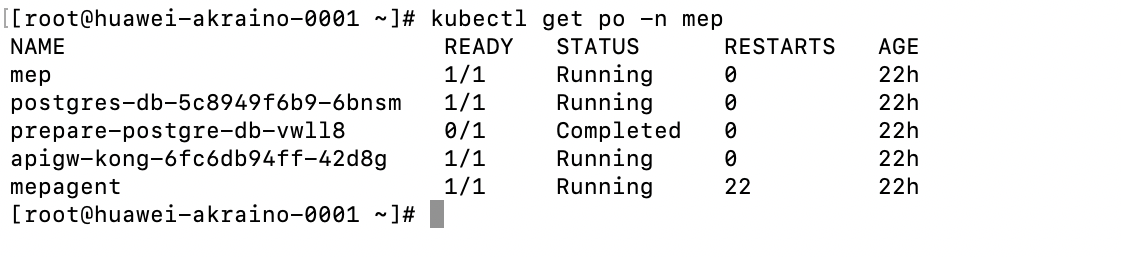

4 Comments
Eapen Kuruvilla
I am trying to install EALTEdge and I am facing the following issue: In file ealt-edge/ocd/infra/playbooks/roles/eg_certs/tasks/install.yml The following step is failing:
docker run -e CERT_VALIDITY_IN_DAYS=365 -v /tmp/ssl-eg-keys-certs:/certs swr.ap-southeast-1.myhuaweicloud.com/edgegallery/deploy-tool:latest
Unable to find image 'swr.ap-southeast-1.myhuaweicloud.com/edgegallery/deploy-tool:latest' locally
docker: Error response from daemon: Get https://swr.ap-southeast-1.myhuaweicloud.com/v2/edgegallery/deploy-tool/manifests/latest: denied: You may not login yet.
Could you please help me to resolve this issue? Thank you.
Kaique Matheus
I am facing the same problem
Eapen Kuruvilla
https://github.com/akraino-edge-stack/ealt-edge - fixes the issue
Kaique Matheus
Hello, I'm experiencing issues with Edge Node. Kubernetes displays the following error
"The connection to the server 10.11.10.56:6443 was refused - did you specify the right host or port?"
The MECM is also experiencing some problems with the kubernetes pods!
root@node2:~# kubectl logs mecm-fe-5db55cf754-r6km8
2021-01-21 00:07:22,383 main ERROR Unable to create file /var/log/mecm-fe/mecm-fe.log java.io.IOException: Could not create directory /var/log/mecm-fe