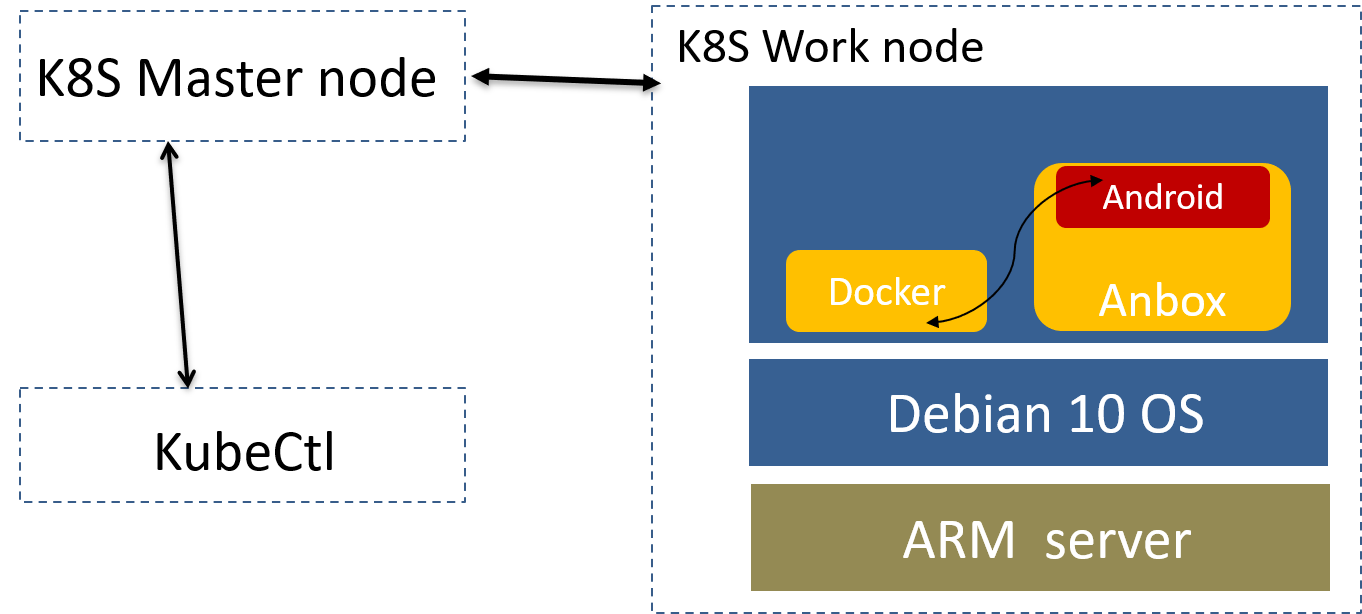ARM Server specification
Processor model | 2*Kunpeng 920 processor |
RAM | 16*DDR4-2933 |
Storage | 10*2.5 inch SAS/SATA/SSD or 8*2.5 inch NVMe SSD |
Network | 1 onboard network card, each card supports 4*GE port or 4*10GE port or 4*25GE port |
Power Supply | Power 100~240V AC,240V DC |
Scale | 447 mm x 490 mm x 86.1 mm |
ARM Server satisfies the Arm Server Ready certified.
Install Debian 10 OS on Server
Get Os Image from https://cdimage.debian.org/debian-cd/current/arm64/iso-cd/
Install kubectl on Linux
Install kubectl binary with curl on Linux
Download the latest release with the command:
curl -LO https://storage.googleapis.com/kubernetes-release/release/`curl -s https://storage.googleapis.com/kubernetes-release/release/stable.txt`/bin/linux/amd64/kubectlTo download a specific version, replace the
$(curl -s https://storage.googleapis.com/kubernetes-release/release/stable.txt)portion of the command with the specific version.For example, to download version v1.18.0 on Linux, type:
curl -LO https://storage.googleapis.com/kubernetes-release/release/v1.18.0/bin/linux/amd64/kubectlMake the kubectl binary executable.
chmod +x ./kubectlMove the binary in to your PATH.
sudo mv ./kubectl /usr/local/bin/kubectlTest to ensure the version you installed is up-to-date:
kubectl version --client
Install Anbox
Anbox is a free and open-source compatibility layer that aims to allow mobile applications and mobile games developed for Android to run on GNU/Linux distributions.
To install Anbox your system need to support snaps. We do not officially support any other distribution method of Anbox at the moment but there are community made packages for various distributions (e.g. Arch Linux). However please keep in mind that the Anbox project can give not support them and its solely in the responsibility of the community packager to keep up with upstream development and update the packaging to any new changes. Please feel free to report still any bugs you encounter as they may not be related to the packaging.If you don’t know about snaps yet head over to snapcraft.io to get an introduction of what snaps are, how to install support for them on your distribution and how to use them.The installation of Anbox consists of two steps.
Install necessary kernel modules
Install the Anbox snap
Install kernel modules
To install the necessary kernel modules, please read Install Kernel Modules.
After correct installation you should have two new nodes in your systems /dev directory:
$ ls -1 /dev/{ashmem,binder}
/dev/ashmem
/dev/binder
Install the Anbox snap
The second step will install the Anbox snap from the store and will give you everything you need to run the full Anbox experience.
Installing the Anbox snap is very simple:
$ snap install --devmode --beta anbox
If you didn’t logged into the Ubuntu Store yet, the snap command will ask you to use sudo snap … in order to install the snap:
$ sudo snap install --devmode --beta anbox
At the moment we require the use of –devmode as the Anbox snap is not yet fully confined. Work has started with the upstream snapd project to get support for full confinement.
As a side effect of using –devmode the snap will not automatically update. In order to update to a newer version you can run:
$ snap refresh --beta --devmode anbox
Information about the currently available versions of the snap is available via:
$ snap info anbox