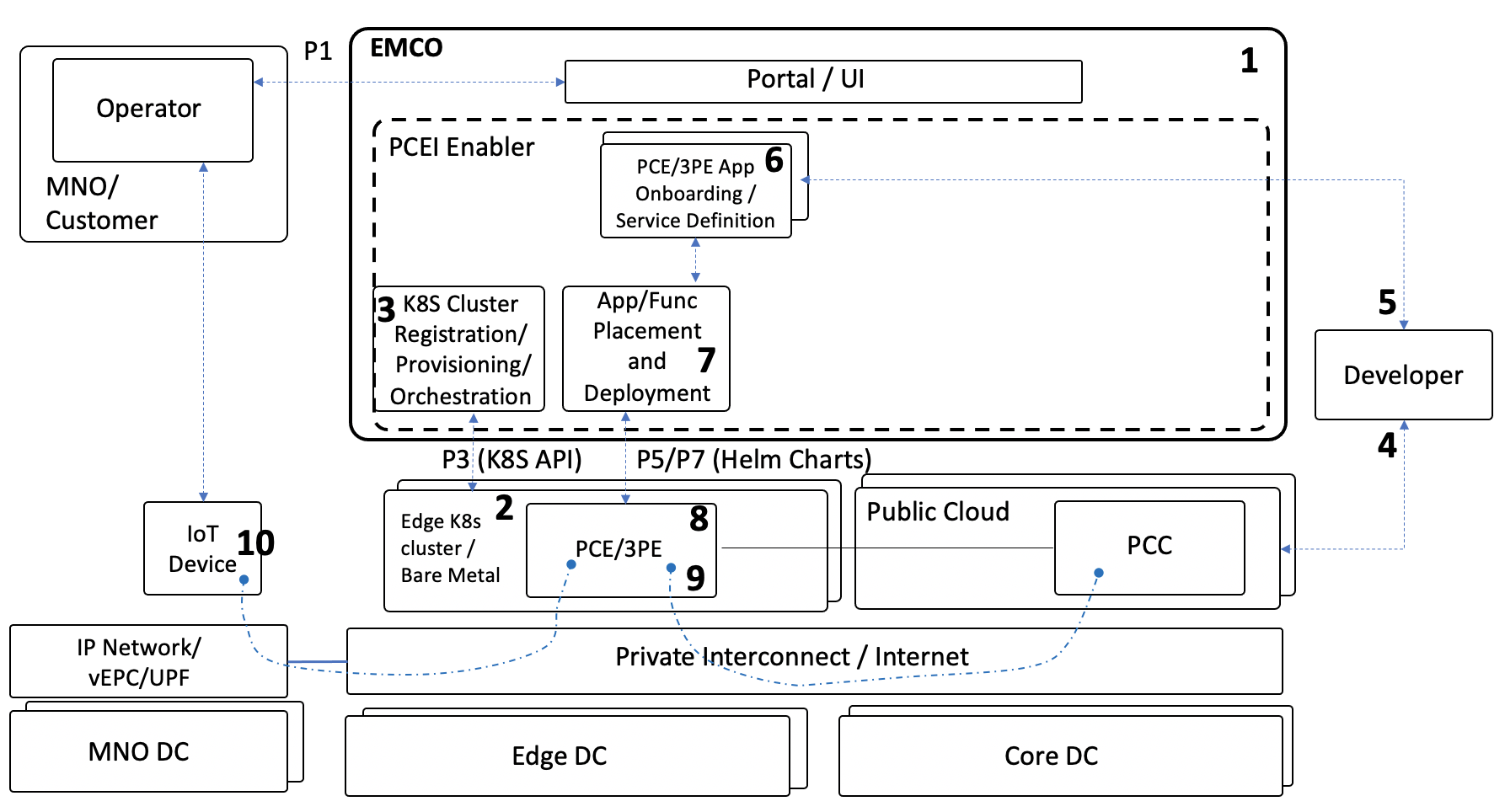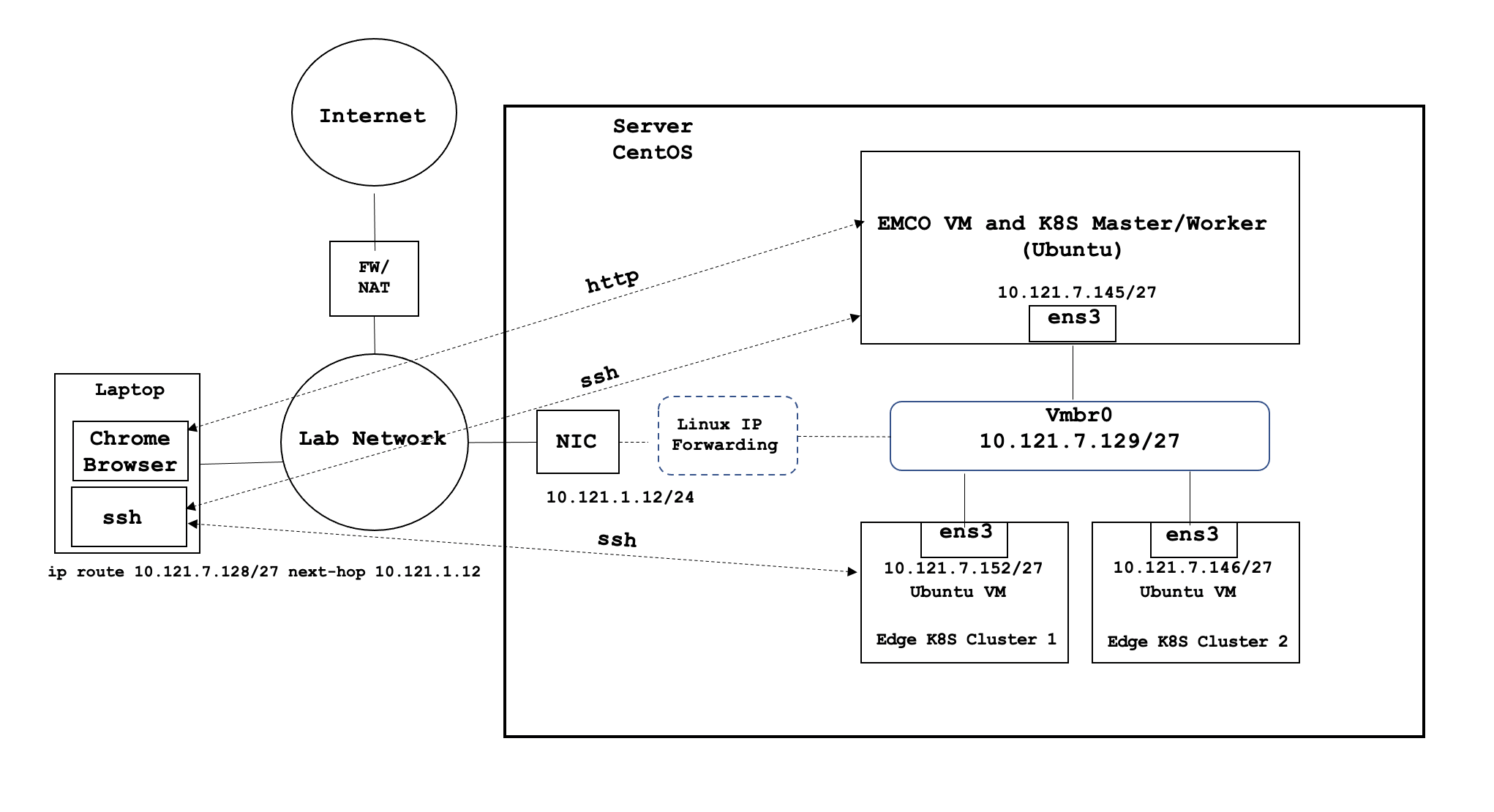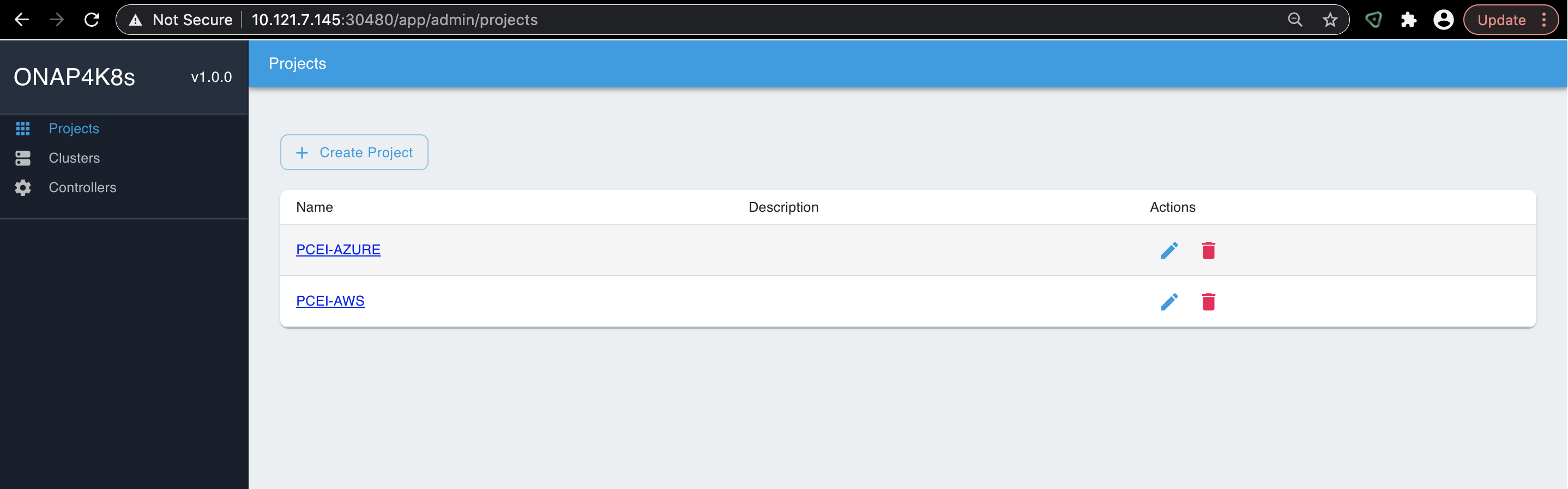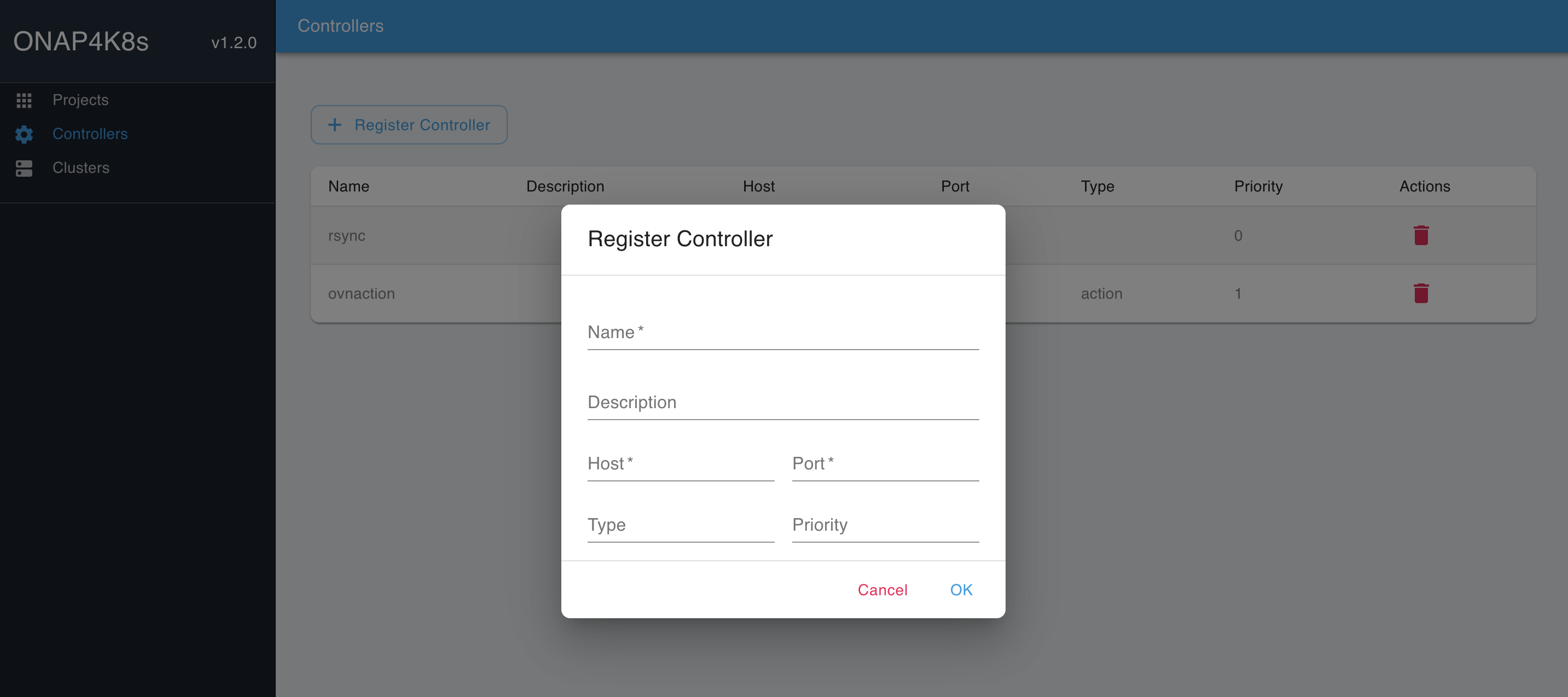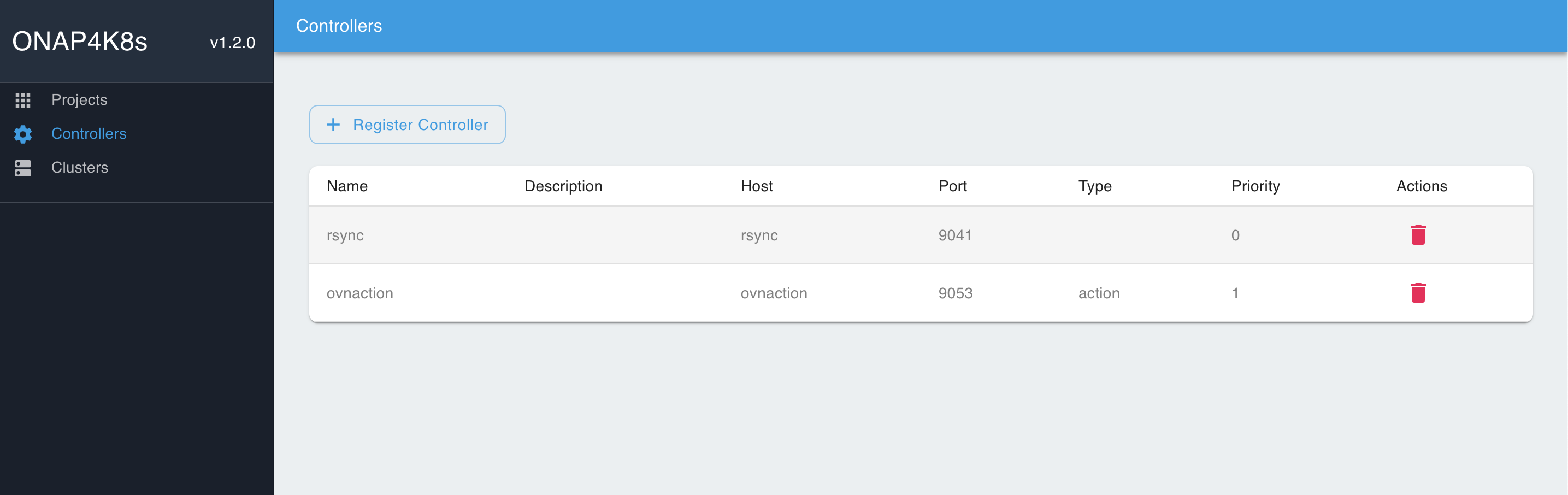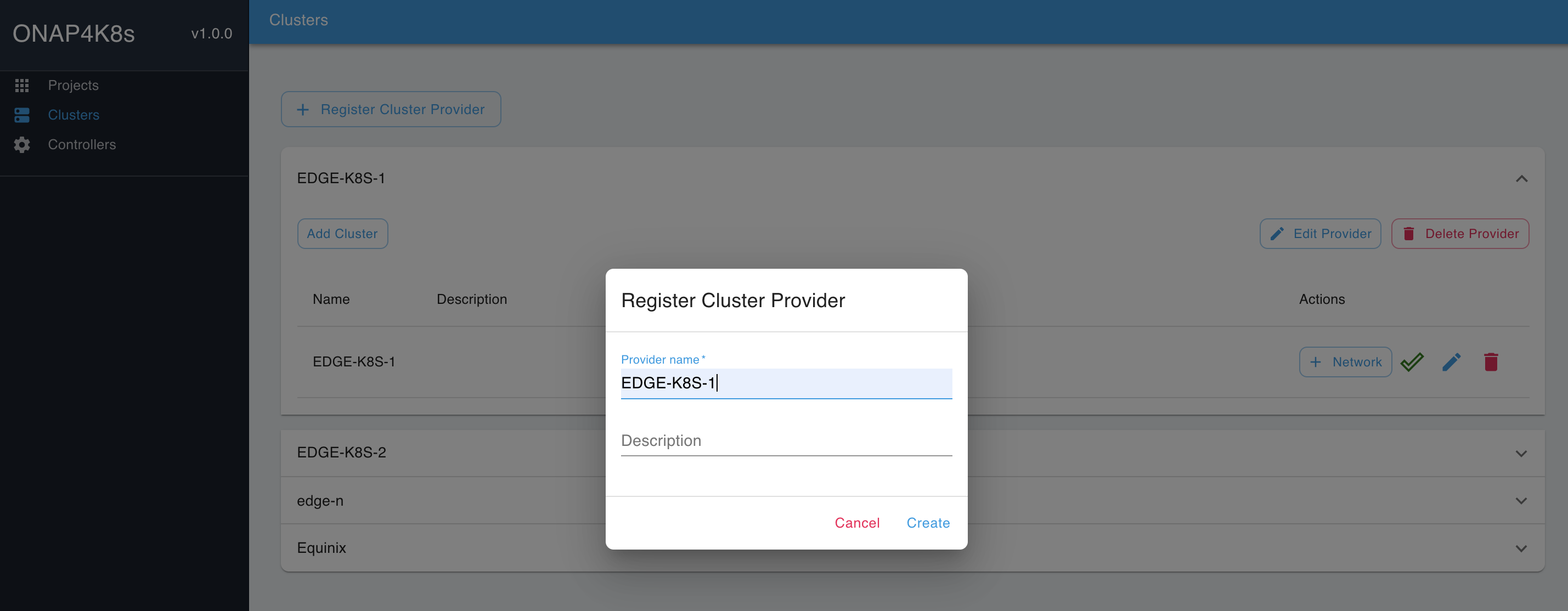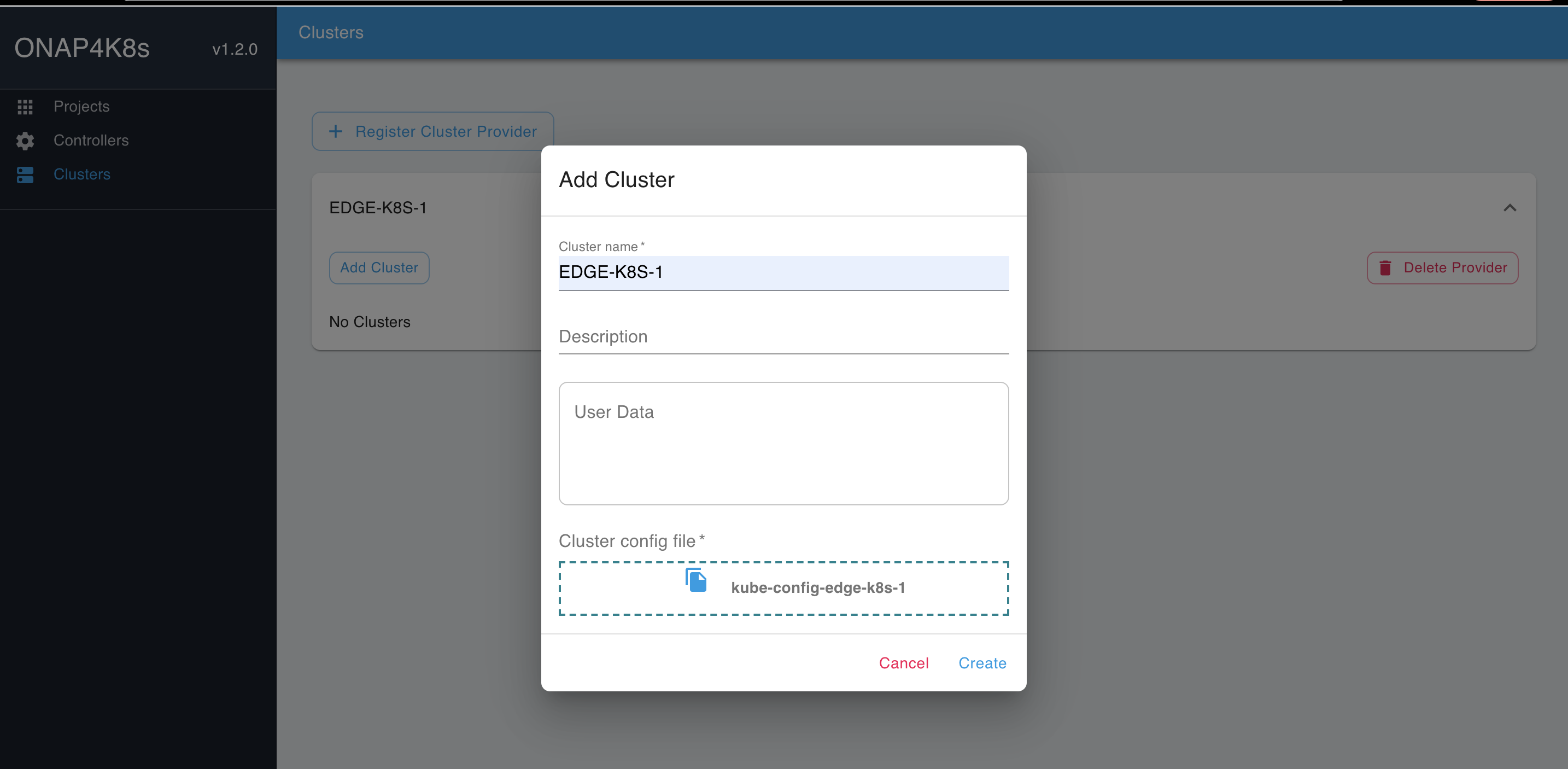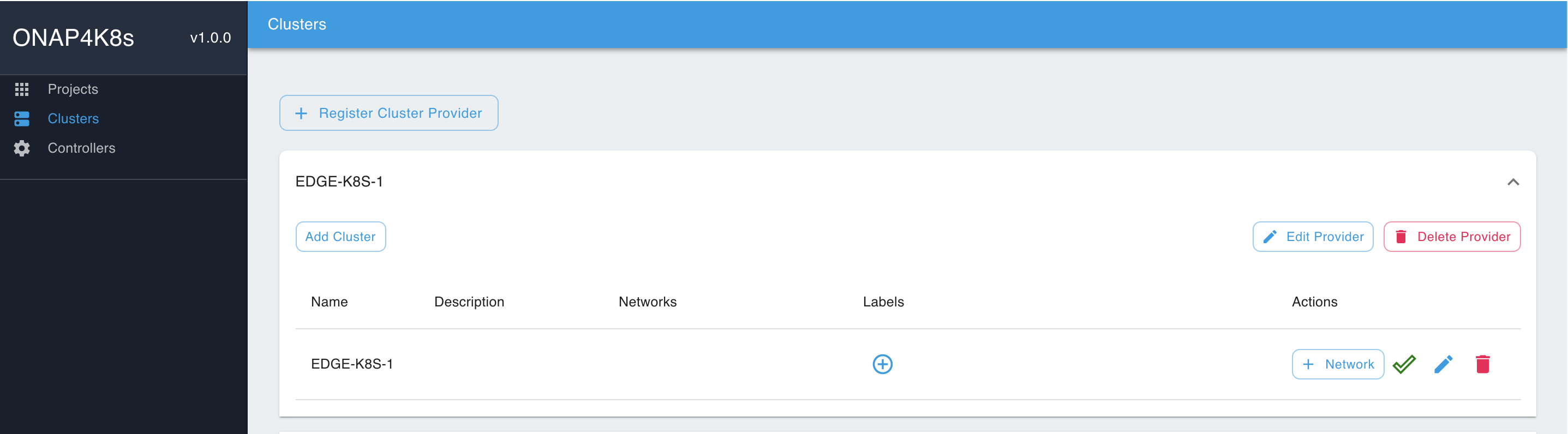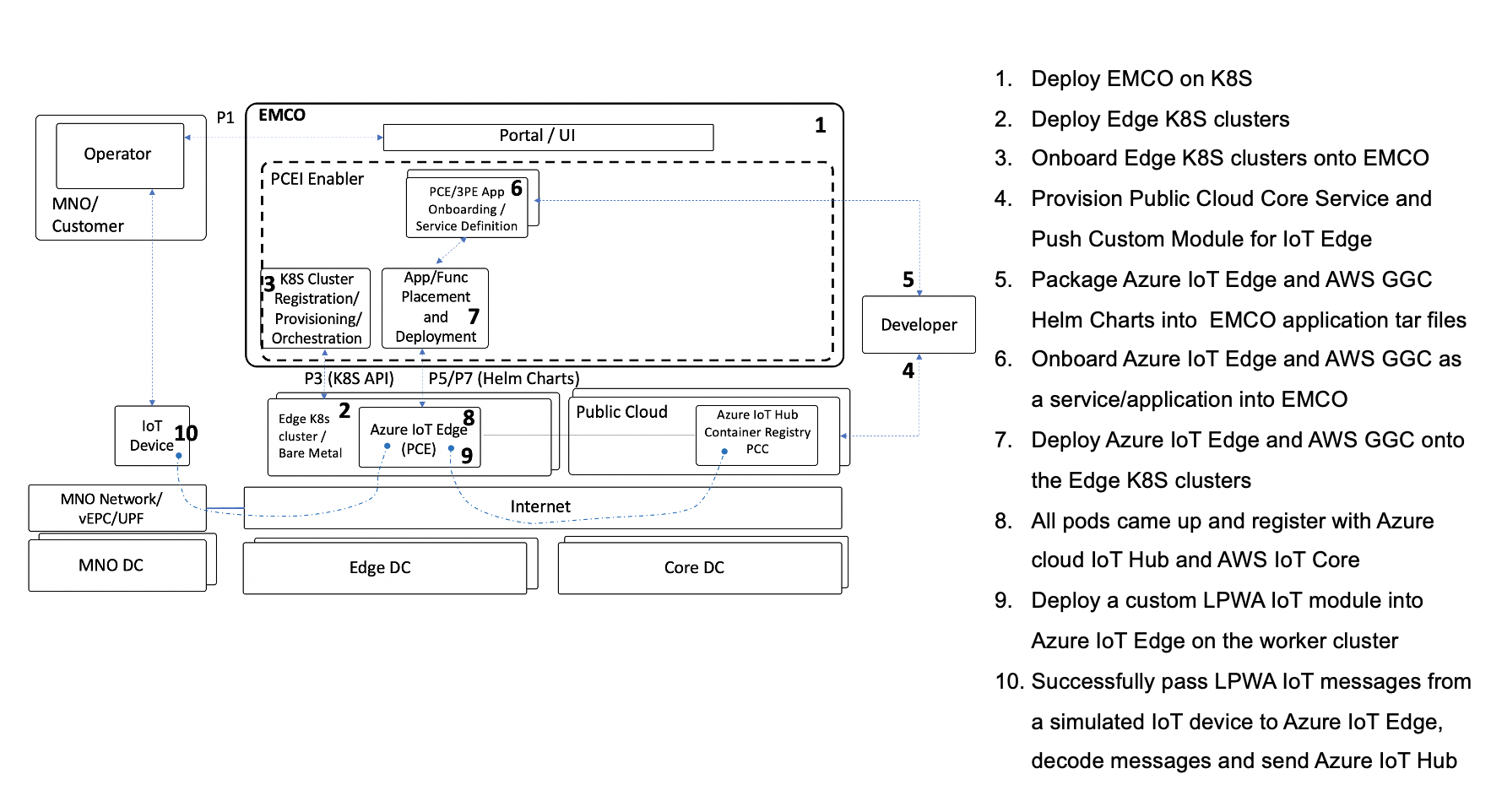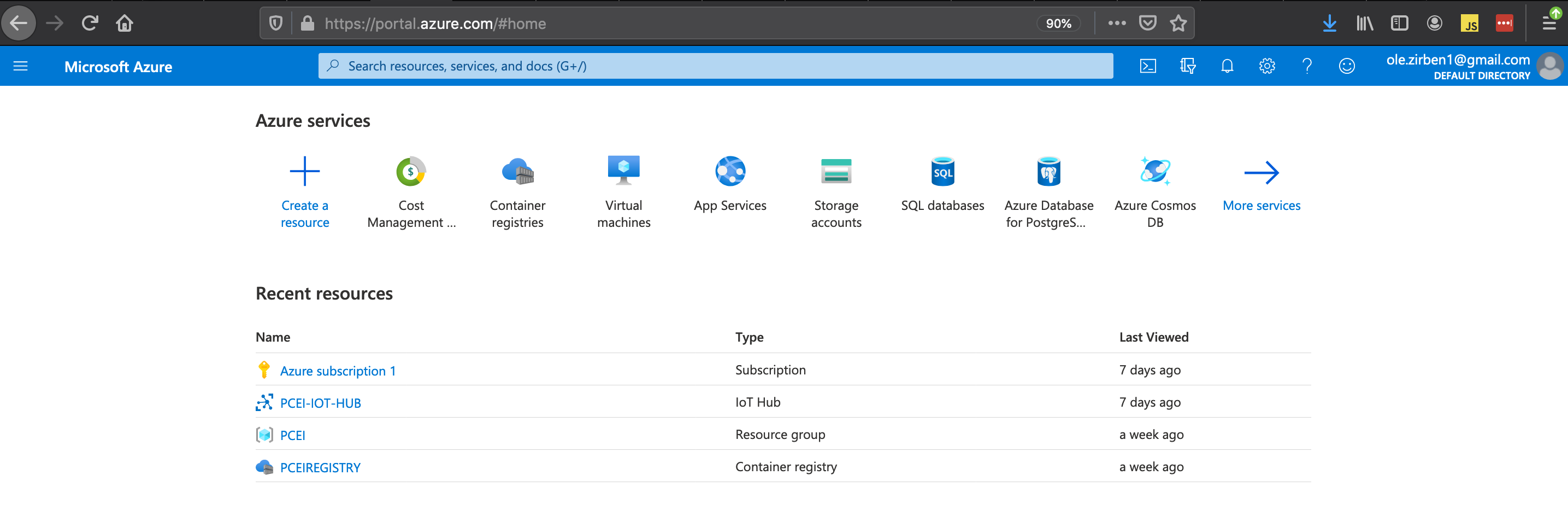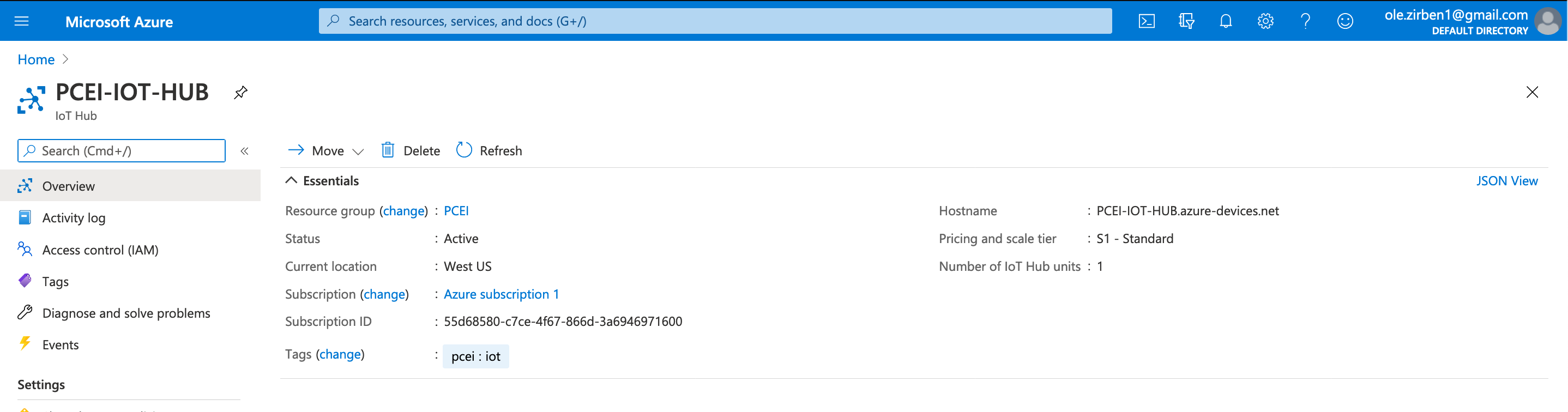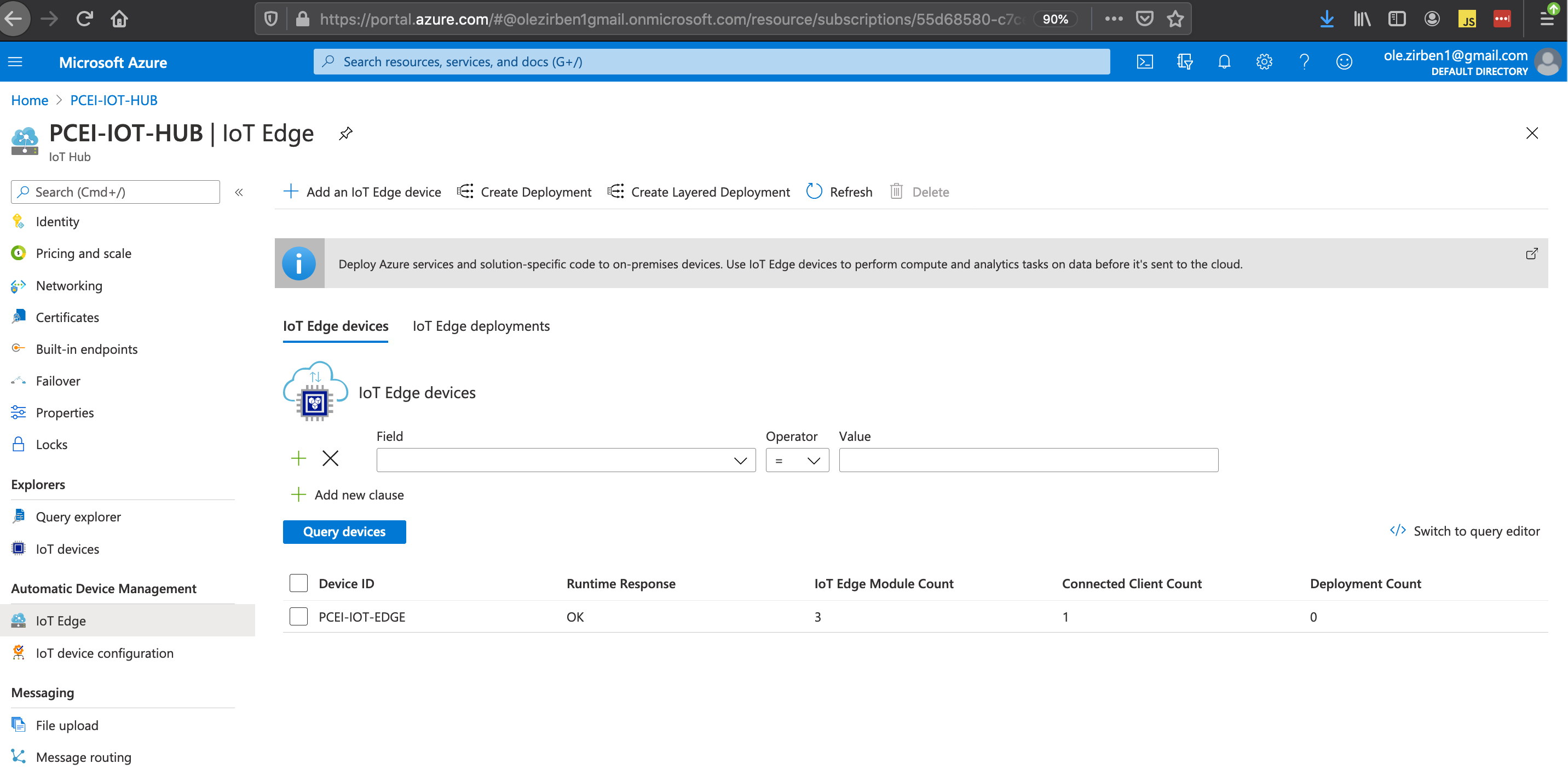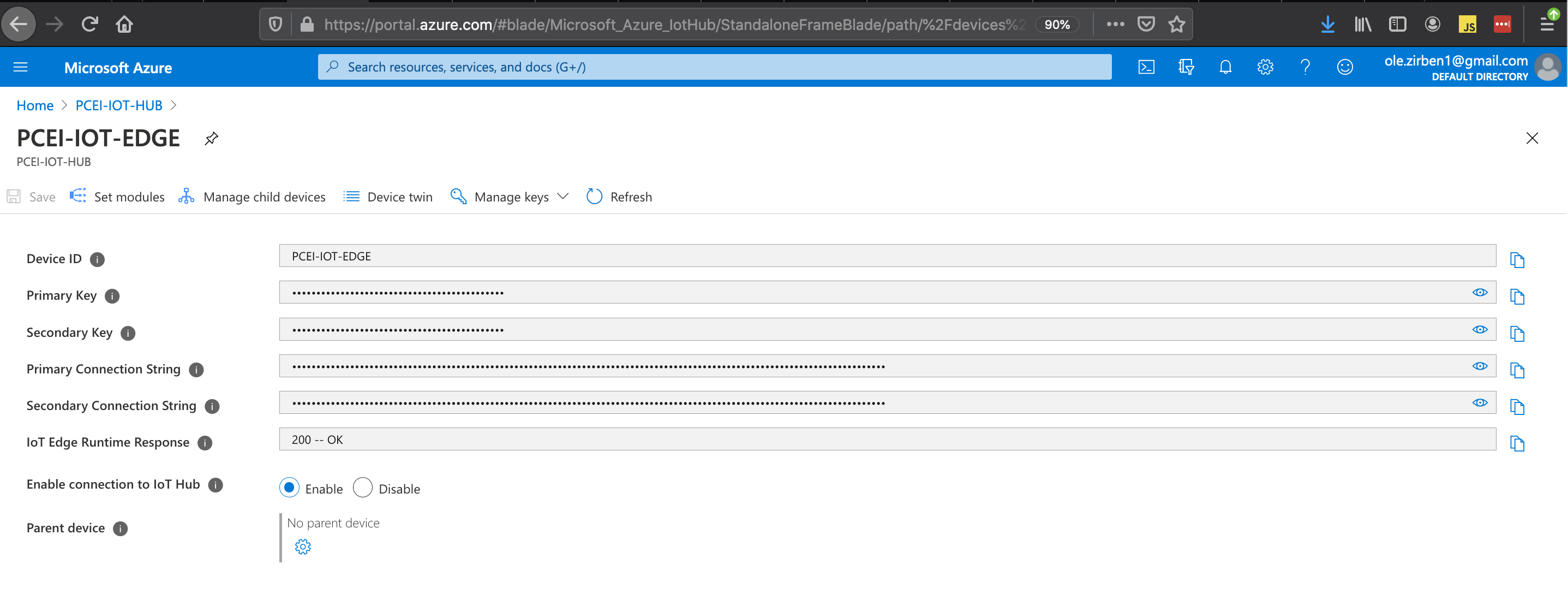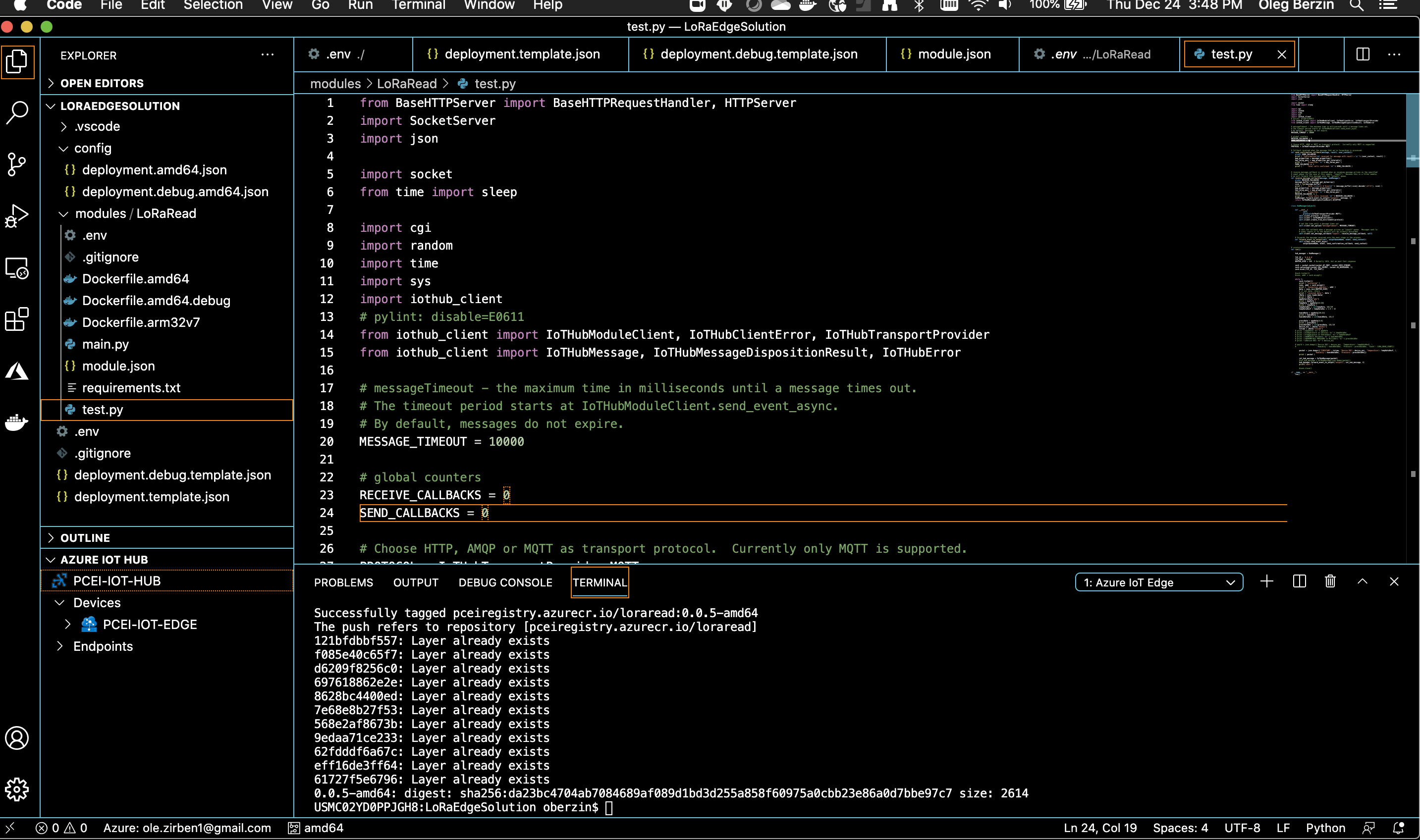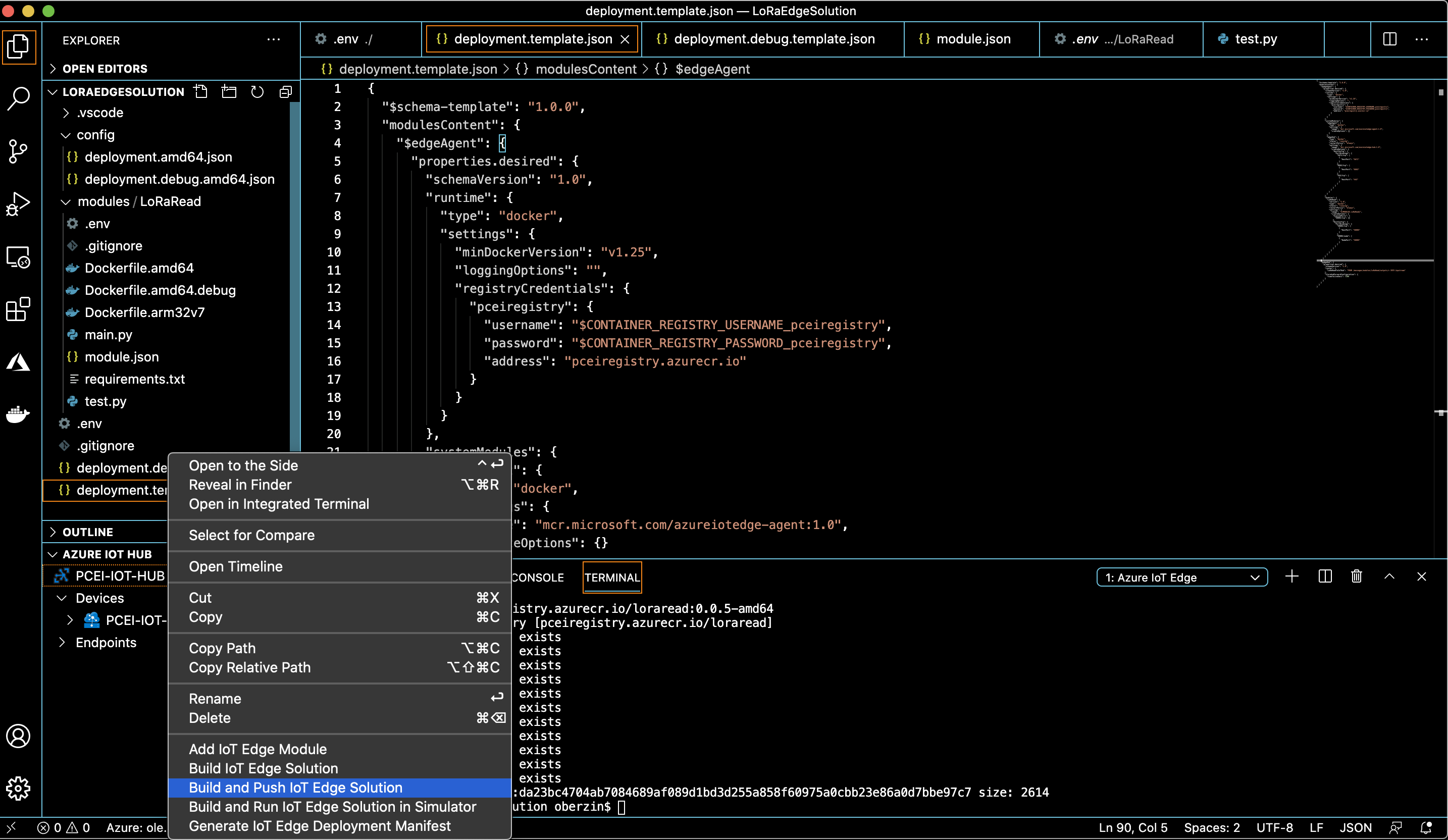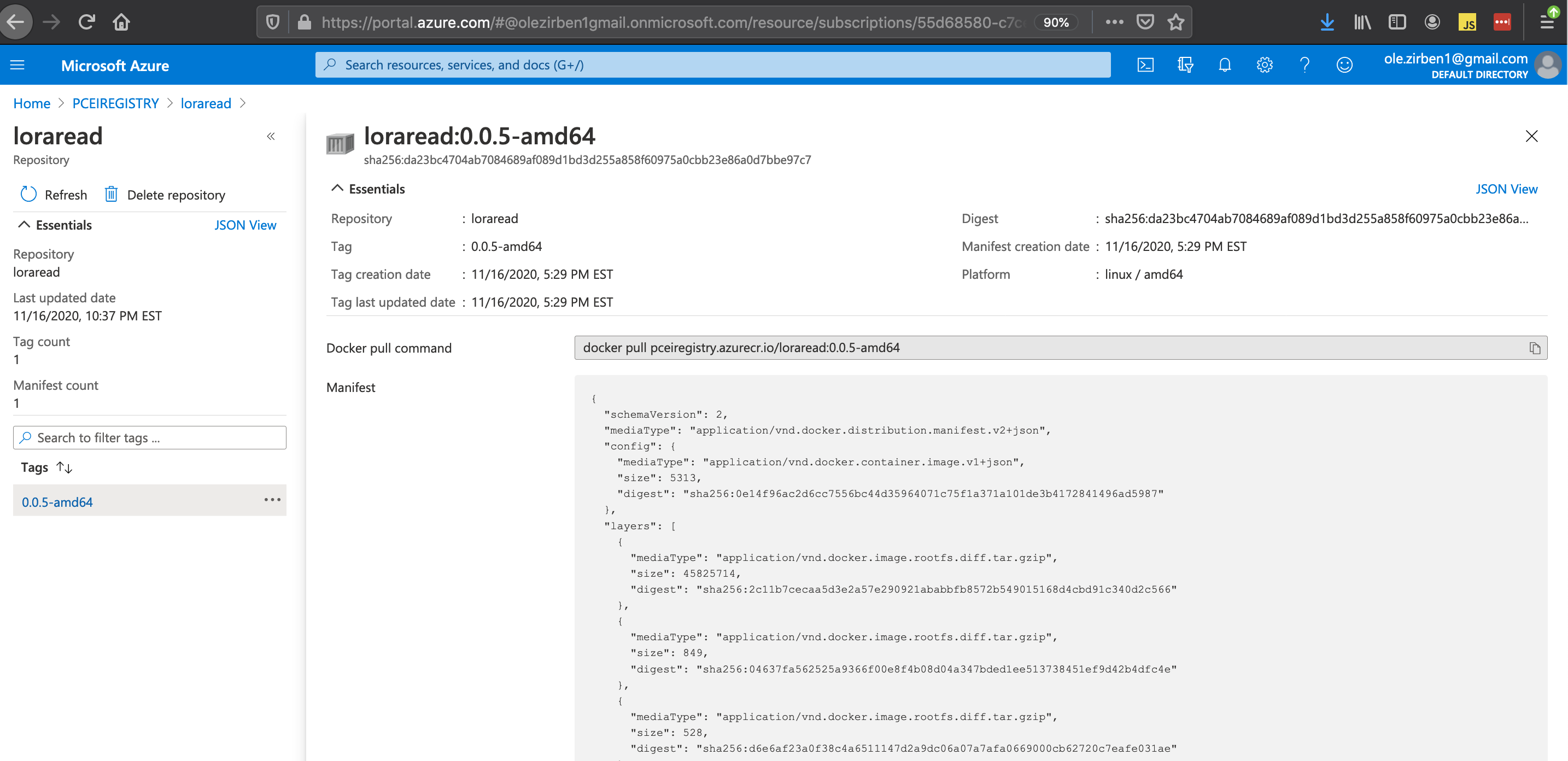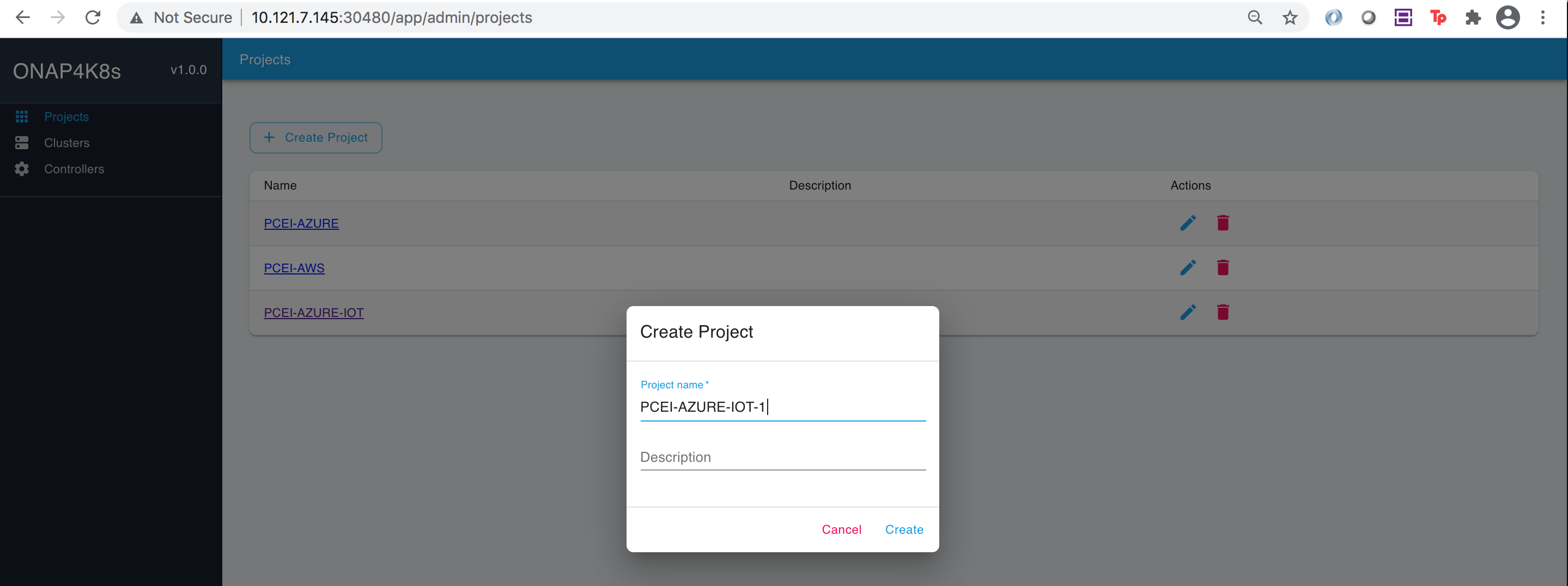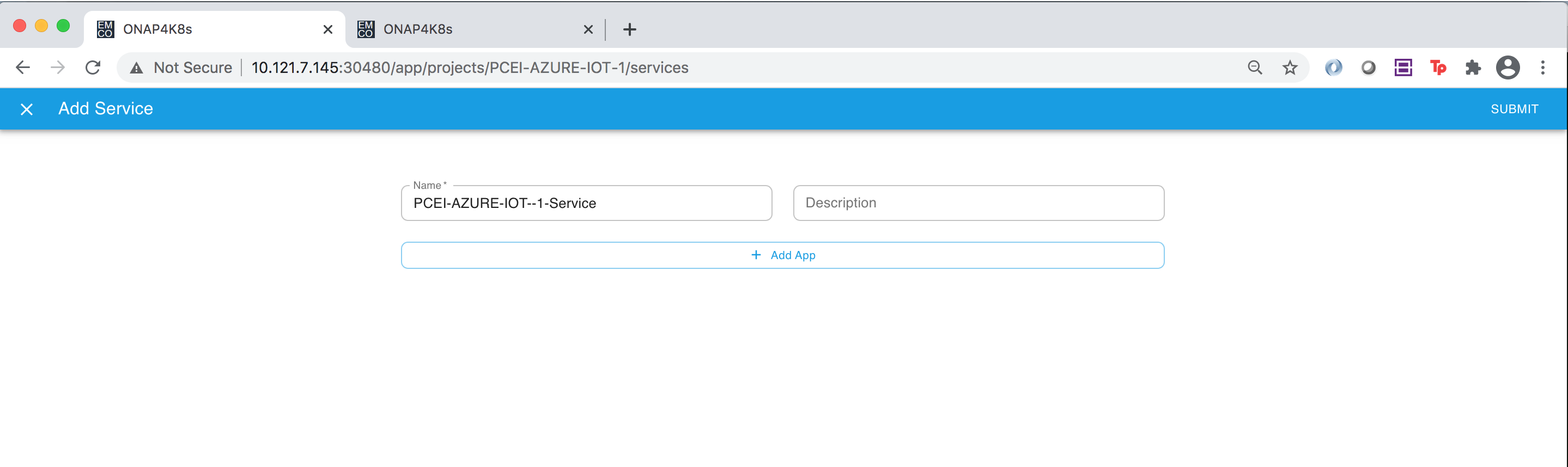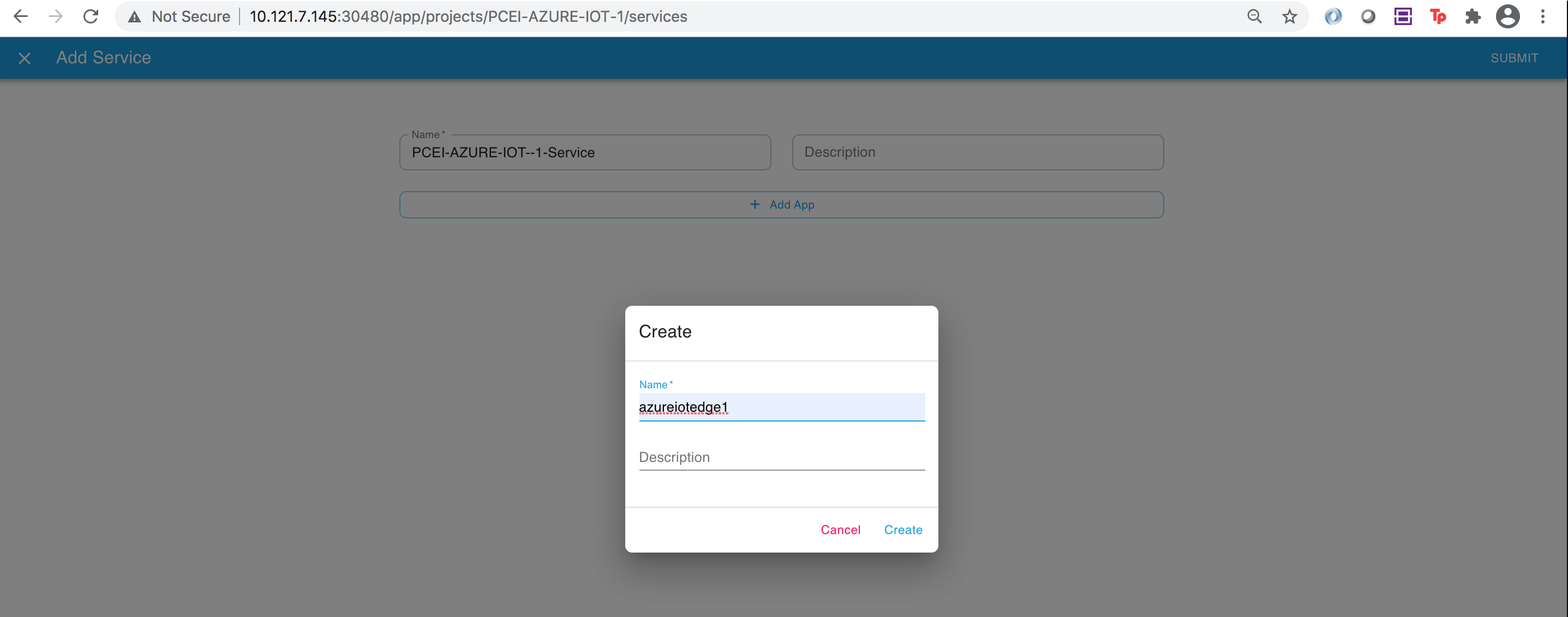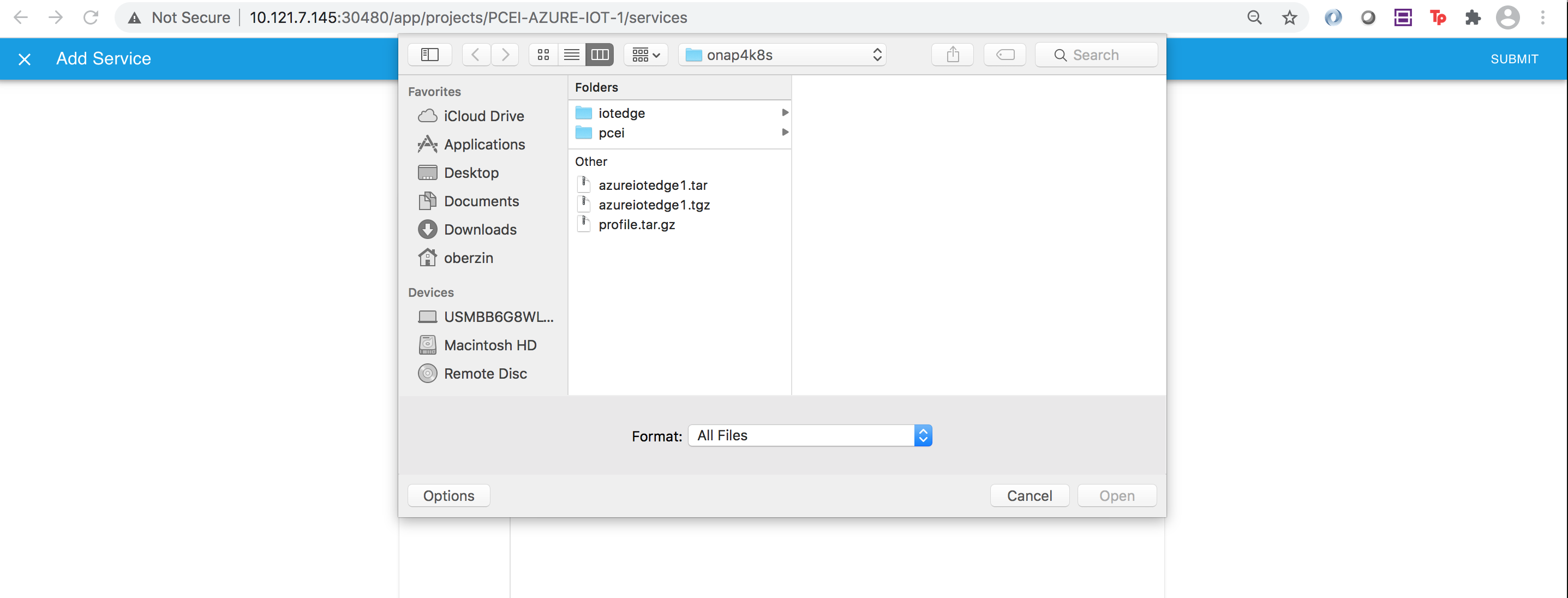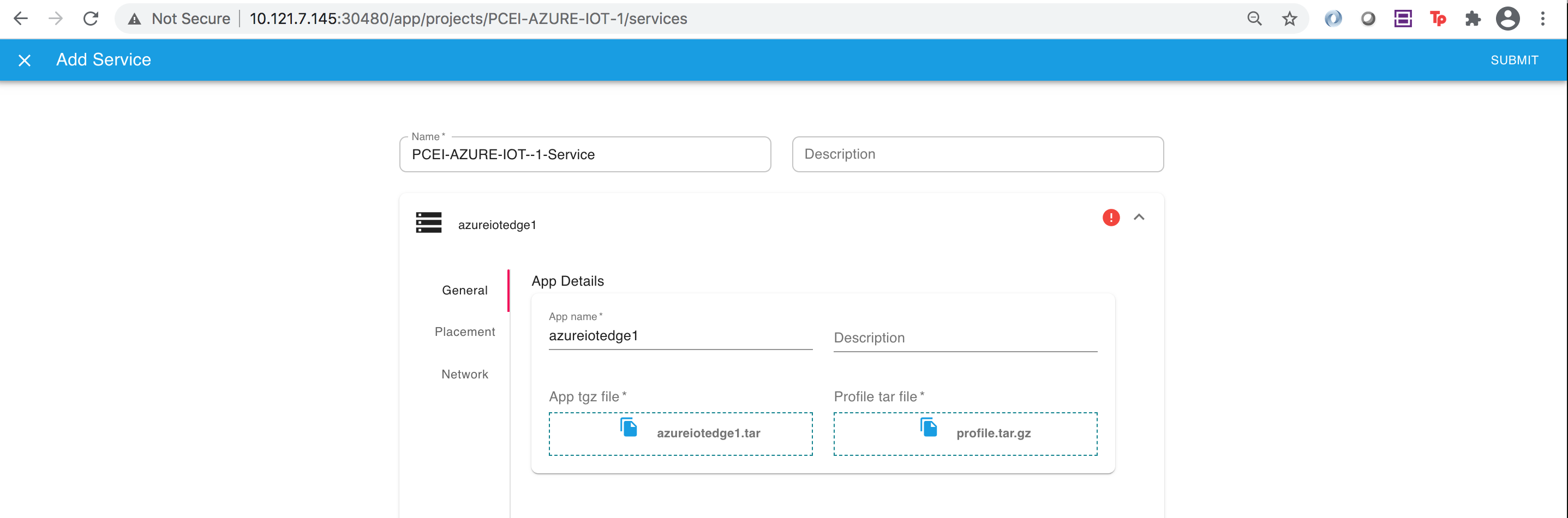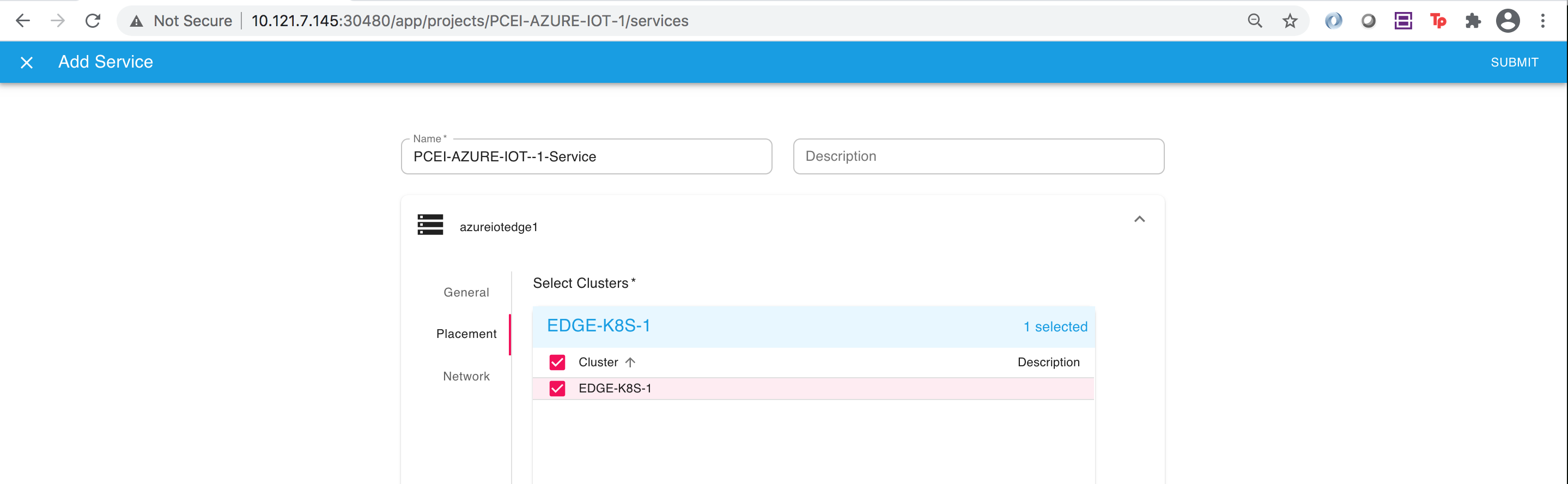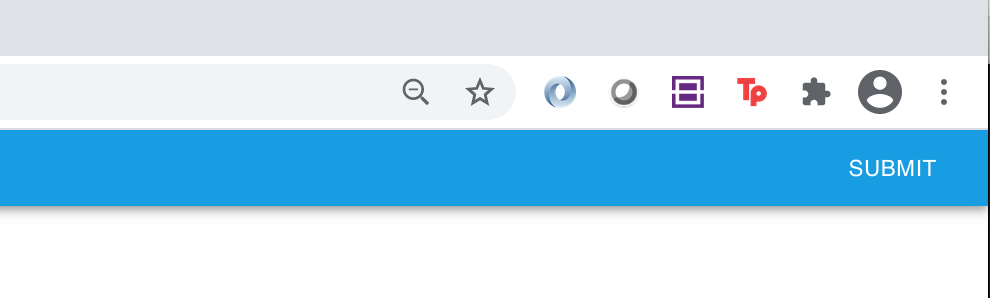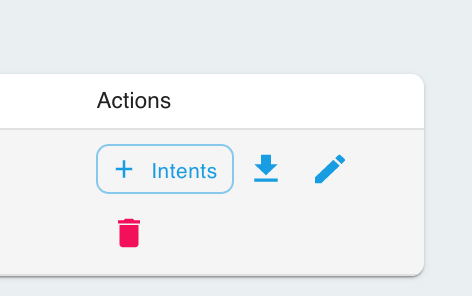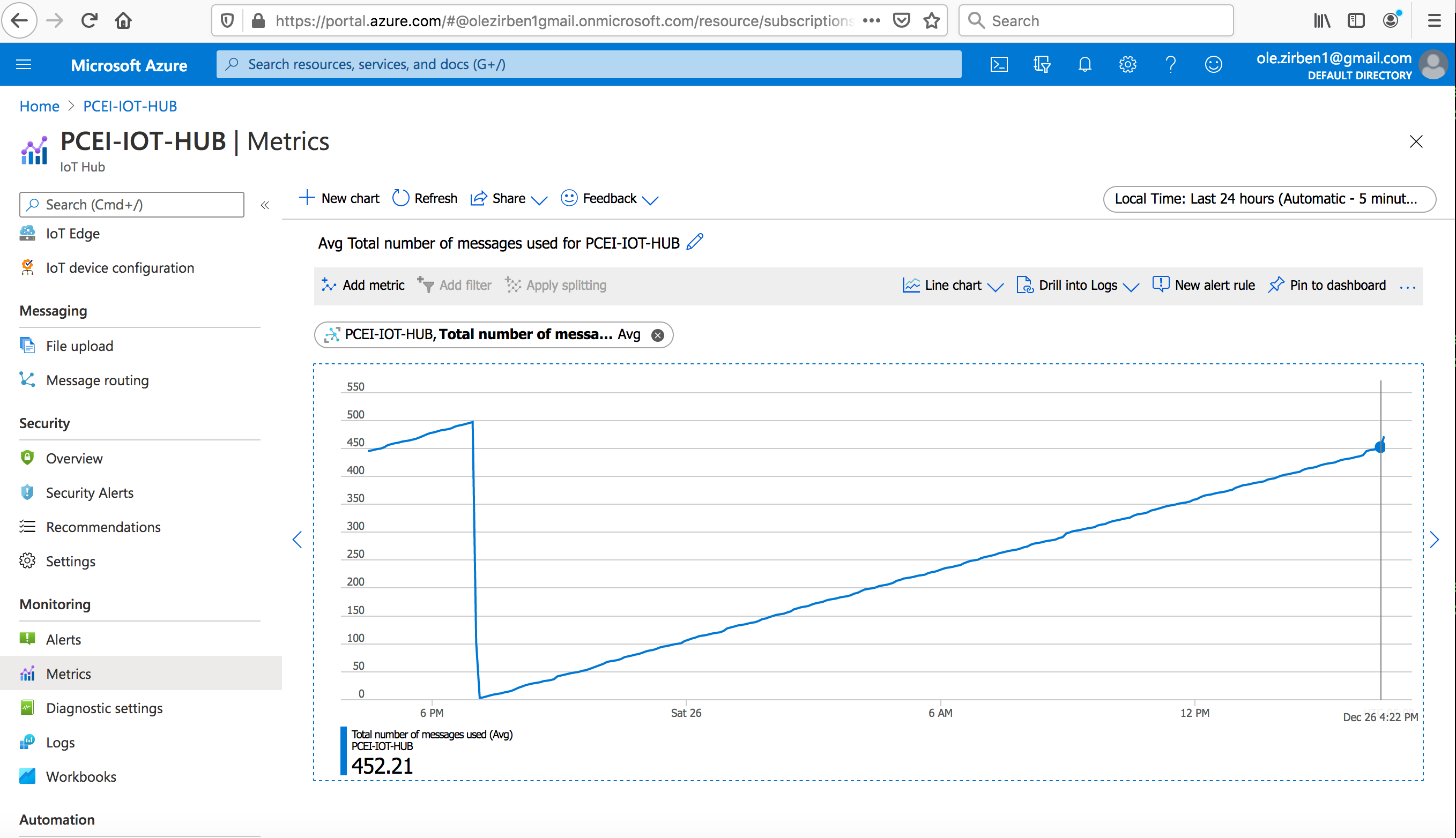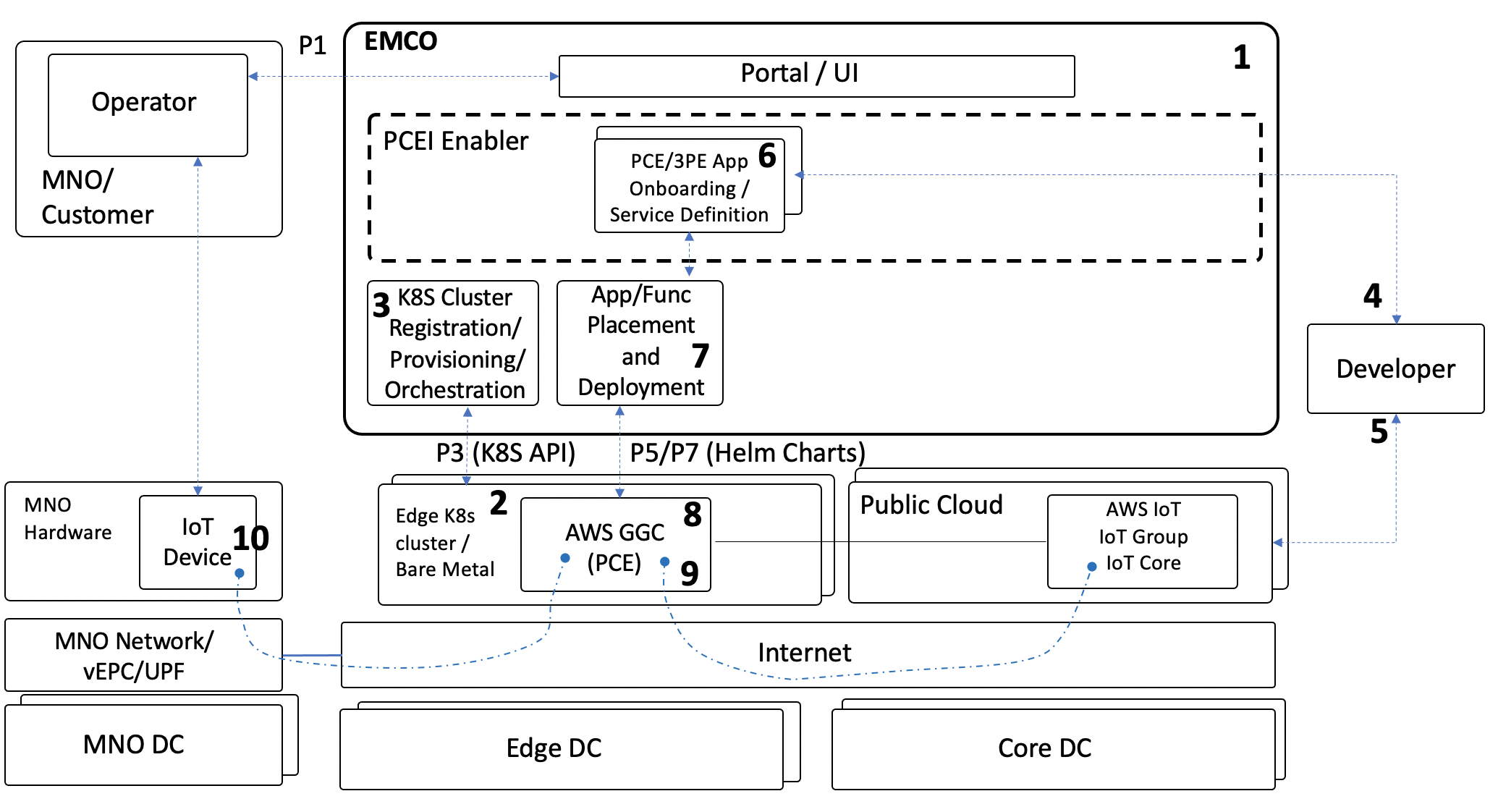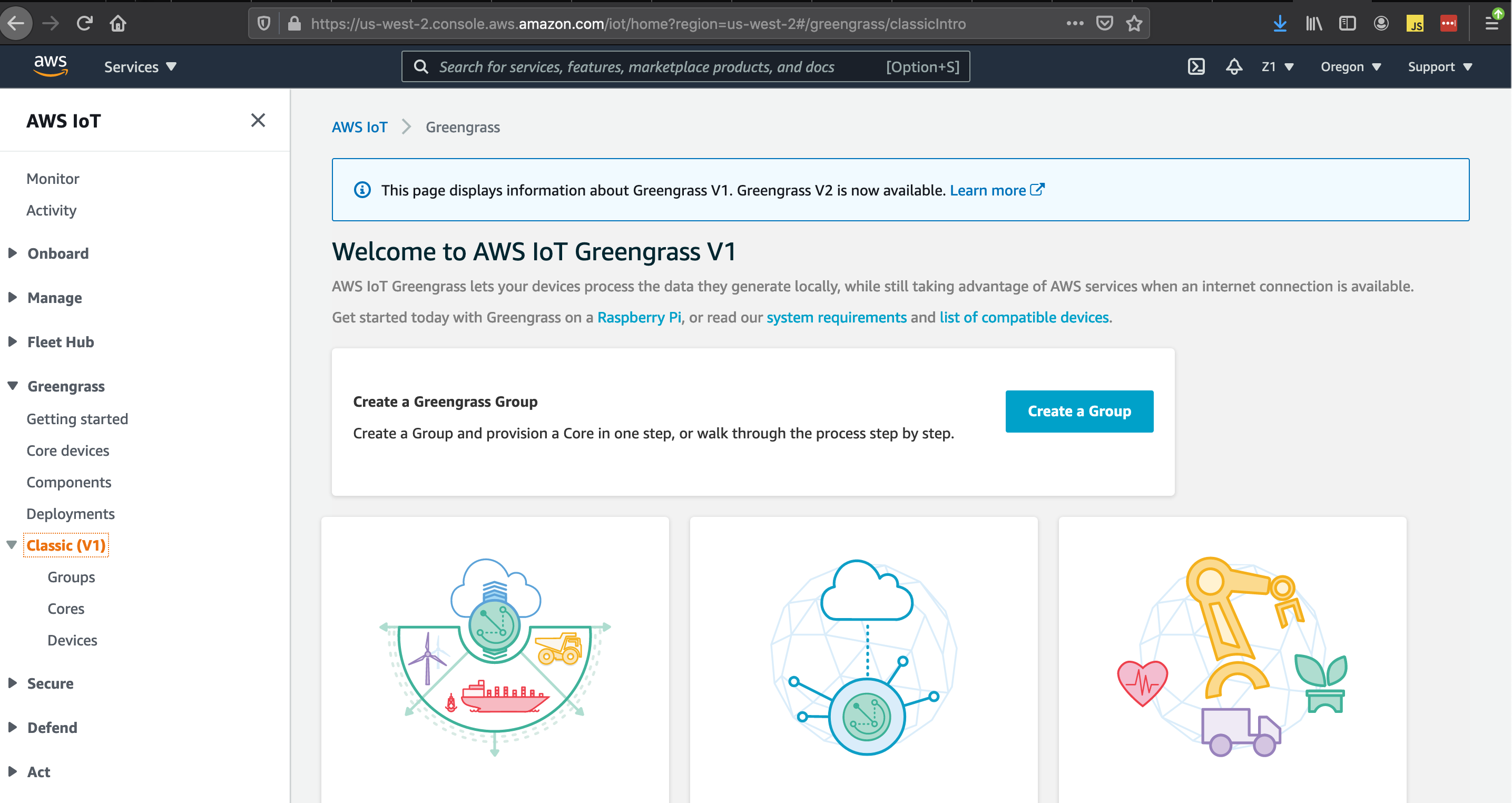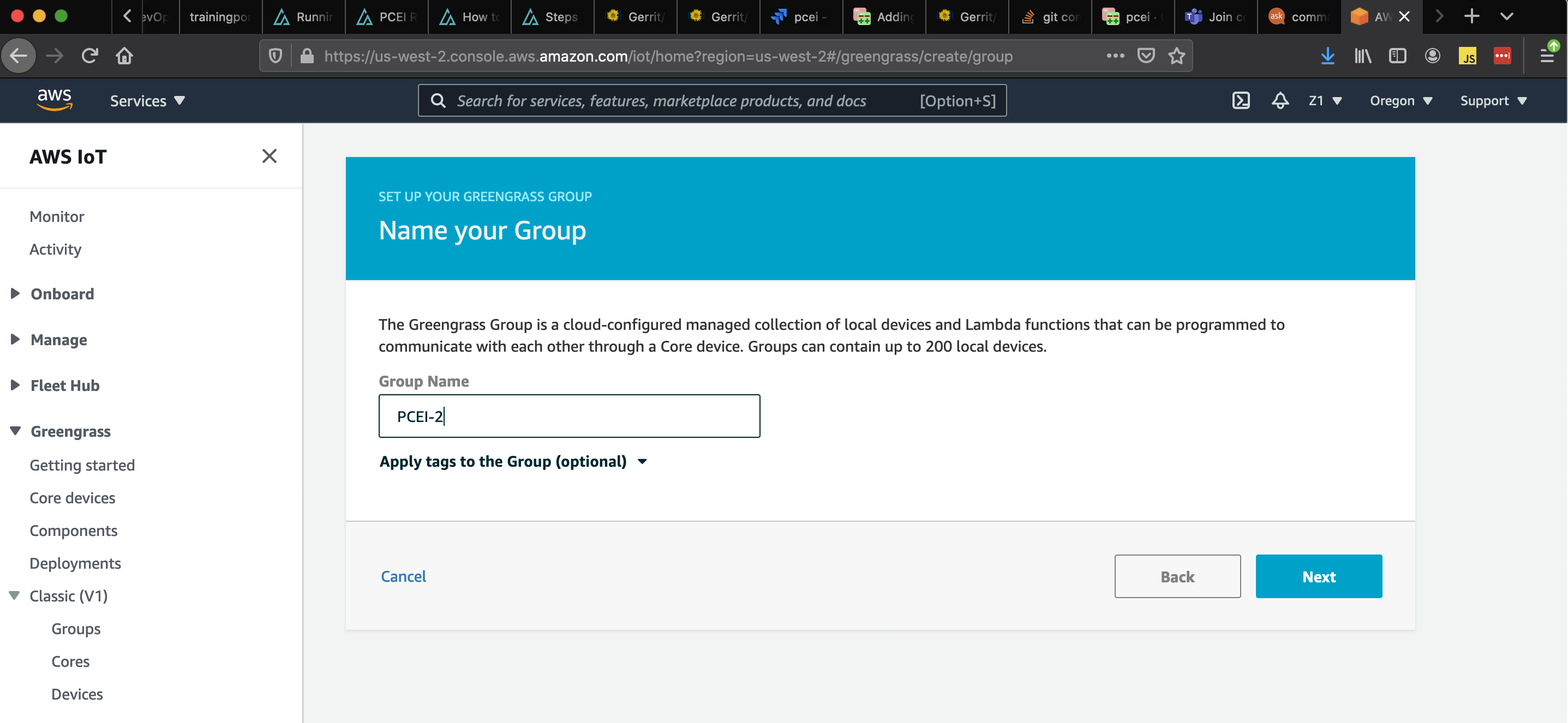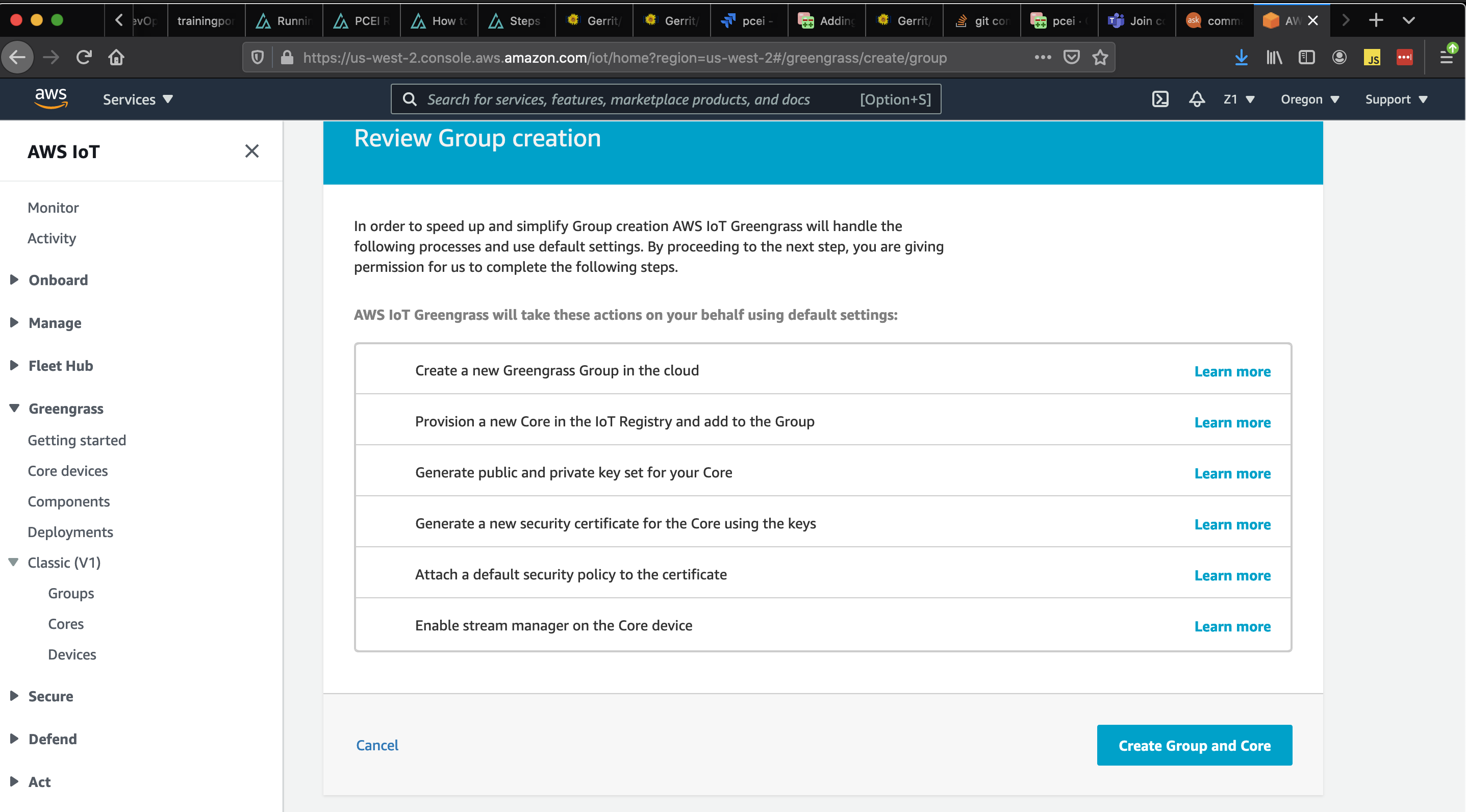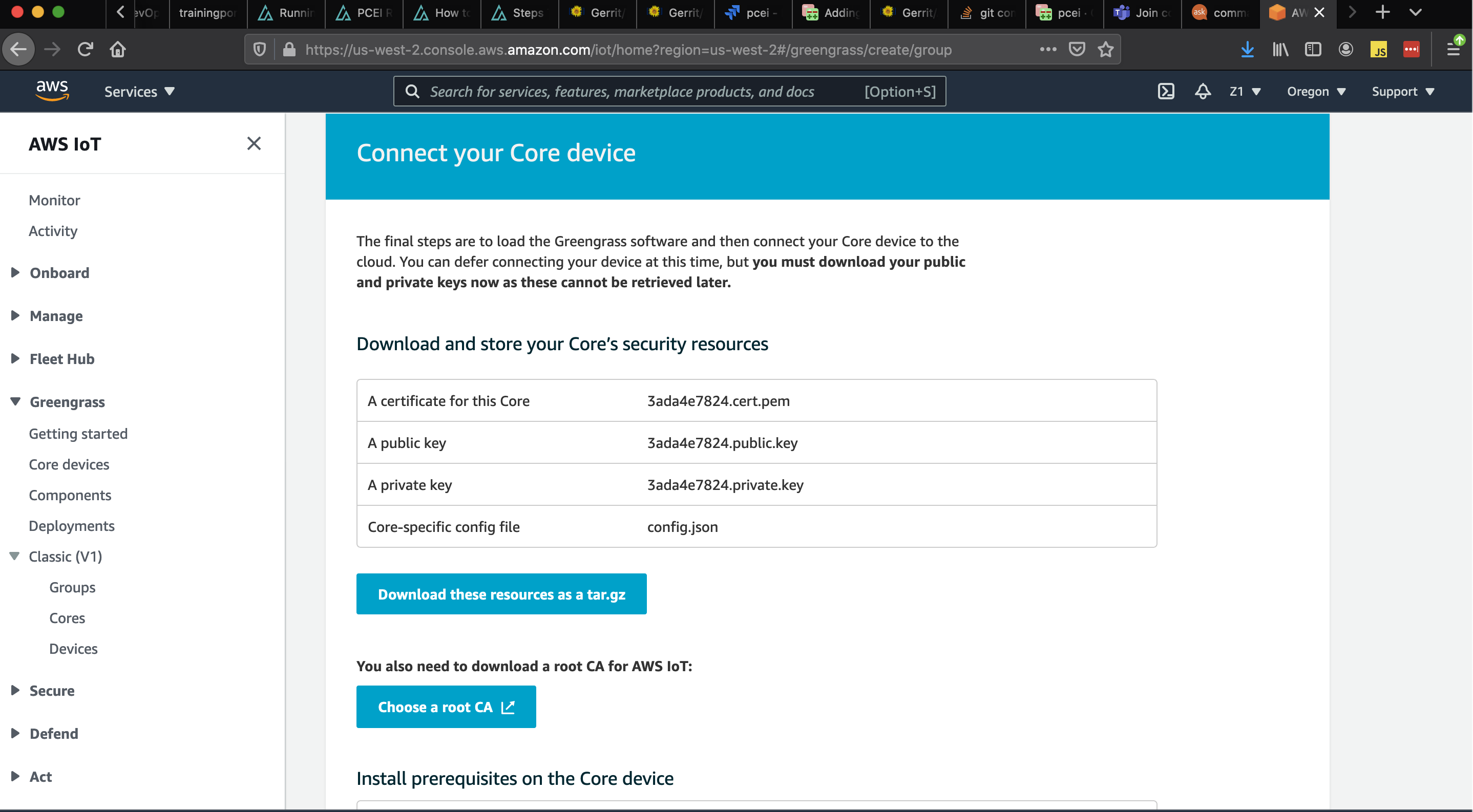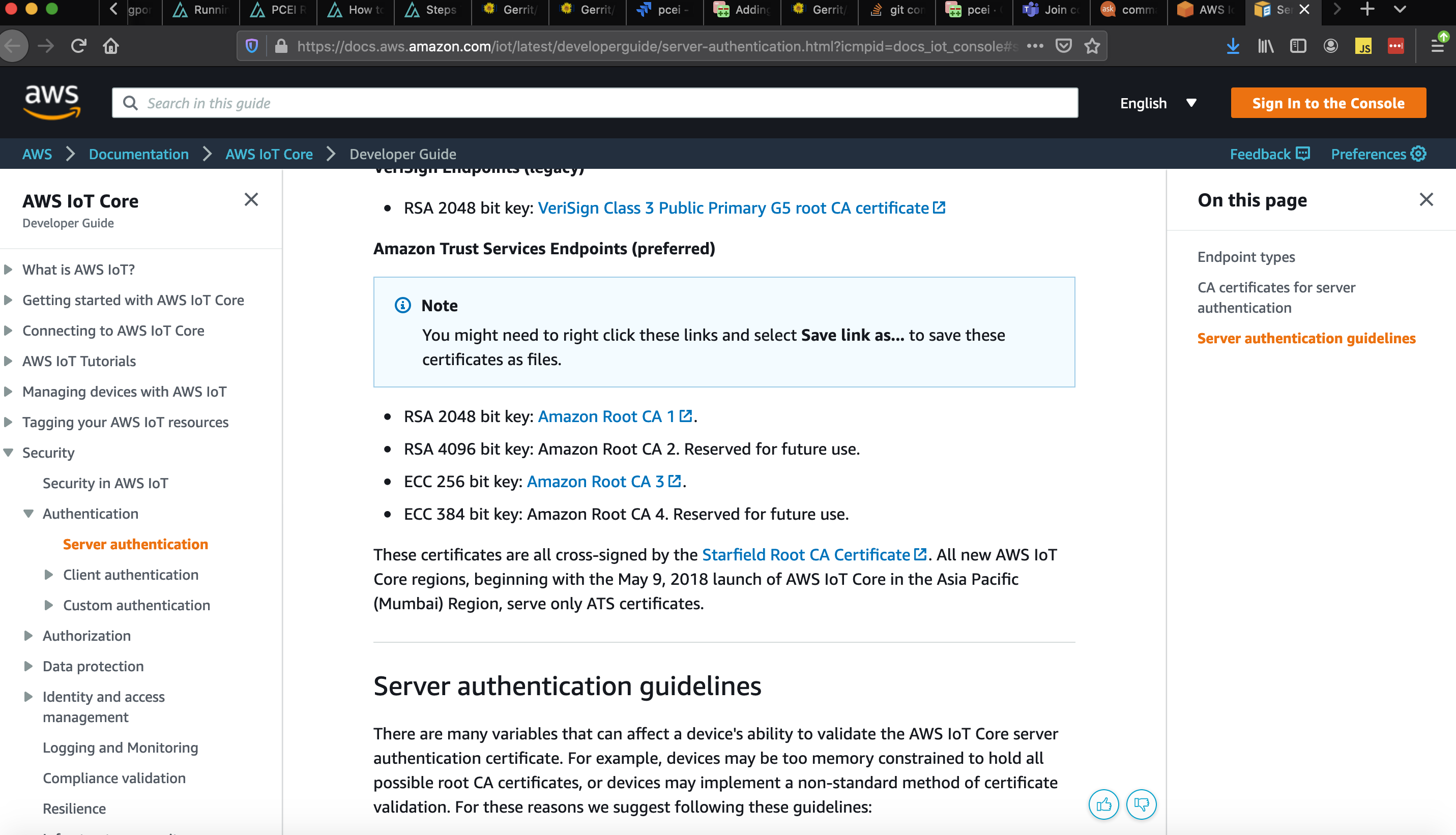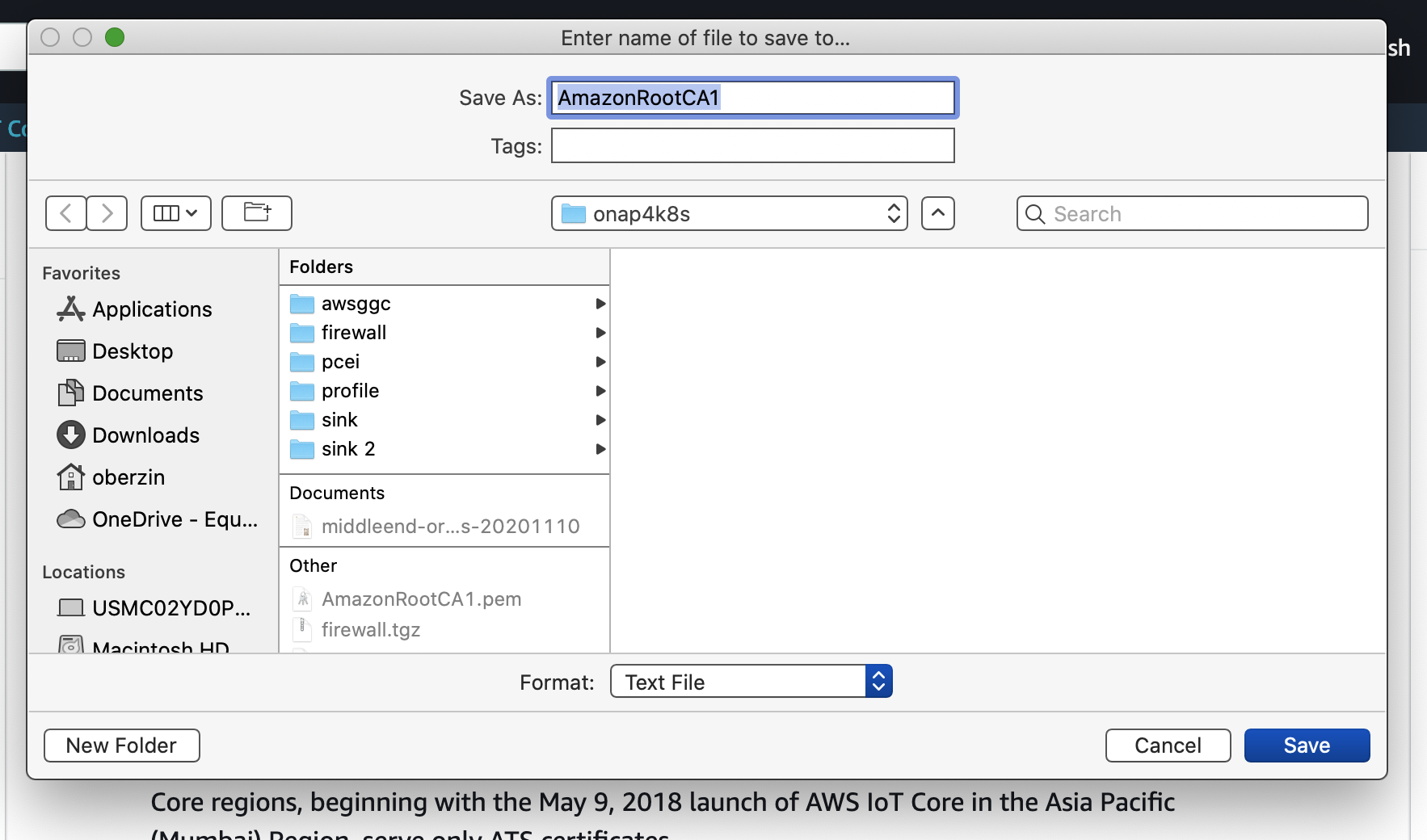Introduction
This document describes the use of Public Cloud Edge Interface (PCEI) implemented based on Edge Multi-Cluster Orchestrator (EMCO) for deployment of Public Cloud Edge (PCE) Apps from multiple clouds (Azure and AWS), deployment of a 3rd-Party Edge (3PE) App (an implementation of ETSI MEC Location API App), as well as the end-to-end operation of the deployed PCE Apps using simulated Low Power Wide Area (LPWA) IoT client.
End-to-End Validation Environment
The end-to-end validation environment and flow of steps is shown below:
Description of components of the end-to-end validation environmen:
- EMCO - Edge Multi-Cloud Orchestrator. PCEI Enabler functions are based on EMCO implementation. EMCO is deployed in the K8S cluster.
- Edge K8S Clusters - Kubernetes clusters on which PCE Apps (Azure IoT Edge, AWS GGC), 3PE App (ETSI Location API Handler) are deployed.
- Public Cloud - IaaS/SaaS (Azure, AWS).
- PCE - Public Cloud Edge App (Azure IoT Edge, AWS GGC)
- 3PE - 3rd-Party Edge App (ETSI MEC Location API App)
- Private Interconnect / Internet - Networkin between IoT Device/Client and PCE/3PE as well as connectivity between PCE and PCC.
- IoT Device - Simulated Low Power Wide Area (LPWA) IoT Client.
- IP Network/vEPC/UPF) - Network providing connectivity between IoT Device and PCE/3PE. Note that in this validation the vEPC (virtual Evolved Packet Core) /UPF (User Plane Function) are not used.
- MNO DC - Mobile Network Operator Data Center. Not used in the validation.
- Edge DC - Edge Data Center. Equinix DC used in this validation.
- Core DC - Public Cloud.
- Developer - an individual/entity providing PCE/3PE App.
- Operator - an individual/entity operating PCEI functions.
Note that P1, P3, P5/P7 Reference Points are shown to illustrate alignment with general PCEI architecture.
The end-to-end PCEI validation steps are described below:
- Deploy EMCO.
- Deploy Edge K8S clusters
- Onboard Edge K8S clusters onto EMCO
- Provision Public Cloud Core Service and PCE software.
- Package PCE/3PE Helm Charts into EMCO
- Onboard PCE/3PE as a service/application into EMCO
- Deploy PCE/3PE onto the Edge K8S clusters
- All PCE pods came up and register with PCC. All 3PE pods come up.
- Deploy software onto PCE on the worker cluster
- Successfully pass LPWA IoT messages from a simulated IoT device to PCE, decode messages and send to PCC.
For performing Steps 1 and 2 please refer to the PCEI R4 Installation Guide.
Provisioning PCEI Orchestration Infrastructure (EMCO)
Please refer to the PCEI R4 Installation Guide to deploy EMCO and Edge K8S Clusters.
Access EMCO UI via a Web Browser as shown in the diagram below (all IP addresses shown are used as examples):
In order to be able to access the EMCO cluster and the Edge K8S cluster via ssh directly from a laptop as shown in the diagram above, please copy the ssh key used in the PCEI Installation to you local machine:
### copy id_rsa key from deployment host to be able to ssh to eco and cluster vm’s sftp onaplab@10.121.1.12 get ~/.ssh/id_rsa pcei-emco ### ssh to VMs ssh -i pcei-emco onaplab@10.121.7.145
Accessing EMCO UI
Connect to the VNC server, start the Browser (Chrome) and point it to the EMCO VM (amcop-vm-01) IP address and port 30480:
http://10.121.7.145:30480
You should be able to connect to EMCO UI as shown below:
Provisioning Network Controllers
The following Network Controllers must be provisioned in EMCO:
### Add controllers rsync: host : rsync port: 9041 type: < leave blank, not required.> priority: < leave blank, not required> ovnaction: host: ovnaction port: 9053 type: action priority: 1
To provision Network Controllers, please use the parameters shown above and EMCO UI "Controllers → Register Controllers" tab:
Fill in the parameters for the "rsync" and the "ovnaction" controllers:
Registering Edge Clusters
To register the two Edge K8S Clusters created during PCEI installation (refer to PCEI R4 Installation Guide), the cluster configuration files need to be copied from the corresponding VMs to the machine that is used to run the VNC server to access EMCO UI. Please make sure that the ssh key used to access the VMs is present on the machine that runs the VNC server. The example below assumes that the VNC server is running on the Host Server used to deploy EMCO and Edge Cluster VMs
# Determine VM IP addresses: [onaplab@os12 ~]$ sudo virsh list --all Id Name State ---------------------------------------------------- 6 amcop-vm-01 running 9 edge_k8s-1 running 10 edge_k8s-2 running [onaplab@os12 ~]$ sudo virsh domifaddr edge_k8s-1 Name MAC address Protocol Address ------------------------------------------------------------------------------- vnet1 52:54:00:19:96:72 ipv4 10.121.7.152/27 [onaplab@os12 ~]$ sudo virsh domifaddr edge_k8s-2 Name MAC address Protocol Address ------------------------------------------------------------------------------- vnet2 52:54:00:c0:47:8b ipv4 10.121.7.146/27 sftp -i pcei-emco onaplab@10.121.7.146 cd .kube get config kube-config-edge-k8s-2 sftp -i pcei-emco onaplab@10.121.7.152 cd .kube get config kube-config-edge-k8s-1
Using EMCO UI "Cluster → Register Cluster Provider" tabs, provision Cluster Providers for EDGE-K8S-1 and EDGE-K8S-2 clusters:
Click on the Cluster Provider and click on "Add Cluster". Fill in the Cluster Name and add the config file downloaded earlier. Repeat for the two clusters EDGE-K8S-1 and EDGE-K8S-2:
You should see the following result:
At this point the edge clusters have been registered with the orchestrator and are redy for placing PCE and 3PE apps.
Deploying Azure IoT Edge with PCEI
Overall Deployment Summary
The deployment of Azure IoT Edge cloud native application as a PCE involves the following steps:
- Provision Azure Cloud (PCC).
- Provision IoT Hub.
- Provision Azure Container Registry.
- Enable custom software module for Azure IoT Hub (optional). This step is used to show end-to-end operation of Azure IoT Edge with a simulated LPWA IoT device.
- Install Visual Studio Code IDE.
- Add LoRaEdgeSolution code.
- Build and push the LoRaRead custom module to Azure Container Registry.
- Package Azure IoT Edge cloud native application.
- Download Helm charts.
- Modify values.yaml with IoT Edge authentication parameters.
- Package Helm charts into a tar file.
- Define Azure IoT Edge Service and PCE App in EMCO.
- Deploy Azure IoT Edge onto Edge K8S Cluster using EMCO.
- Verify IoT end-to-end IoT operation.
- Connect LPWA IoT device and pass encoded IoT messages to Azure IoT Edge.
- Decode LPWA messages using custom LoRaRead module.
- Pass decoded messaged to Azure Cloud.
Provisioning Azure Public Cloud Core (PCC) IoT Environment
Provisioning Azure Public Cloud Core
Login to your Azure Portal and add Subscription, IoT Hub and Container Registry Resources:
Provision IoT Hub:
Provision IoT Edge under IoT Hub:
Copy the "Primary Connection String" from the IoT Edge parameters. This string will be used later in the values.yaml file for the Azure IoT Edge Helm Charts.
Enabling Azure IoT Edge Custom Module
Use this link for information on developing custom software modules for Azure IoT Edge:
The example below is optional. It shows how to build a custom module for Azure IoT Edge to read and decode Low Power IoT messages from a simulated LPWA IoT device. Follow the above link to:
- Install Docker.
- Download and install Visual Studio Code (VSC).
- Setup VSC with Azure IoT Tools.
- Setup Azure Container Registry in Azure Cloud.
- Create Module Project. For this step, please refer to instructions below on downloading the LoRaEdgeSolution from PCEI repo.
- Build and push solution to Azure Container Registry.
The steps below show how to build custom IoT module for Azure IoT Edge using "LoRaEdgeSolution" code from PCEI repo:
Download PCEI repo to the machine that has VSC and Docker installed (per above instructions):
git clone "https://gerrit.akraino.org/r/pcei" cd pcei ls -l total 0 drwxr-xr-x 8 oberzin staff 256 Dec 24 15:44 LoRaEdgeSolution drwxr-xr-x 3 oberzin staff 96 Dec 24 15:44 iotclient drwxr-xr-x 5 oberzin staff 160 Dec 24 15:44 locationAPI
Using VSC open the LoRaEdgeSolution folder that was downloaded from PCEI repo.
Add required credentials for Azure Container Registry (ACR) using .env file.
Build and push the solution to ACR as shown below. Righ-click on "deployment.template.json":
The docker image for the custom module should now be visible in Azure Cloud ACR:
Packaging Azure IoT Edge Public Cloud Edge (PCE) Application
Use this link to understand the architecture of Azure IoT Edge cloud native application:
https://microsoft.github.io/iotedge-k8s-doc/architecture.html
For the purposes of this document we use the Host Server on which EMCO has been deployed and on which we run the VNC server to package Helm charts for Azure IoT Edge.
Clone Azure IoT Edge from github:
git clone https://github.com/Azure/iotedge cd iotedge/kubernetes/charts/ mkdir azureiotedge1 cp -a edge-kubernetes/. azureiotedge1/ cd azureiotedge1 ls -al total 24 drwxrwxr-x. 3 onaplab onaplab 79 Dec 24 13:14 . drwxrwxr-x. 5 onaplab onaplab 77 Dec 24 13:14 .. -rw-rw-r--. 1 onaplab onaplab 137 Dec 24 13:02 Chart.yaml -rw-rw-r--. 1 onaplab onaplab 333 Dec 24 13:02 .helmignore drwxrwxr-x. 2 onaplab onaplab 220 Dec 24 13:02 templates -rw-rw-r--. 1 onaplab onaplab 14226 Dec 24 13:02 values.yaml
Modify values.yaml file to specify the "Primary Connection String" from Azure Cloud generated during IoT Hub/IoT Edge provisioning.
Modify values.yaml to set the LoadBalancer port mapping for iotedged and edgeAgent pods
vi values.yaml
# Change the line below and save the file
provisioning:
source: "manual"
deviceConnectionString: "PASTE PRIMARY CONNECTION STRING FROM AZURE IOT HUB / IOT EDGE SCREEN"
#dynamicReprovisioning: false
# Set LoadBalancer port mapping
service:
name: iotedged
type: LoadBalancer
edgeAgent:
containerName: edgeagent
image:
repository: azureiotedge/azureiotedge-agent
tag: 0.1.0-beta9
pullPolicy: Always
hostname: "localhost"
env:
authScheme: 'sasToken'
# Set this to one of "LoadBalancer", "NodePort", or "ClusterIP" to tell the
# IoT Edge runtime how you want to expose mapped ports as Services.
portMappingServiceType: 'LoadBalancer'
Create a tar file with Azure IoT Edge Helm Charts:
# Make sure to change to the "charts" directory cd .. pwd /home/onaplab/iotedge/kubernetes/charts # zip the "azureiotedge1" directory. Be sure to use "azureiotedge1.zip" file name. tar -czvf azureiotedge1.tar azureiotedge1/ azureiotedge1/ azureiotedge1/.helmignore azureiotedge1/Chart.yaml azureiotedge1/templates/ azureiotedge1/templates/NOTES.txt azureiotedge1/templates/_helpers.tpl azureiotedge1/templates/edge-rbac.yaml azureiotedge1/templates/iotedged-config-secret.yaml azureiotedge1/templates/iotedged-deployment.yaml azureiotedge1/templates/iotedged-proxy-config.yaml azureiotedge1/templates/iotedged-pvc.yaml azureiotedge1/templates/iotedged-service.yaml azureiotedge1/values.yaml ls -al total 12 drwxrwxr-x. 5 onaplab onaplab 102 Dec 24 13:23 . drwxrwxr-x. 4 onaplab onaplab 31 Dec 24 13:02 .. drwxrwxr-x. 3 onaplab onaplab 79 Dec 24 13:14 azureiotedge1 -rw-rw-r--. 1 onaplab onaplab 8790 Dec 24 13:23 azureiotedge1.tar drwxrwxr-x. 3 onaplab onaplab 79 Dec 24 13:14 edge-kubernetes drwxrwxr-x. 3 onaplab onaplab 60 Dec 24 13:02 edge-kubernetes-crd
Copy the infrastructure profile tar file to your home directory on the Host Server. This file is needed to define the Service and the App in EMCO:
cd cp /home/onaplab/amcop_deploy/aarna-stream/cnf/vfw_helm/profile.tar.gz . la -l ls -l total 220088 drwxrwxr-x. 9 onaplab onaplab 138 Nov 24 06:53 aarna-stream drwxrwxr-x. 3 onaplab onaplab 56 Nov 24 06:52 amcop_deploy -rw-r--r--. 1 onaplab onaplab 225356880 Nov 23 14:58 amcop_install_v1.0.zip drwxrwxr-x. 22 onaplab onaplab 4096 Dec 24 13:02 iotedge -rw-rw-r--. 1 onaplab onaplab 263 Nov 23 17:13 netdefault.xml -rw-rw-r--. 1 onaplab onaplab 1098 Dec 26 12:19 profile.tar.gz
Add Azure CRD to Edge K8S Cluster
Due to limitations in the current EMCO implementation the following step must be performed manually:
SSH to EDGE-K8S-1 VM:
# Determine VMs IP [onaplab@os12 ~]$ sudo virsh domifaddr edge_k8s-1 Name MAC address Protocol Address ------------------------------------------------------------------------------- vnet1 52:54:00:19:96:72 ipv4 10.121.7.152/27 # ssh from your laptop ssh -i pcei-emco onaplab@10.121.7.152
Deploy Azure CRD:
helm install edge-crd --repo https://edgek8s.blob.core.windows.net/staging edge-kubernetes-crd NAME: edge-crd LAST DEPLOYED: Thu Dec 24 21:43:12 2020 NAMESPACE: default STATUS: deployed REVISION: 1 TEST SUITE: None kubectl get crd NAME CREATED AT edgedeployments.microsoft.azure.devices.edge 2020-12-24T21:43:13Z
Defining Azure IoT Edge Service in PCEI
To define Azure IoT Edge Service in PCEI, connect to EMCO UI and select "Projects → Add Project":
Select the project you just created (PCEI-AZURE-IOT-1 in the above example), select "Add Service", specify the Name and click on "Add App":
Click on Add App tp specify the App Name.
IMPORTANT NOTE: Please ensure that the "App Name" string matches the name of the tar file (without the .tar extension" created earlier with the Helm charts for Azure IoT Edge ("azureiotedge1" in this example".
Click "Create".
You should see the screen below:
Click on the "azureiotedge1" Service and attach application definition files. Add App file "azureiotedge1.tar" and profile file "profile.tar.gz". DO NOT CLICK "SUBMIT".
In order to select the tar file please use the "Options" button on the Mac and select "All files":
Add the App tar file and the Profile tar file
Select the "Placement" tab on the left.
Select the "EDGE-K8S-1" cluster that was registered earlier:
Click "SUBMIT" in the upper right corner:
After clicking "SUBMIT" you should see the screen below:
Deploying Azure IoT Edge PCE App on Edge Cluster
To deploy Azure IoT Edge App onto the Edge K8S Cluster (EDGE-K8S-1 in this example), select "Deployment Intent Groups" tab on the left side of the previous screen:
Click on the Blue Down Arrow on the right to deploy Azure IoT Edge App:
After successful deployment, you should see a message in GREEN stating that the deployment has been successful.
SSH to the EDGE-K8S-1 VM and verify the Azure IoT Edge pods started:
ssh onaplab@10.121.7.152 # Verify Azure IoT Edge pods are Running in the default namespace kubectl get pods NAME READY STATUS RESTARTS AGE edgeagent-59cf45d8b9-tc5g9 2/2 Running 1 2m8s edgehub-97dc4fdc8-t5qhf 2/2 Running 0 110s iotedged-6d9dcf4757-h474r 1/1 Running 0 2m17s loraread-d4d79b867-2ft2v 2/2 Running 0 110s # Verify services. Note the TCP port for the loraread-xxxxx-yyyy pod (31230 in the example below): kubectl get svc NAME TYPE CLUSTER-IP EXTERNAL-IP PORT(S) AGE awsggc-service NodePort 10.244.1.182 <none> 8883:30883/TCP 9d edgehub LoadBalancer 10.244.12.125 <pending> 5671:30252/TCP,8883:31342/TCP,443:30902/TCP 3m iotedged LoadBalancer 10.244.36.143 <pending> 35000:32275/TCP,35001:32560/TCP 32d kubernetes ClusterIP 10.244.0.1 <none> 443/TCP 32d loraread LoadBalancer 10.244.3.167 <pending> 50005:31230/TCP
Verifying Azure IoT Edge End-to-End Operation
To verify Azure IoT Edge end-to-end operation, perform the following tasks:
- Note the EDGE-K8S-1 Cluster IP and the service port for the loraread service:
On the Host Server list the IP address for the edge_k8s-1 VM:
sudo virsh domifaddr edge_k8s-1 Name MAC address Protocol Address ------------------------------------------------------------------------------- vnet1 52:54:00:19:96:72 ipv4 10.121.7.152/27 ssh onaplab@10.121.7.152 kubectl get svc loraread NAME TYPE CLUSTER-IP EXTERNAL-IP PORT(S) AGE loraread LoadBalancer 10.244.3.167 <pending> 50005:31230/TCP 8m28s onaplab@localhost:~$ onaplab@localhost:~$ logout Connection to 10.121.7.152 closed.
- Start the simulated IoT Client. This can be done directly on your laptop (for convenience) or the python script for the IoT Client - STM32SimAzureEMCO.py - can be copied to a RaspberryPi device.
#Clone PCEI repo to a local directory:
git clone "https://gerrit.akraino.org/r/pcei"
cd pcei/iotclient/
ls -l
total 8
-rw-r--r-- 1 oberzin 108493823 3230 Dec 26 16:15 STM32SimAzureEMCO.py
# Run the LPWA IoT Client. Specify the IP address (be sure to enclose the IP address in double quotes) of the edge_k8s-1 VM and the port number for the loraread service:
python2 STM32SimAzureEMCO.py
ENTER SERVER IPv4: "10.121.7.152"
ENTER SERVER PORT: 31230
31230
SENDING...
2020-12-26T16:20:47-99
d2
62
21
######## COUNT: 1
{u'txtime': u'2020-12-26T16:20:47-99', u'datarate': 3, u'ack': u'false', u'seqno': 60782, u'pdu': u'007321E7016700d2026862', u'devClass': u'A', u'snr': 10.75, u'devEui': u'0004A30B001BAAAA', u'rssi': -39, u'gwEui': u'00250C00010003A9', u'joinId': 90, u'freq': 903.5, u'port': 3, u'channel': 6}
CLOSED
SEND RESULT: None
NEXT INTERVAL
2020-12-26T16:20:58-25
dc
62
21
######## COUNT: 2
{u'txtime': u'2020-12-26T16:20:58-25', u'datarate': 3, u'ack': u'false', u'seqno': 60782, u'pdu': u'007321E7016700dc026862', u'devClass': u'A', u'snr': 10.75, u'devEui': u'0004A30B001BAAAA', u'rssi': -39, u'gwEui': u'00250C00010003A9', u'joinId': 90, u'freq': 903.5, u'port': 3, u'channel': 6}
CLOSED
SEND RESULT: None
Note that the LPWA IoT Client is generating Temperature, Humidity and Pressure readings in the encoded format: u'pdu': u'007321E7016700d2026862'.
On the EGGE-K8S-1 cluster (edge_k8s-1 VM) veryfy that the Azure IoT Edge LoRaRead pod is receiving LPWA IoT messages and decoding their contents:
ssh onaplab@10.121.7.152
kubectl get pods
NAME READY STATUS RESTARTS AGE
edgeagent-59cf45d8b9-tc5g9 2/2 Running 1 26m
edgehub-97dc4fdc8-t5qhf 2/2 Running 0 26m
iotedged-6d9dcf4757-h474r 1/1 Running 0 26m
loraread-d4d79b867-2ft2v 2/2 Running 0 26m
kubectl logs loraread-d4d79b867-2ft2v loraread
Listening
('Connection address:', ('10.244.64.1', 7117))
('received data:', '{\n "ack": "false", \n "channel": 6, \n "datarate": 3, \n "devClass": "A", \n "devEui": "0004A30B001BAAAA", \n "freq": 903.5, \n "gwEui": "00250C00010003A9", \n "joinId": 90, \n "pdu": "007321E7016700d2026862", \n "port": 3, \n "rssi": -39, \n "seqno": 60782, \n "snr": 10.75, \n "txtime": "2020-12-26T16:20:47-99"\n}')
{u'txtime': u'2020-12-26T16:20:47-99', u'datarate': 3, u'ack': u'false', u'seqno': 60782, u'pdu': u'007321E7016700d2026862', u'devClass': u'A', u'snr': 10.75, u'devEui': u'0004A30B001BAAAA', u'rssi': -39, u'gwEui': u'00250C00010003A9', u'joinId': 90, u'freq': 903.5, u'port': 3, u'channel': 6}
007321E7016700d2026862
00d2
62
21E7
{"Pressure": 867, "TIMESTAMP": "2020-12-26T16:20:47-99", "Humidity": 49, "Temperature": 69.80000000000001, "Device EUI": "0004A30B001BAAAA"}
sent!
Listening
Confirmation[0] received for message with result = OK
Properties: {}
Total calls confirmed: 1
('Connection address:', ('10.244.64.1', 24020))
('received data:', '{\n "ack": "false", \n "channel": 6, \n "datarate": 3, \n "devClass": "A", \n "devEui": "0004A30B001BAAAA", \n "freq": 903.5, \n "gwEui": "00250C00010003A9", \n "joinId": 90, \n "pdu": "007321E7016700dc026862", \n "port": 3, \n "rssi": -39, \n "seqno": 60782, \n "snr": 10.75, \n "txtime": "2020-12-26T16:20:58-25"\n}')
{u'txtime': u'2020-12-26T16:20:58-25', u'datarate': 3, u'ack': u'false', u'seqno': 60782, u'pdu': u'007321E7016700dc026862', u'devClass': u'A', u'snr': 10.75, u'devEui': u'0004A30B001BAAAA', u'rssi': -39, u'gwEui': u'00250C00010003A9', u'joinId': 90, u'freq': 903.5, u'port': 3, u'channel': 6}
007321E7016700dc026862
00dc
62
21E7
{"Pressure": 867, "TIMESTAMP": "2020-12-26T16:20:58-25", "Humidity": 49, "Temperature": 71.6, "Device EUI": "0004A30B001BAAAA"}
sent!
Listening
Confirmation[0] received for message with result = OK
Properties: {}
Total calls confirmed: 2
Note that the Azure IoT Edge PCE App is decoding the IoT Client readings from the Low Power encoding into clear text JSON format and forwarding the decoded readings to the Azure IoT Hub in the core cloud:
{"Pressure": 867, "TIMESTAMP": "2020-12-26T16:20:58-25", "Humidity": 49, "Temperature": 71.6, "Device EUI": "0004A30B001BAAAA"} sent!
Verify that the IoT message count is increasing in Azure Portal for the IoT Edge:
Deploying AWS GreenGrass Core with PCEI
The process of deploying AWS GreenGrass Core with PCEI is similar to the process described for Azure IoT Edge.
- Provision AWS Cloud (PCC).
- Provision Greengrass Group.
- Provision Greengrass Core.
- Package AWS GreenGrass Core application.
- Pull GGC Docker Image from AWS.
- Push GGC Docker Image to PCEI Docker Registry.
- Download Helm charts.
- Modify template files with AWS GGC image and authentication parameters.
- Package Helm charts into a tar file.
- Define AWS GGC Service and PCE App in EMCO.
- Deploy AWS GGC onto Edge K8S Cluster using EMCO.
Provisioning AWS Public Cloud Core (PCC) IoT Environment
Login to AWS Console and select AWS IoT service.
Select "Greengrass" on the left hand side, select "Classic (V1)":
Create a Group by clicking on "Create a Group":
Select "Use default creation" and specify the Group Name:
Confirm the "Core Function" and create the Group and Core:
Download the Core Security Resources tar file to your local directory:
Next, chose a root CA by clicking the button and right clicking on "Amazon Root CA" link on the next page. Select "Save Link As" and save the file in your local directory
At this point your AWS Greengrass Group and Core have been provisioned.
Packaging AWS GGC Public Cloud Edge (PCE) Application
Prepare Edge Cluster and Download AWS GGC Docker Image
Perform the following tasks on the edge_k8s-2 VM/Cluster. For the purposes of this guide, a local Docker registry is deployed on the edge cluster. Any other registry can be used.
# SSH to the EMCO Cluster (use the ssh key is ssh-ing from you laptop: ssh -i ~/.ssh/pcei-emco onaplab@10.121.7.146 ## Install AWS CLI on EMCO cluster curl "https://awscli.amazonaws.com/awscli-exe-linux-x86_64.zip" -o "awscliv2.zip" unzip awscliv2.zip sudo ./aws/install ## Configure AWS auth - supply Access Key and Secret Access Key: aws configure Access Key ID: XXXXXXX Secret Access Key: YYYYYYY ## Pull GGC docker image from AWS ACR awspass=`sudo aws ecr get-login-password --region us-west-2` sudo docker login --username AWS --password $awspass https://216483018798.dkr.ecr.us-west-2.amazonaws.com sudo docker pull 216483018798.dkr.ecr.us-west-2.amazonaws.com/aws-iot-greengrass:latest ### Start local docker repo on worker cluster sudo docker run -d -p 5000:5000 --restart=always --name registry registry:2 ## Tag AWS GGC docker image sudo docker tag 216483018798.dkr.ecr.us-west-2.amazonaws.com/aws-iot-greengrass localhost:5000/aws-iot-greengrass ## Push AWS GGC docker image to local registry sudo docker push localhost:5000/aws-iot-greengrass