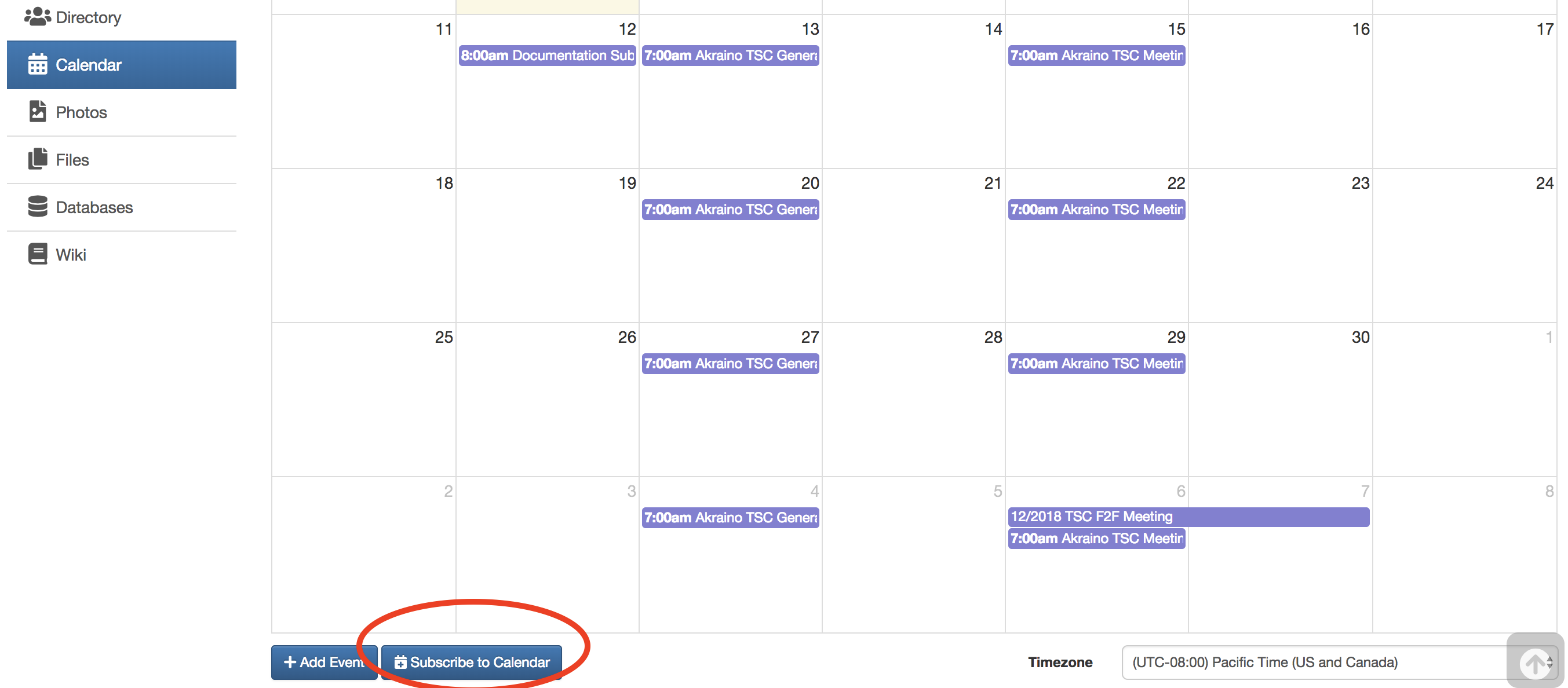Subscribing to the Akraino Group Calendars
Requesting / Scheduling / Changing / Canceling A Meeting
Akraino Group Calendars
Group calendars are managed within Akraino Groups.io mail lists with each sub-group (mail list) having a unique calendar. Meeting invites from these group calendars are sent to the applicable sub-group mail list. In order to see the various group calendars you must:
- Be logged into Akraino Groups.io
- Be subscribed to the sub-group mail list you're interested in
- Thereafter, you will see all the calendars for the sub-groups you subscribe to under your Akraino Groups Calendar page.
Subscribing to the Akraino Group Calendars
You can directly subscribe to the Akraino Calendar to stay in sync with meetings and events. There are two options available, both require that you be logged into your account using your LFID to sign-in.
- You can subscribe within Akraino Groups Calendar for all the sub-groups you belong to or individually by sub-group calendar.
- Scroll down below the calendar itself
- Click on the "Subscribe to Calendar" button
- Copy the iCal link from the pop up
- Add it as a subscribed calendar to your preferred mail tool
- You can subscribe from the Akraino Calendars section on the Akraino Wiki.
Zoom Bridge Overview:
The LF provides 10 general use Zoom meeting accounts for the ONAP community.
These shared accounts are administered by the LF team, but usage is ultimately managed by the community. Here are some important things you need to know:
- Wherever and whenever possible Zoom meeting bridges have been distributed across the different ONAP accounts with buffers on either side of the scheduled meeting to avoid conflicts.
- IF YOU ARE A HOST PLEASE LOG OFF OF THAT ZOOM HOST ACCOUNT WHEN YOUR MEETING IS OVER.
- Meeting IDs are good for a specific day and time-slot only
- DO NOT use an assigned meeting bridge to start a meeting at a different date or time
- DO NOT log into a different meeting using the same Host account
Bridge Errors
If you receive the error, "The meeting host is attending another meeting" or similar message:
a previous meeting using that Host account is still in progress and did not end as scheduled
the Host forgot to end the Zoom session and someone is still connected to the bridge
someone has used that Host account to start a meeting outside of the assigned time-slot
someone is using that Host account to attend another Host's meeting in progress
IF YOU CANNOT GET INTO YOUR MEETING BECAUSE THE HOST IS IN USE:
SEND EMAIL TO onap-meetinghosts@lists.onap.org indicating that you are having an issue with a specific meeting host. The email will be distributed to the complete list of alternate users that have host privileges for any of the ONAP Zoom bridges.
Effective Jan. 31, 2018 The LF will no longer take action, intervene or set up an emergency bridge in the event of an ONAP bridge conflict.
TO REQUEST A NEW MEETING OR CHANGE AN EXISTING MEETINGNOTE: A minimum of 2 business days lead time is needed to ensure your meeting gets scheduled Click on the appropriate selection on the right and please include the following Information: Meeting Name |
|---|
Recording Privileges:
Recordings cannot occur unless someone registered as a the Zoom Host account is physically connected to the meeting using that account. We can set up individuals from the community with alternate-host credentials provide the following criteria is met:
Recording Requirements
- Recording privileges are only granted to TSC Members, Sub-Committee Chairs PTLs, or Community Coordinators
- You must have a Lastpass account to be granted recording privileges
- You must provide the email address associated with your Lastpass account to the Linux Foundation onap-helpdesk@rt.linuxfoundation.org
- Recordings should be saved to the alternate-host's computer rather than to the cloud
- The alternate-host has the responsibility for uploading the recording file to the wiki
Step-by-Step guide for Recording
first time only:
- open your LastPass account in the browser, and choose open my vault.
- on the left lower part press the icon with two people.
- choose Manage Shared Folders and approve the one from ONAp
- The account's login will be add to your LastPass and you will be able to choose from them when login in into zoom.
login in
- Go to http://www.zoom.us/ and sign in using the LastPass information associated with your ONAP meeting account
press the marked part to choose from available passwords - select the account corresponding to the meeting you want to record and log in using it:
- Choose "Meetings" from the menu on the left
- Find your meeting on the list (usually the top one) and click the start button to launch your meeting
- After the meeting has started click the "Record" button located at the bottom of the Zoom window OR if someone is screen sharing the recording option will be found under the "More" section of the Zoom menu bar
- Select "Record to this Computer"
- You can pause and resume if necessary and the recording will be saved as a contiguous stream.
- Stop the recording when you are finished. It will be saved when the meeting is officially ended.
Upload the zoom_#.mp4 to the wiki and link it as appropriate.
After you have verified the upload was successful and you can watch the recording from the wiki you can remove the files from you computer.
Chat File Content
If it exists uploading the chat.txt file is often beneficial to the team. BE ADVISED the chat file may contain private chats sent from/to the person recording the meeting.
DO NOT upload any "audio_only" or "playback" files.
Alternate Meeting Hosts
Bridge Host | Alternate Host |
|---|---|
| Akraino Edge Stack | TBD |
| TBD | TBD |
Note: Additional Akraino Zoom meeting accounts can be requested for the project as needed as the project meeting needs increase.