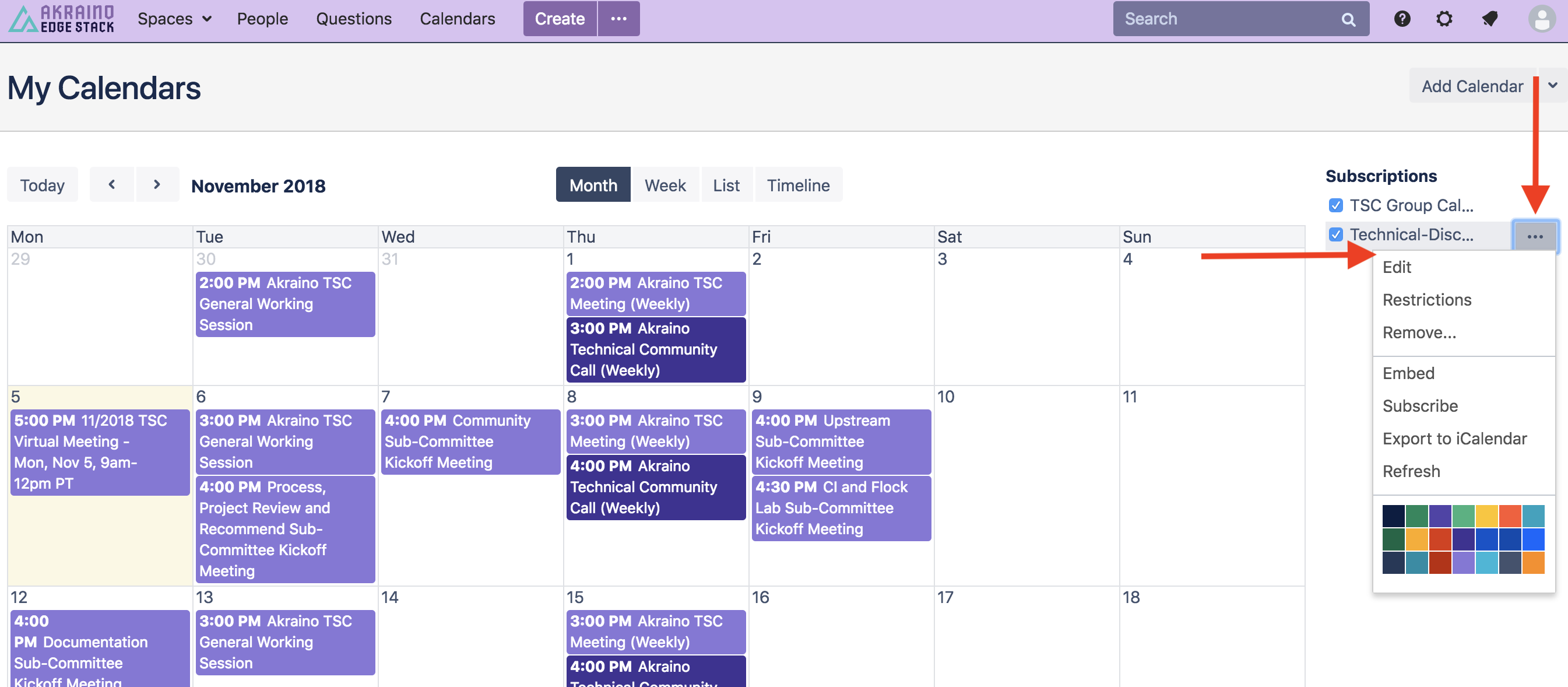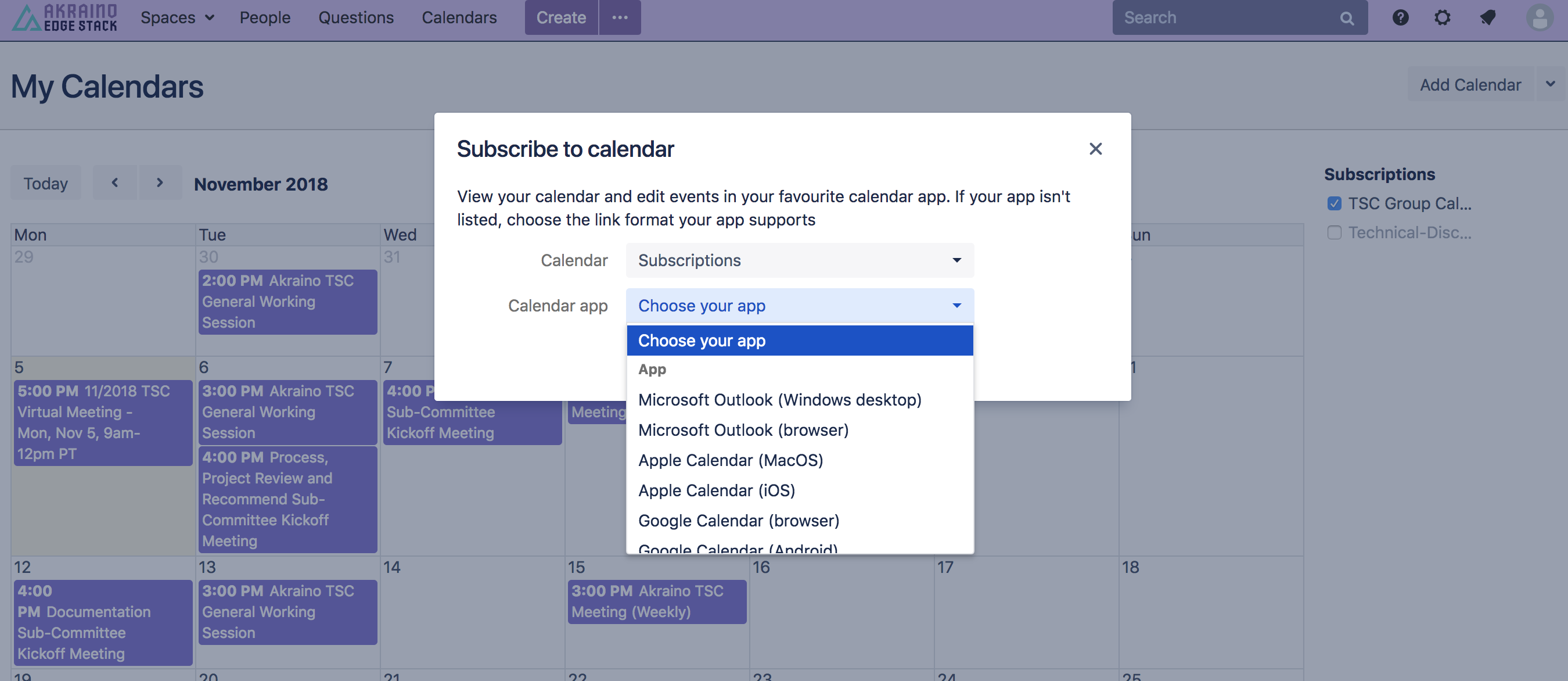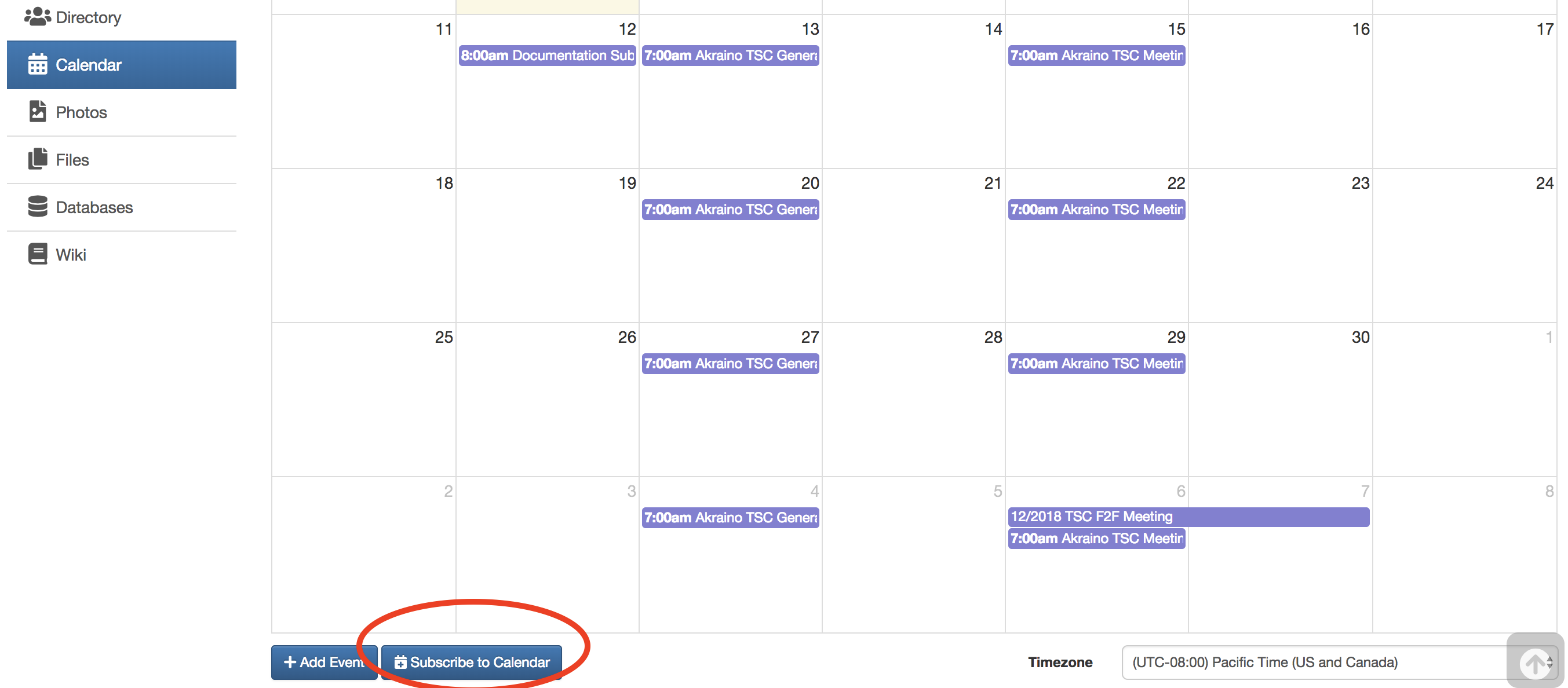Akraino Group Calendars
Group calendars are managed within Akraino Groups.io mail lists with each sub-group (mail list) having a unique calendar. Meeting invites from these group calendars are sent to the applicable sub-group mail list. In order to see the various group calendars you must:
- Be logged into Akraino Groups.io
- Be subscribed to the sub-group mail list you're interested in
- Thereafter, you will see all the calendars for the sub-groups you subscribe to under your Akraino Groups Calendar page
Subscribing to the Akraino Group Calendars
You can directly subscribe to the Akraino Group Calendars to stay in sync with meetings and events. There are two options available, both require that you be logged into your account using your LFID to sign-in.
- Option 1: You can subscribe from the Akraino Calendars section of the Akraino Wiki
- You'll see all Akraino Group Calendar meetings displayed on the page AND listed by Groups.io sub-group name on the right hand side
- Click on the "..." section of the group calendar you would like to subscribe to
- Click "Subscribe" for a list of options based on your preferred mail tool
- Follow the instructions to add the group calendar as a subscribed calendar to your preferred mail tool
- Alternatively, you can select the "Export to iCalendar" option
- Option 2: You can subscribe within Akraino Groups Calendar in Groups.io for all the sub-groups you belong to or individually by sub-group calendar
- Scroll down below the calendar itself
- Click on the "Subscribe to Calendar" button
- Copy the iCal link from the pop up
- Add it as a subscribed calendar to your preferred mail tool
Zoom Bridge Overview
The LF currently provides 1 general use Zoom meeting account for the Akraino community. Additional Zoom meeting accounts can be requested for the project as the project scales. These shared Zoom accounts are administered by the LF team, but usage is ultimately managed by the Akraino community. Please carefully review the following:
- Wherever and whenever possible Zoom meeting bridges will be distributed across the different Akraino accounts with buffers on either side of the scheduled meeting to avoid conflicts
- IF YOU ARE A HOST PLEASE LOG OFF OF THAT ZOOM HOST ACCOUNT WHEN YOUR MEETING IS OVER
- Meeting IDs are good for a specific day and time-slot only
- DO NOT use an assigned meeting bridge to start a meeting at a different date or time, otherwise you will cause conflicts for other scheduled meetings
- DO NOT log into a different meeting using the same Host account, otherwise you will cause conflicts for other scheduled meetings
Zoom Bridge Errors
If you receive the error, "The meeting host is attending another meeting" or similar message:
A previous meeting using that Host account is still in progress and did not end as scheduled
The Host forgot to end the Zoom session and someone is still connected to the bridge
Someone has used that Host account to start a meeting outside of the assigned time-slot
Someone is using that Host account to attend another Host's meeting in progress
- If you cannot get into your meeting because the host Zoom account is in use:
- Send an email to meetinghosts@lists.akraino.org indicating that you are having an issue with a specific meeting Host
- The email will be distributed to the complete list of alternate users that have Host privileges for Akraino Zoom accounts/bridges
- The LF is not responsible for intervening or setting up an emergency bridge in the event of an Akraino Zoom bridge conflict, however will assist if when possible
Requesting / Changing / Canceling a Meeting
To request a new meeting to be set up or change/cancel an existing meeting:
- A ticket must be created by emailing akraino-helpdesk@rt.linuxfoundation.org with the following information included as applicable:
- Meeting Name
- Day/Date
- Time & Timezone
- Duration for Meeting
- Recurring or One-Time Bridge Required
- Alternate Meeting Host & Recording Privileges Required (Important: Read more about this item below)
- Any additional comments you believe are relevant to your request
Note: A minimum of 2 business days lead time is required to review and complete requests.
Scheduling/Managing Meetings in Group Calendars
The LF can set up individuals from the community with privileges to schedule and manage meetings in the Akraino Group Calendars (via the applicable Groups.io sub-group) provided the following criteria is met.
Group Calendars Meeting Management Privileges Requirements:
- Privileges are only granted to Chairs/Co-Chairs for Akraino TSC and Sub-Committees, PTLs, or Community Coordinators
- You must be the designated with the role above on the applicable group Wiki page
- You must request privileges by emailing akraino-helpdesk@rt.linuxfoundation.org, include the applicable Akraino Groups.io sub-group you'll be coordinating the meeting within
- Once approved you will be added as a moderator for the applicable Akraino Groups.io sub-group with permissions to add/update/cancel/delete meetings
Alternate Meeting Host & Recording Privileges
Recordings cannot occur unless someone registered as a the Zoom Host account is physically connected to the meeting using that account. The LF can set up individuals from the community with alternate-host credentials provided the following criteria is met.
Alternate Meeting Host & Recording Privileges Requirements:
- Privileges are only granted to TSC Members, Sub-Committee Chairs, PTLs, or Community Coordinators
- You must have and utilize a LastPass account
- You must provide the email address associated with your LastPass account to the Linux Foundation by emailing akraino-helpdesk@rt.linuxfoundation.org
- Recordings should be saved to the alternate-host's computer rather than to the cloud, see detailed instructions below
- The alternate-host has the responsibility for uploading the recording file to the applicable TSC Meeting Drive, and linking it back to the applicable TSC Wiki page (Note: This is an evolving model and updates will follow with a solution that better accommodates those with Google access issues)
- The alternate-host must review and understand the Zoom Overview and Zoom Bridge Errors information outlined above
All approved alternate-hosts will be added to the meetinghosts@lists.akraino.org mail list for meeting troubleshooting and questions, see above.
Step-by-Step Guide for Recording Meetings
First Time Only:
- Open your LastPass account in your browser, and choose open my vault
- On the left lower part, press the icon with two people
- Choose "Manage Shared Folders" and approve the one from Akraino
- The account's login will be add to your LastPass and you will be able to choose from it when logging into into the Akraino Zoom account
Login:
- Go to http://www.zoom.us/ and sign in using the LastPass information associated with your Akraino Zoom meeting account and press the marked part to choose from available passwords
- Select the Akraino Zoom account corresponding to the meeting you want to record and log in using it:
- Choose "Meetings" from the menu on the left
- Find your meeting on the list (usually the top one) and click the start button to launch your meeting
- After the meeting has started click the "Record" button located at the bottom of the Zoom window OR if someone is screen sharing the recording option will be found under the "More" section of the Zoom menu bar
- Select "Record to this Computer"
- You can pause and resume if necessary and the recording will be saved as a contiguous stream
- Stop the recording when you are finished, it will be saved to your computer when the meeting is officially ended
Upload the zoom_#.mp4 to the applicable TSC Meeting Drive, and link it back to the applicable TSC Wiki page for your meeting (Note: This is an evolving model and updates will follow with a solution that better accommodates those with Google access issues)
After you have verified the upload was successful and you can watch the recording from the Wiki you can remove the files from your computer
Note: Regarding Chat File Content, uploading the chat.txt file is often beneficial to the team. Be advised the chat file may contain private chats sent from/to the person recording the meeting.
- DO NOT upload any "audio_only" or "playback" files.
List of Group Calendars Meeting Moderators
Please see above for Group Calendar Meeting Management Privileges Requirements.
Sub-Group Calendar | Moderators |
|---|---|
| TSC | @TBD |
| Technical-Discuss | @TBD |
| API | @TBD |
| CI | @TBD |
| Community | @TBD |
| Documentation | @TBD |
| Process | @TBD |
| Security | @TBD |
| Upstream | @TBD |
| TBD | @TBD |
List of Alternate-Hosts for Zoom Meetings
Please see above for Alternate-Host Privilege Requirements. All approved alternate-hosts will be added to the meetinghosts@lists.akraino.org mail list for meeting troubleshooting and questions, see above.
Bridge Host | Alternate Host |
|---|---|
| Akraino Edge Stack | @TBD @TBD @TBD |
| TBD | TBD |