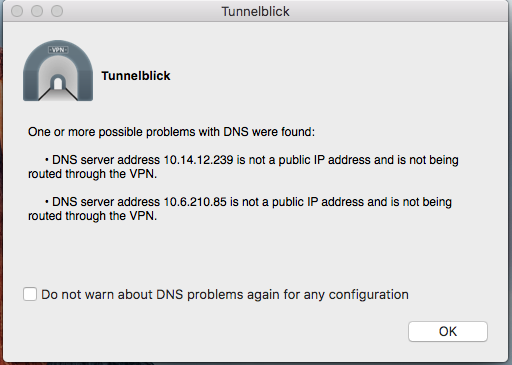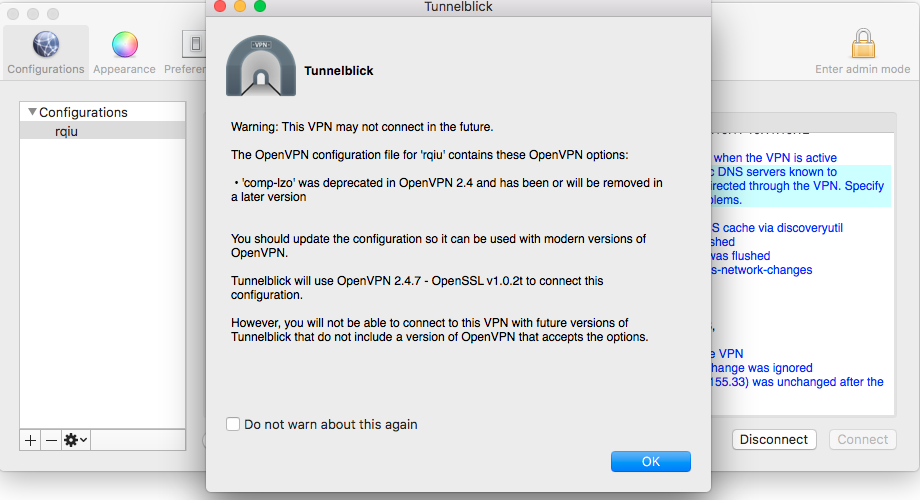To make the blueprint pass press release review and let more people can test/feel it, we set up the environment in Akraino CI/CD Lab.
Deploy Architecture
Three Physical Servers itemized beblow are required to set up the environment.
| IP Address | Function | Status | |
|---|---|---|---|
| Server A | 10.11.6.11, 10.11.6.12 | Tars Framework Dispatch Module | Ongoing |
| Server B | 10.11.6.13, 10.11.6.14 | Tars Node Connected Vehicle Application | Ongoing |
| Server C | 10.11.6.15(Not Work Yet), 10.11.6.16 | Tars Node Connected Vehicle Application | Ongoing |
Access Method
Follow the step itemized below to access the lab servers:
Step 1: Preparation
The following things should be prepared prior to connecting the lab server.
- The configure file is provided by the CI/CD Lab. Feel free to reach out to Akraino Lab to apply your VPN configuration in advance.
- username and initial password are provided by the CI/CD Lab. Feel free to reach out to Akraino Lab to apply your VPN username and password in advance.
- Send your ssh public key to CI/CD Lab and let them put the public key in the server you will visit soon.
The way I generate the public key:
For windows xshell:
https://qiuxincsu.wordpress.com/2019/10/01/windows-xshell-key%e8%ae%be%e7%bd%ae%e6%96%b9%e5%bc%8f/
For macOS:
ssh-keygen -t rsa -C $mailaddress
$mailaddress is the mail address I used in GitHub as well as Linux foundations.
Step 2: Down the VPN and install the configure file.
For Windows OS,
1) download link:
https://openvpn.net/community-downloads/
2) Put the VPN configuration file to the following path:
C:\Users\${Username}\OpenVPN\config
3) Input the user name and password in the windows, then press "connect"
For macOS,
1) download link:
2) Drag and drop the configuration file to the tunnelblick tool.
3) Press the connection button.
Step 3: Connect to the server
For macOS, open the terminal and input "ssh root@IP", all set!
For Windows, configure the Public Key and user name in the shell tool(like Xshell), then login into the server.
Step 4: Download code
git clone https://gerrit.akraino.org/r/admin/repos/connected-vehicle
FREQUENTLY ASKED QUESTIONS
1) How to add the public key for New Access Device
To make a new device has the right to access the lab server, a new public key should be copied and pasted into /root/.ssh/authorized_keys in the server.
2) Problems in connecting the server
Make sure a) VPN is connected successfully, b) pubic key is setup successfully c) password(if required) is input successfully
Errors
1) When connecting to the VPN, there are some error pages, but it disappears soon in my MacBook air(Windows does not have these issues). It does not affect accessing the lab server. Not sure whether it should be solved or not.
2) The following is unreachable even after connecting to the VPN successfully in both Windows and macOS.
https://resolute.akr.iol.unh.edu/ipa/ui
3) 10.11.6.15 is unreachable in both Windows and macOS. Ping 10.11.5.15 fail.