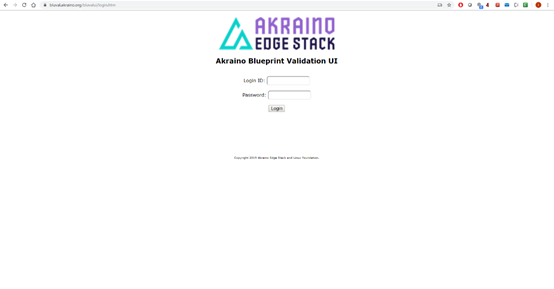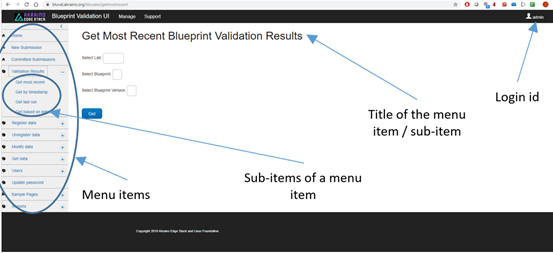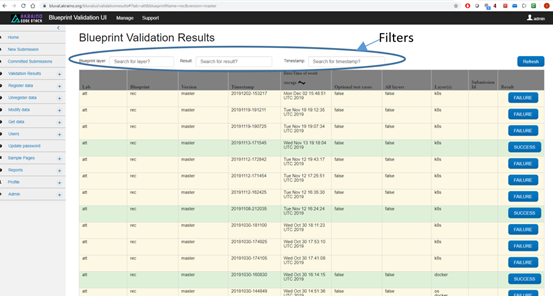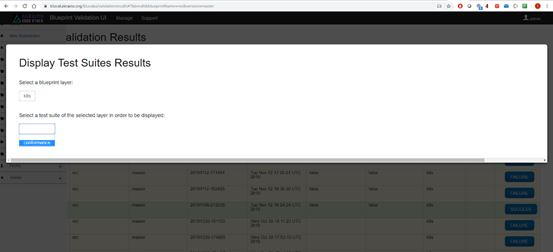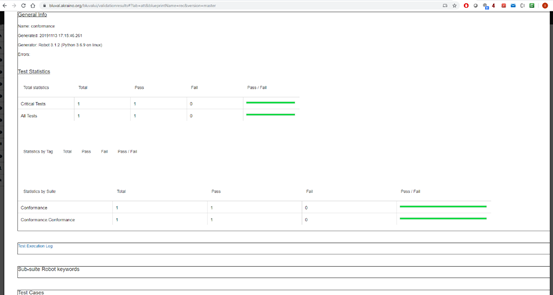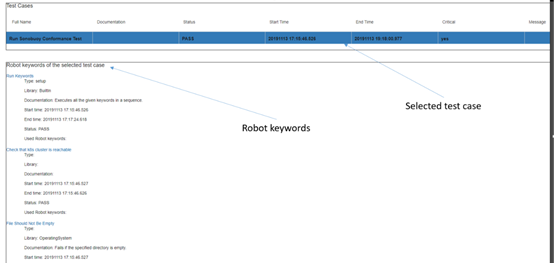...
The login page is displayed in Figure 1.
Figure 1. Bluval UI login page
...
When a user logs in, a redirection is performed towards the landing page displayed in Figure 2.
Figure 2. Bluval UI landing page
...
When the button ‘Get’ is clicked, the page shown in Figure 3 is illustrated.
Figure 3. Display of the Blueprint validation results
...
It should be noted that the user can be further informed about a result by clicking on the button available in the ‘result’ column. Then, the modal illustrated in Figure 4 will be displayed, based on which the user can select a specific test suite of a layer to be demonstrated.
Figure 4. Selection of test suites
Next, details based on these selections will be listed, as is illustrated in Figure 5. Some of these details are the following: test statistics, test execution log and sub-suite robot keywords. The user can hide or show details about the last two items by clicking on them.
Figure 5. General Info, Test statistics and Test execution log of a test suite
By scrolling down, the test cases section is shown. Here, details about the test cases of the test suite are depicted, as is illustrated in Figure 6.
Figure 6. Test cases of a test suite
By clicking on a specific test case, the user can be informed about the used robot keywords of this case.