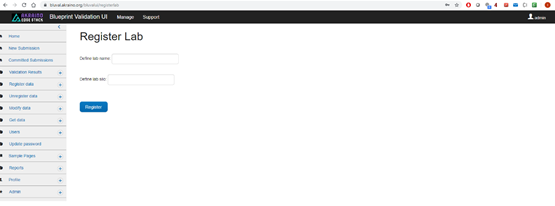...
Figure 9. The page of “Get based on dates” sub-item.
4. Using the “New Submission” menu
TBD
5. Using the “Committed Submissions” menu
TBD
6. Using the “Register data” menu
The “Register data” menu is used for registering data within the context of the Bluval UI. It should be noted that this UI automatically registers data based on the results fetched from Nexus. This menu should be used as a complementary feature.
This menu is available for the following roles: admin, and TSC member.
The “Register data” menu includes five sub-items, namely “Lab”, “Blueprint”, “Layer”, “Timeslot” and “Blueprint Instance”.
6.1 Lab
Here, the labs and their silos can be registered, as shown in Figure 10.
Figure 10. The page of “Register Lab” sub-item
Only then can the Bluval UI retrieve results from Nexus associated with a lab.
6.2 Blueprints
TBD
6.3 Layer
TBD
6.4 Timeslots
TBD
6.5 Blueprint Instances
TBD
7. Using the “Unregister data” menu
TBD
8. Using the “Modify data” menu
TBD
9. Using the “Get data” menu
TBD
10. Using the “Users” menu
TBD
11. Using the “Update password” menu
The “Update password” menu is used for updating the password of a specific user.
This menu is available for the following roles: admin, TSC member and Lab owner.
Its page is shown in Figure 11.