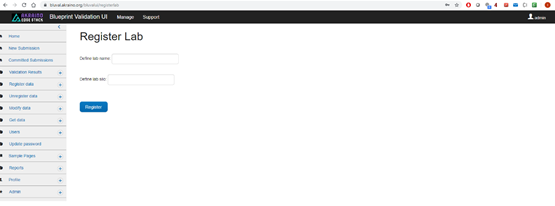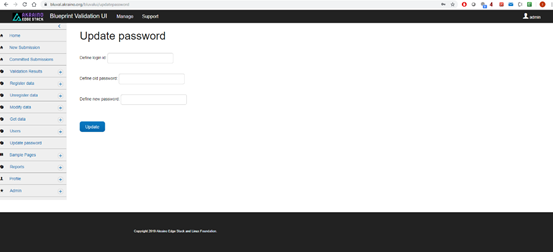...
Figure 9. The page of “Get based on dates” sub-item.
4. Using the “New Submission” menu
TBD
5. Using the “Committed Submissions” menu
TBD
6. Using the “Register data” menu
The “Register data” menu is used for registering data within the context of the Bluval UI. It should be noted that this UI automatically registers data based on the results fetched from Nexus. This menu should be used as a complementary feature.
This menu is available for the following roles: admin, and TSC member.
The “Register data” menu includes five sub-items, namely “Lab”, “Blueprint”, “Layer”, “Timeslot” and “Blueprint Instance”.
6.1 Lab
Here, the labs and their silos can be registered, as shown in Figure 10.
Figure 10. The page of “Register Lab” sub-item
Only then can the Bluval UI retrieve results from Nexus associated with a lab.
6.2 Blueprints
TBD
6.3 Layer
TBD
6.4 Timeslots
TBD
6.5 Blueprint Instances
TBD
7. Using the “Unregister data” menu
TBD
8. Using the “Modify data” menu
TBD
9. Using the “Get data” menu
TBD
10. Using the “Users” menu
TBD
11. Using the “Update password” menu
The “Update password” menu is used for updating the password of a specific user.
This menu is available for the following roles: admin, TSC member and Lab owner.
Its page is shown in Figure 11.
Figure 11. The page of the “Update password” item.
The following data must be defined:
- Login id. The Login id of the user whose password needs to be updated
- Old password. The old password of the user
- New password. The new password of the user
12. Appendix
12.1 Bluval UI user account creation
The following information is needed in order for a user account to be created:
- Login id. This is the desired user id
- Please refer to subsection 12.2 for the supported roles.
An email should be sent to featureprojects@lists.akraino.org with the aforementioned information. If the corresponding user account is approved, a confirmation email will be sent back with the initial user password. When the user is logged in, this password should be changed using the ‘Update password’ menu tab (refer to subsection 11).
12.2 Roles
Currently, the following roles are supported by the Bluval UI:
- Admin. This role can be assigned only to one user, namely the admin user. It gives full control of the Bluval UI. This role supports the following features:
- Submission of a blueprint for validation
- Retrieval of blueprint submissions
- Retrieval of validation results
- Registration of data, such as lab, blueprint, blueprint instance, layer and timeslots
- Un-registration of data, such as lab, blueprint, blueprint instance, layer and timeslots
- Modification of data, such as lab, blueprint, blueprint instance, layer and timeslots
- Data retrieval, such as lab, blueprint, blueprint instance, layer and timeslots
- CRUD operations on user account data
- Update of the current user password
- Creation of roles
- TSC Member. This role can be assigned to multiple users. It supports the following features:
- Submission of a blueprint for validation
- Retrieval of blueprint submissions
- Retrieval of validation results
- Registration of data, such as lab, blueprint, blueprint instance, layer and timeslots
- Un-registration of data, such as lab, blueprint, blueprint instance, layer and timeslots
- Modification of data, such as lab, blueprint, blueprint instance, layer and timeslots
- Data retrieval, such as lab, blueprint, blueprint instance, layer and timeslots
- Update of the current user password
- Lab owner. This role can be assigned to multiple users. It supports the following features:
- Retrieval of validation results
- Data retrieval, such as lab, blueprint, blueprint instance, layer and timeslots
- Update of the current user password