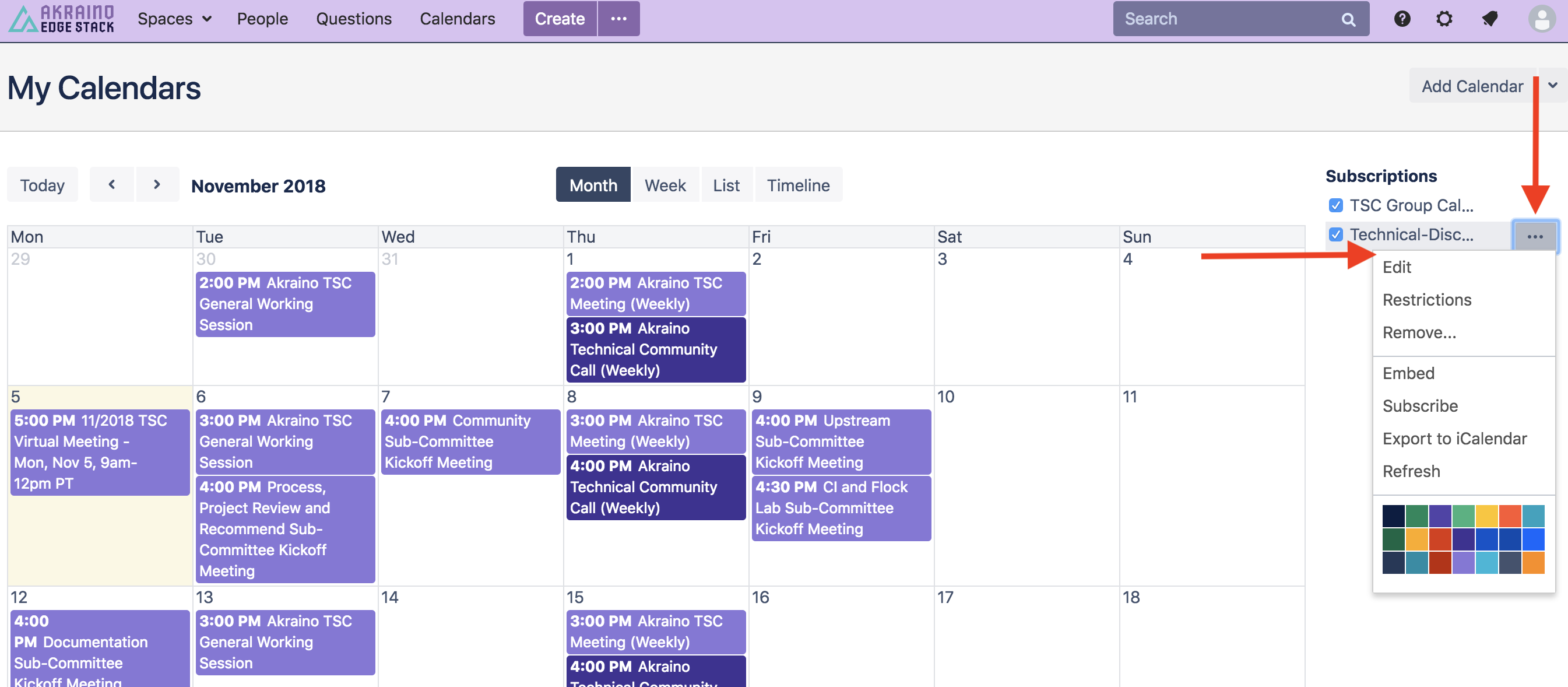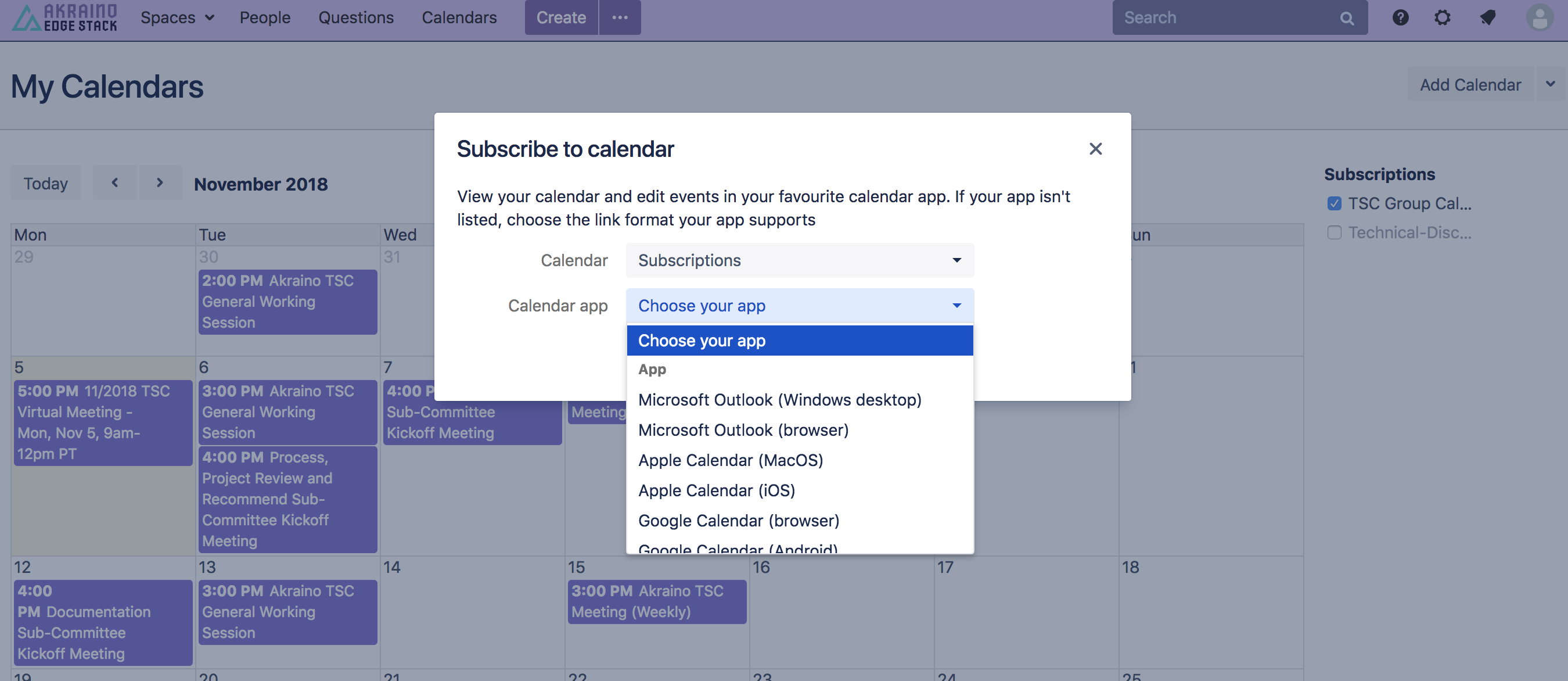NOTICE REGARDING TIME ZONE FOR CALENDAR
When not logged in to the Wiki, the below calendars default to UTC timezone.
Additionally, the subscription links may not work correctly when not logged in.
By logging in, the Calendars will update to your Profile time zone settings.
In upper right, select Log In. You will need a Linux Foundation Account (can be created at https://identity.linuxfoundation.org/) to log-in.
Akraino TSC Group Calendar - INDIVIDUAL Mail Lists
Calendar subscription includes each INDIVIDUAL mail list group calendar created under the Akraino TSC Groups.io instance. You can subscribe to INDIVIDUAL mail list group calendars using the subscribe link below this calendar. To subscribe to all mail list calendars, see Akraino TSC Group Calendar - ALL Mail Lists section below.
Subscribe Instructions available below.
- EDIT THE CALENDAR
Customise the different types of events you'd like to manage in this calendar.
#legIndex/#totalLegs - RESTRICT THE CALENDAR
Optionally, restrict who can view or add events to the team calendar.
#legIndex/#totalLegs - SHARE WITH YOUR TEAM
Grab the calendar's URL and email it to your team, or paste it on a page to embed the calendar.
#legIndex/#totalLegs - ADD AN EVENT
The calendar is ready to go! Click any day on the calendar to add an event or use the Add event button.
#legIndex/#totalLegs - SUBSCRIBE
Subscribe to calendars using your favourite calendar client.
#legIndex/#totalLegs
Akraino TSC Group Calendar - ALL Mail Lists
Calendar subscription includes ALL mail list group calendar created under the Akraino TSC Groups.io instance. You can subscribe to ALL mail list group calendars using the subscribe link below this calendar. To subscribe to individual mail list calendars, see Akraino TSC Group Calendar - Individual Mail Lists section above.
Subscribe Instructions available below.
- EDIT THE CALENDAR
Customise the different types of events you'd like to manage in this calendar.
#legIndex/#totalLegs - RESTRICT THE CALENDAR
Optionally, restrict who can view or add events to the team calendar.
#legIndex/#totalLegs - SHARE WITH YOUR TEAM
Grab the calendar's URL and email it to your team, or paste it on a page to embed the calendar.
#legIndex/#totalLegs - ADD AN EVENT
The calendar is ready to go! Click any day on the calendar to add an event or use the Add event button.
#legIndex/#totalLegs - SUBSCRIBE
Subscribe to calendars using your favourite calendar client.
#legIndex/#totalLegs
Calendar Subscription Instructions
Instructions for subscribing to calendar:
- Click on the "..." section of the group calendar
- Click "Subscribe" for a list of options based on your preferred mail tool
- Follow the instructions to add the group calendar as a subscribed calendar to your preferred mail tool
- Alternatively, you can select the "Export to iCalendar" option