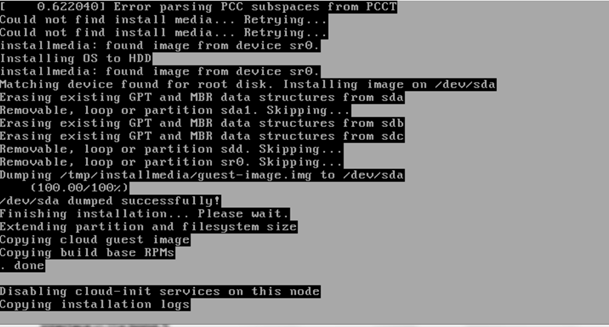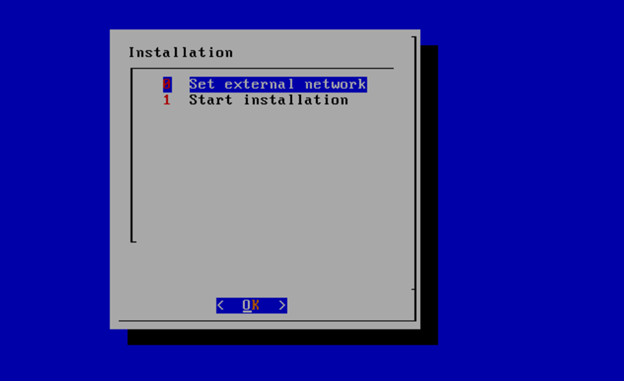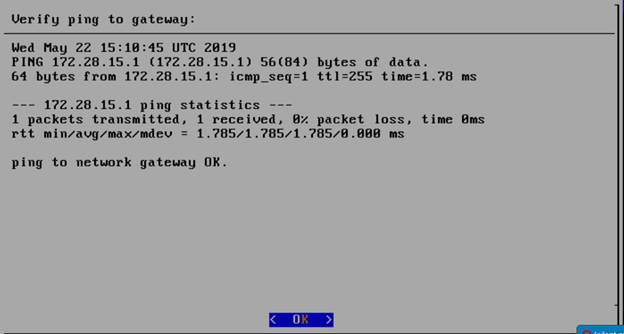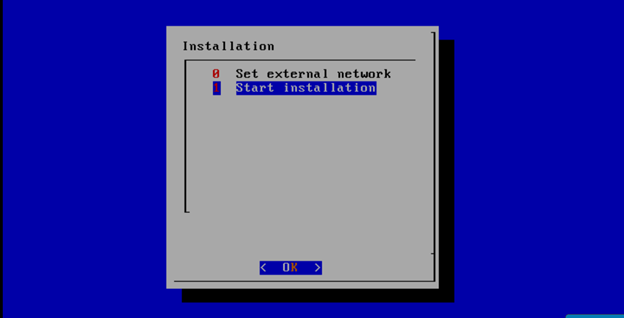Introduction
This document outlines the steps to deploy SDN-Enabled Broadband Access (SEBA) for Telco Appliance. With the exception of the installation of the SEBA application components (VOLTHA, NEM, ONOS), the installation process follows that of REC (REC Installation Guide). The production deployment of SEBA is intended to be done using the Akraino Regional Controller, but, for evaluation purposes, it is possible to deploy SEBA without the Regional Controller.
In a Regional Controller based deployment, the Regional Controller API will be used to upload the SEBA Blueprint YAML (for Akraino Release 2, SEBA blueprint reuses REC_blueprint.yaml available from the SEBA repository) which informs the Regional Controller of where to obtain the SEBA ISO images, the SEBA workflows (executable code for creating, modifying and deleting SEBA sites) and the SEBA remote installer component (a container image which will be instantiated by the create workflow and which will then invoke the SEBA Deployer (which is located in the ISO DVD disc image file) which conducts the rest of the installation.
The instructions below skip most of this and directly invoke the SEBA Deployer from the BMC, iLO or iDRAC of a physical server. The basic workflow of the SEBA deployer is to copy a base image to the first controller in the cluster and then read the contents of a configuration file (typically called user_config.yaml) to deploy the base OS and all additional software to the rest of the nodes in the cluster.
Pre-Installation Requirements for SEBA Cluster
Hardware Requirements:
SEBA is a fully integrated stack from the hardware up to and including the application, so for best results it is necessary to use one of the tested hardware configurations. Although SEBA is intended to run on a variety of different hardware platforms, it includes a hardware detector component that customizes each installation based on the hardware present and will need (possibly minor) changes to run on additional hardware configurations. The primary focus of Akraino Release 2 self-certification testing for the SEBA blueprint is the Nokia Open Edge servers, so some issues may be encountered with other server types.
- Minimum of 3 nodes.
- Total Physical Compute Cores: 60 (120 vCPUs)
- Total Physical Compute Memory: 192GB minimum per node
- Total SSD-based OS Storage: 2.8 TB (6 x 480GB SSDs)
- Total Application-based Raw Storage: 5.7 TB (6 x 960GB SSDs)
- Networking Per Server: Apps - 2 x 25GbE (per Server) and DCIM - 2 x 10GbE + 1 1Gbt (shared)
The specific recommended configuration as of the Release 2 time frame is the Open Edge configuration for a single cluster documented in the Radio Edge Cloud Validation Lab, with only three server blades populated (instead of five server blades for REC).
BIOS Requirements:
- BIOS set to Legacy (Not UEFI)
- CPU Configuration/Turbo Mode Disabled
- Virtualization Enabled
- IPMI Enabled
- Boot Order set with Hard Disk listed as first in the list.
As of Akraino Release 2, the Telco Appliance blueprint family does not yet include automatic configuration for a pre-boot environment. The following versions were manually loaded on the Open Edge servers in the SEBA Blueprint Validation Lab using the incomplete but functional script available here (this is the same script utilized by REC for Akraino Release 1). In the future, automatic configuration of the pre-boot environment is expected to be a function of the Regional Controller under the direction of the SEBA pod create workflow script.
- BIOS1: 3B06
- BMC1: 3.13.00
- BMC2: 3.08.00
- CPLD: 0x01
Network Requirements:
The SEBA cluster requires the following segmented (VLAN), routed networks accessible by all nodes in the cluster:
- External Operations, Administration and Management (OAM) Network
- Out Of Band (OOB) (iLO/iDRAC) network(s)
- Storage/Ceph network(s)
- Internal network for Kubernetes connectivity
- NTP and DNS accessibility
The SEBA installer will configure NTP and DNS using the parameters entered in the user_config.yaml. However, the network
must be configured for the SEBA cluster to be able to access the NTP and DNS servers prior to the install.
About user_config.yaml
The user_config.yaml file contains details for your SEBA cluster such as required network CIDRs, usernames, passwords,
DNS and NTP server ip addresses, etc. The SEBA configuration is flexible, but there are dependencies: e.g., using DPDK
requires a networking profile with ovs-dpdk type, a performance profile with CPU pinning & hugepages and performance
profile links on the compute node(s).
The following link points to the latest user_config template with descriptions and examples for every available parameter:
Note: the version number listed in the user_config.yaml needs to follow closely the version from the template. There is a strict version checking during deployment for the first two part of the version number. The following rules apply to the yaml's version parameter:
### Version numbering: ### X.0.0 ### - Major structural changes compared to the previous version. ### - Requires all users to update their user configuration to ### the new template ### a.X.0 ### - Significant changes in the template within current structure ### (e.g. new mandatory attributes) ### - Requires all users to update their user configuration according ### to the new template (e.g. add new mandatory attributes) ### a.b.X ### - Minor changes in template (e.g. new optional attributes or ### changes in possible values, value ranges or default values) ### - Backwards compatible
Example user_config.yaml
YAML Requirements
- The YAML files need to edited/created using Linux editors or in Windows Notepad++
- YAML files do not support TABS. You must space over to the location for the text.
Note: You have a better chance at creating a working YAML by editing an existing file or using the template rather than starting from scratch.
Installing SEBA
Obtaining the ISO Image
Recent builds can be obtained from the Akraino Nexus server. Choose either "latest" or a specific build number from the release images directory and download the file install.iso. Build number 185 is the Akraino Release 1 image from the 4th of October, 2019 and was used for the initial validation of the SEBA blueprint. Options for booting the ISO on your target hardware include NFS, HTTP, or USB memory stick. You must place the ISO in a suitable location (e.g., NFS server, HTTP(S) server or USB memory stick) before starting the boot process. The file bootcd.iso, which is also in the same directory, is used only when deploying via the Akraino Regional Controller using the Telco Appliance Remote Installer. You can ignore bootcd.iso when following the manual procedure below.
Accessing REC.ISO
Nokia OpenEdge Servers
Login to the controller-1 BMC ip using a web browser (https://xxx.xxx.xxx.xxx).
Go to Settings/Media Redirection/General Settings.
Select the Remote Media Support.
Select the Mount CD/DVD.
Type the NFS server IP address.
Type the NFS share path.
Select the nfs in Share Type for CD/DVD.
Click Save.
Click OK to restart the VMedia Service.
Go to Settings/Media Redirection/Remote Images.
Select the image for the first CD/DVD device from the drop-down list.
Click the play button to map the image with the server’s CD/DVD devices. The Redirection Status changes to Started when the image redirection succeeds.
Go to Control & Maintain/Remote Control to open the Remote Console.
Reset the server.
Press F11 to boot menu and select boot from CD/DVD device.
HP Servers
(Future)Dell Servers
(Future)
Ampere Servers
(Future)
Marvell Servers
(Future)
After rebooting, the installation will bring up the Akraino Edge Stack screen.
The first step is to clean all the drives discovered before installing the ISO image.
Select, 0 Set external network at the Installation window, press OK.
Arrow down to and press the spacebar to select the network interface to be used for the external network.
If using bonded nics, select the first interface in the bond.
Enter the external ip address with CIDR for controller-1: 172.28.15.211/24
Enter the gateway ip address for the external ip address just entered: 172.28.15.1
Enter the VLAN number: 141
The installation will check the link and connectivity of the IP addresses entered.
If the connectivity test passed, then Installation window will return.
Uploading user_config.yaml
Go to your RC or jump server and scp (or sftp) your user_config.yaml to controller-1’s /etc/userconfig directory.
initial credentials: root/root.
scp user_config.yaml root@<controller-1 ip address>/etc/userconfig/
Select, 1 Start installation and OK.
After selecting Start Installation, the installation should start automatically, and the content of /srv/deployment/log/bootstrap.log should be displayed on the remote console.
Monitoring Deployment Progress/Status
You can monitor the SEBA deployment by checking the remote console screen or by tailing the logs on controller-1 node's /srv/deployment/log/ directory.
There are two log files:
bootstrap.log: deployment status log
cm.log: ansible execution log
tail -f /srv/deployment/log/cm.log
tail -f /srv/deployment/log/bootstrap.log
Note: When the deployment to all the nodes has completed, “controller-1” will reboot automatically.
Verifying Deployment
A post-installation verification is required to ensure that all nodes and services were properly deployed.
You need to establish an ssh connection to the controller’s VIP address and login with administrative rights.
tail /srv/deployment/log/bootstrap.log
You should see: Installation complete, Installation Succeeded.
Go to SEBA Blueprint Test Document and follow the steps outlined there to ensure that all nodes and services were properly deployed.
Deployment Failures
Sometimes failures happen, usually due to misconfigurations or incorrect addresses.
To re-launch a failed deployment
There are two options for redeploying. (Execute as root)
- /opt/cmframework/scripts/bootstrap.sh /etc/userconfig/user_config.yaml --install &
- openvt -s -w /opt/start-menu/start_menu.sh &
Note: In some cases modifications to the user_config.yaml may be necessary to resolve a failure.
If re-deployment is not possible, then the deployment will need to be started from booting to the REC.iso,
SEBA Installation onto REC cluster
Kubernetes 1.14 deprecates several legacy APIs and Kubernetes 1.16 disables them by default. For deployment of SEBA, it is necessary to manually enable these legacy Kubernetes APIs since they are not supported by Telco Appliance. The deprecated APIs will be removed in Kubernetes 1.18.
Enable legacy APIs by adding --runtime-config option to the command section of /etc/kubernetes/manifests/apiserver.yml on each node in the cluster.
Delete the kube-apiserver pods and wait for the pods to be recreated.
kubectl delete pod -n kube-system kube-apiserver-192.168.12.51 kubectl delete pod -n kube-system kube-apiserver-192.168.12.52 kubectl delete pod -n kube-system kube-apiserver-192.168.12.53
Add cluster-admin rights to to the tiller service account.
kubectl create clusterrolebinding tiller-cluster-admin --clusterrole=cluster-admin --serviceaccount=kube-system:tiller
Add the CORD repository and updated indexes.
helm repo add cord https://charts.opencord.org helm repo update
Install the CORD platform.
helm install -n cord-platform --version 6.1.0 cord/cord-platform
Wait until all 3 etcd CRDs are present in Kubernetes
kubectl get crd | grep -i etcd | wc -l
Install the SEBA profile.
helm install -n seba --version 1.0.0 cord/seba
Install the AT&T workflow
helm install -n att-workflow --version 1.0.2 cord/att-workflow
- Wait for all pods to reach Completed or Running status.